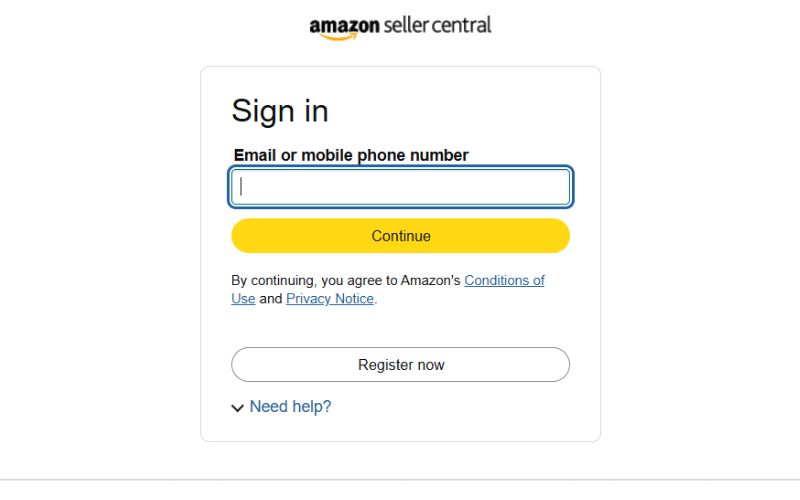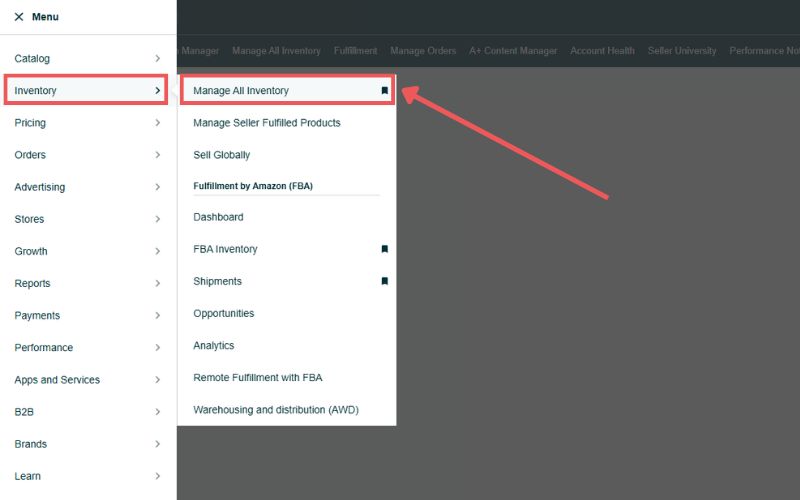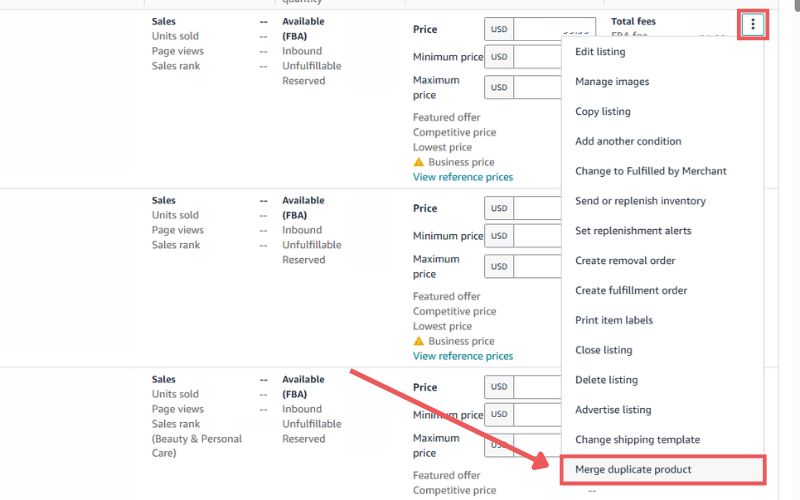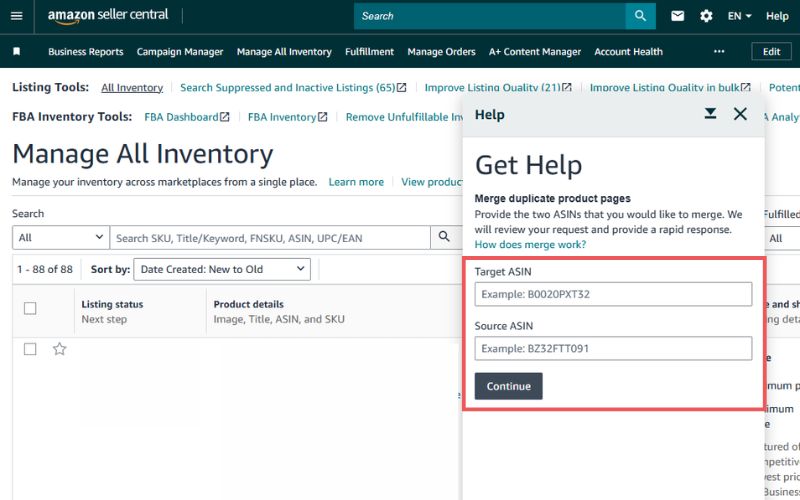Last Updated: May 29, 2025
Summary: To merge ASINs on Amazon, log in to Seller Central and go to Manage All Inventory. Locate the target ASIN, click the three dots, and select Merge duplicate product. Enter the source ASIN (the one you want to merge), provide a reason, and submit the request. Ensure both ASINs are identical in product details, brand name, and UPC to avoid rejection.
Did you get an error while trying to merge ASINs? You might be doing it wrong, so check out this complete guide on how to merge ASINs on Amazon.
Merging Amazon listings is one way for sellers to optimize their catalog and clean up duplicate or inconsistent listings. By doing this, you can improve the customer experience and increase your chances of winning the Buy Box.
But not everyone knows how to merge ASINs the right way. And if you get it wrong, you could tank your rankings, lose traffic, or even get your listing suppressed.
That’s why we put this guide together, to help sellers avoid costly mistakes. We’ll walk you through everything you need to know about merging ASINs on Amazon, step by step.
Table of Contents
What Does Merging ASINs Actually Mean?
Merging ASINs means combining two separate product detail pages into a single listing; one ASIN becomes the “source” and the other becomes the “target”. By doing this, you can clean up duplicated listings and make it easier for customers to find the right product without getting confused.
It’s a way to simplify your catalog and improve the shopping experience by reducing clutter. Instead of having two listings fighting for visibility, merging helps consolidate everything, including reviews, under one stronger, unified ASIN.
How to Merge ASINs on Amazon
When it comes to merging listings on Amazon, it can feel like a complicated process, especially if you’ve never done it before. But with a clear guide, it becomes much easier to do it right and avoid costly listing errors.
What You Need Before You Merge ASINs
Before you jump into merging ASINs, there are a few things you need to prepare. Making sure these boxes are checked will save you from frustrating delays or flat-out rejections.
- Brand Registry Access
If you’re enrolled in Amazon Brand Registry, only the rights owner can request the merge. If you’re not the rights owner, your request will be denied.
- Identical Products
Both ASINs must be the exact same product: same color, size, material, and packaging. This isn’t the time to cut corners; if there’s even a small difference, Amazon will likely reject the merge.
- Matching Attributes
The listings should have identical details like brand name, product title, and bullet points. Even small discrepancies here can cause issues.
- Same Product Identifiers
Ideally, the listings share the same UPC, EAN, or ISBN. If they don’t, make sure the products are still physically identical and have no variation in specs.
- No Active Variations Conflicts
You can’t merge listings that are already part of different parent-child variation structures without removing them first.
Step-By-Step Guide for Merging ASINs on Amazon
Merging ASINs can help Amazon sellers streamline their listings and avoid confusion for customers. Below is a step-by-step guide to merging ASINs:
Step 1: Log in to Seller Central using your account.
Step 2: Hover over Inventory in the top menu and click on Manage All Inventory.
Step 3: Find the target ASIN and click the three vertical dots, then select Merge duplicate product.
Step 4: In the merge pop-up, confirm the target ASIN is correct, then enter the source ASIN (the one you want to merge into the target).
Step 5: Add a brief explanation for the merge request, submit the merge request, and wait for Amazon to review it.
Seen a New Seller Central Update? Let Us Know!
Amazon Seller Central constantly updates its interface. If you spot a change we missed, let us know using the form below!
Managing Listing Data After the Merge
Once you’re done merging ASINs, it might feel like the hard part’s over, but it isn’t the end of the process. You still need to double-check that all your listing data is accurate and consistent, which makes post-merge listing management just as important as the merge itself.
Key Listing Data to Review After Merging ASINs on Amazon
After a successful merge, Amazon pulls product data from the target ASIN, but things don’t always carry over perfectly. To avoid misinformation or suppressed listings, double-check the following:
- Listing Title: Make sure it’s accurate, keyword-optimized, and follows Amazon’s style guide.
- Bullet Points: Verify that your top features are listed correctly, with no outdated or conflicting info.
- Product Description: Ensure the description reflects the merged product clearly and is free of duplicates or contradictions.
- Images: Check that the main image and supporting images display the correct product and variations.
- Back-End Keywords: Review and update the search terms to reflect all relevant attributes post-merge.
- Pricing: Confirm that your price is competitive and reflects the correct product variation or bundle.
- Fulfillment Method: Double-check whether the listing is marked as FBA or FBM, depending on your setup.
- Product Dimensions & Weight: These affect FBA fees and shipping rates; make sure they’re still accurate.
- Parent/Child Variations: Verify that the variation structure (size, color, flavor, etc.) still makes sense.
Changing UPCs Before Merging ASINs on Amazon
One of the common issues sellers run into when merging ASINs is that the products have different UPCs, so they just give up and let the duplicates sit. But what most don’t realize is, while it’s not exactly a walk in the park, there is a way to get it done.
Here are the steps:
Step 1: Create a brand-new ASIN using a valid GS1 UPC that matches your product.
Step 2: Make sure the product details on the new ASIN (title, bullets, images, description, etc.) are exactly the same as the old ASIN.
Step 3: Go to Seller Central and request a merge: list the new ASIN (with the GS1 UPC) as the target and the old ASIN (with the incorrect UPC) as the source.
Step 4: Open a case with Seller Support if needed. Choose Products and Inventory > Merge or Split Listings and clearly explain why you need to merge the listings, including that you are correcting an invalid UPC.
Step 5: If Amazon pushes back or rejects your request, keep pushing by addressing the issues brought up by Amazon. It may take multiple case submissions before they approve the merge, but persistence pays off.
Best Practices for Updating UPCs Before Merging ASINs
When changing UPCs before merging ASINs, it’s important to follow best practices to avoid listing errors, lost data, or support headaches. If you skip the details, you risk making things worse, so keep it clean and compliant with these tips:
- Never cut corners with shady barcodes. Amazon wants GS1 and nothing else; end of story.
- Use one UPC per product, no duplicates, since sharing UPCs for different ASINs can confuse Amazon.
- Double-check the accuracy of your UPC before submitting.
- Keep your product info consistent between old and new ASINs.
- If you’re selling off-Amazon (like Shopify and Walmart), ensure the updated UPC is reflected everywhere to avoid confusion.
Fixing Brand Name Discrepancies Before Merging ASINs
Another common roadblock sellers hit during ASIN merges is a mismatch in brand names. Amazon won’t let you merge products with different brand names, so fixing this first is a non-negotiable if you want the merge to go through.
Below is a guide to changing the brand name for listings before merging:
Step 1: Request temporary unenrollment for the ASIN from Brand Registry to remove restrictions on editing the brand name.
Step 2: Open a case with Seller Support to request the brand name change.
Step 3: Provide documentation like trademark certificates, UPC ownership, product images, and a signed company letter.
Step 4: Submit a flat file with the corrected brand name as soon as possible.
Step 5: Monitor the listing for updates and refile if necessary.
Best Practices for Changing Brand Names Before Merging ASINs
When it comes to changing brand names on Amazon, especially before merging ASINs, things can get tricky. If you mess this up, you risk losing reviews, search ranking, and even control over your listing, so follow these best practices:
- Make sure the new brand name matches the trademark.
- Always fix the brand name before attempting a merge, since Amazon won’t merge listings with mismatched brand fields.
- Don’t attempt brand edits on parent-child variations still live. Separate them first, or you risk a listing error.
- Give it 24-48 hours and confirm the new brand name has propagated across all views before moving to a merge.
- Since changing a brand name is a high-risk move, hire an experienced Amazon agency that could do it for you.
FAQs About Merging ASINs on Amazon
What can I do if merging ASINs doesn’t work?
If merging ASINs doesn’t work, use variations (parent-child listings) to group related products instead. At the same time, keep working with Amazon Seller Support to fix duplicate listings over time.
Can I use someone else’s ASIN on Amazon?
No. Using another seller’s ASIN for your product is against Amazon’s policies and can lead to listing removal or account suspension.
Will reviews and ratings transfer to the target ASIN after merging?
Yes. When Amazon merges duplicate ASINs, reviews and ratings from the source ASIN are consolidated and moved to the target ASIN. The target becomes the main listing, ensuring all reviews and ratings are kept together on the final product page.
Mastering ASIN Merges on Amazon
There are plenty of reasons why sellers want to merge two ASINs on Amazon, but no matter the reason, knowing how to do it right is key to avoiding bigger headaches down the road. A clean, well-managed catalog keeps your listings sharp and your sales flowing smoothly.
We hope this guide gave you a clear understanding of how to merge ASINs on Amazon successfully. Use these steps and tips to take control of your product listings and keep your Amazon business running strong.
Do you need help with ASIN merges and managing your Amazon catalog? Contact our full-service Amazon agency today and let our team of experts handle it, so you can focus on growing your business.