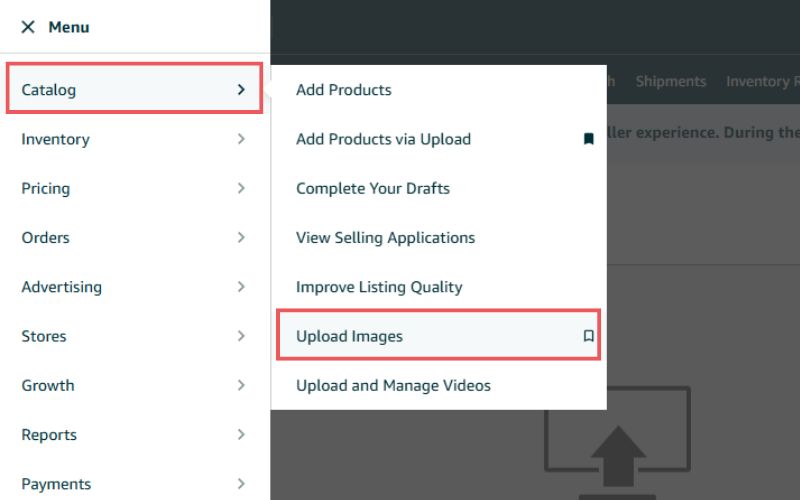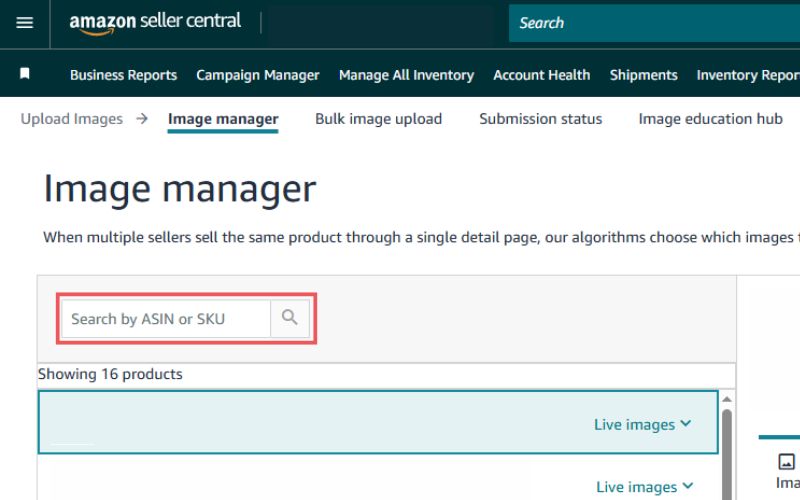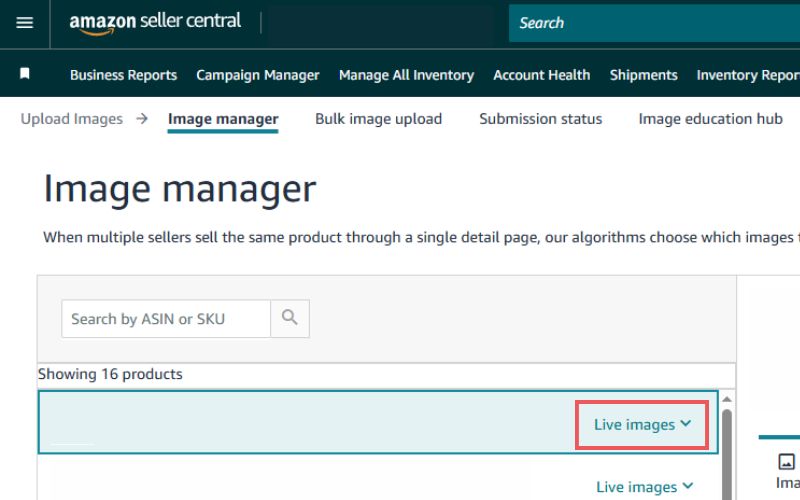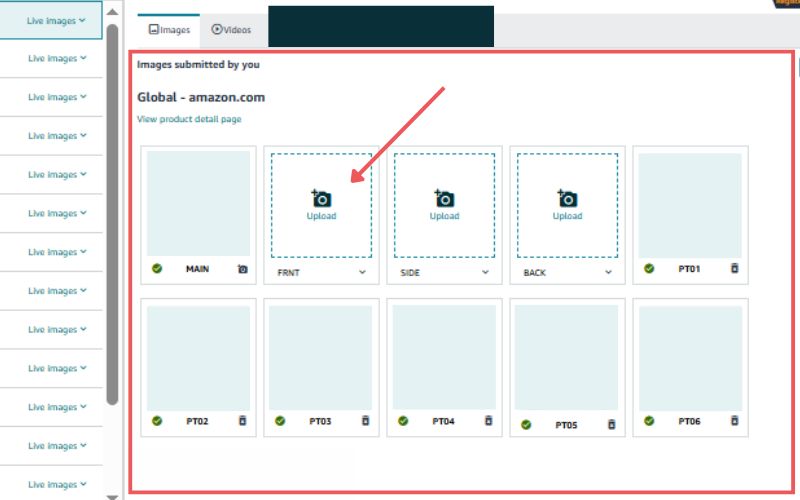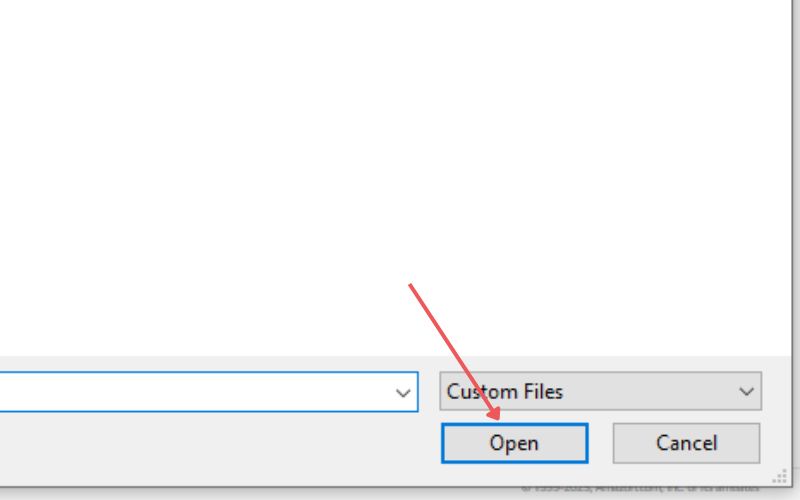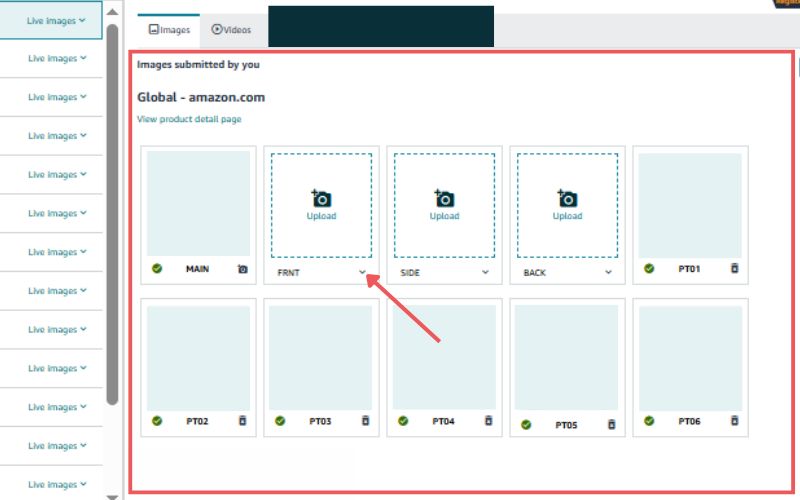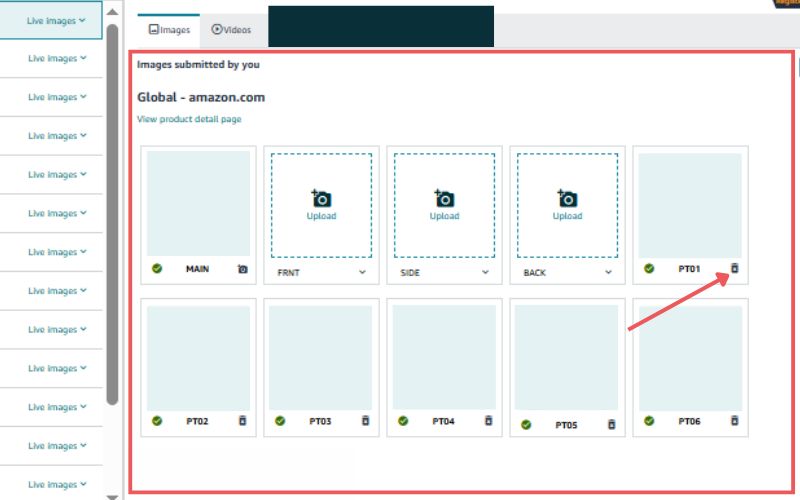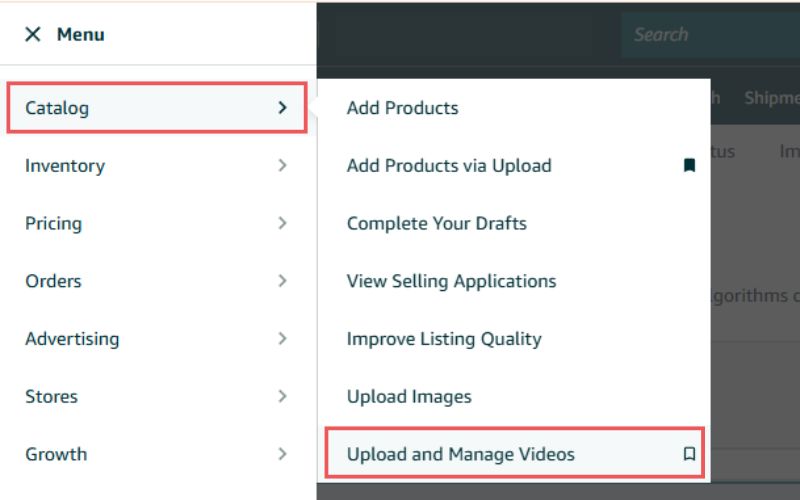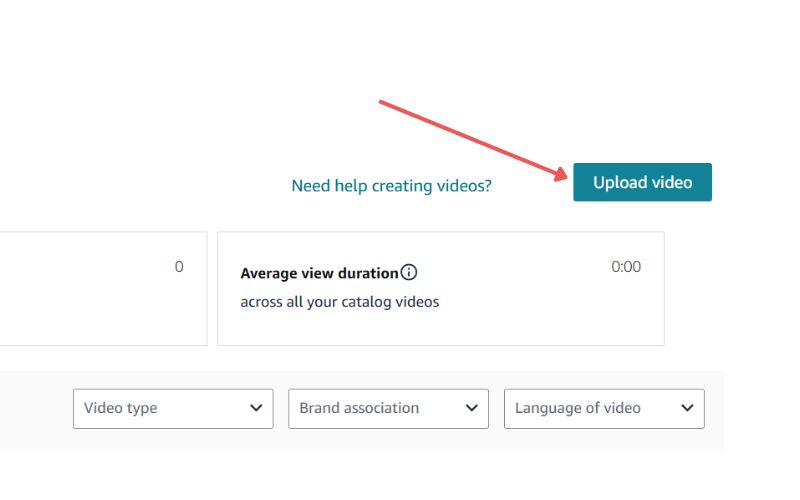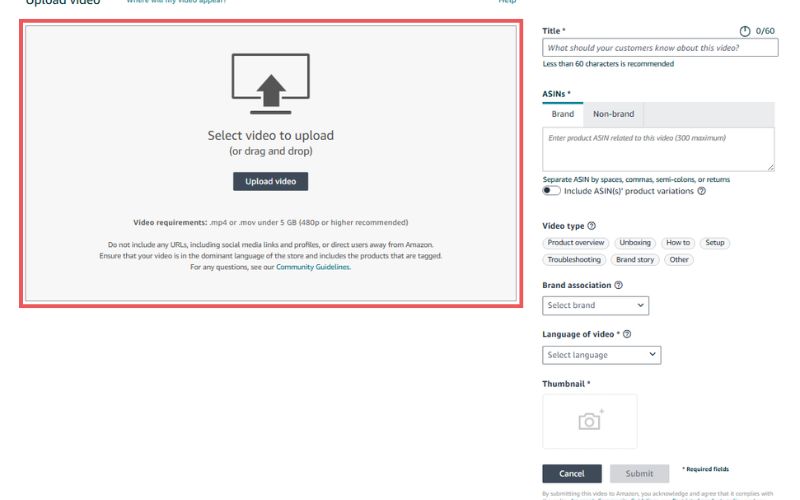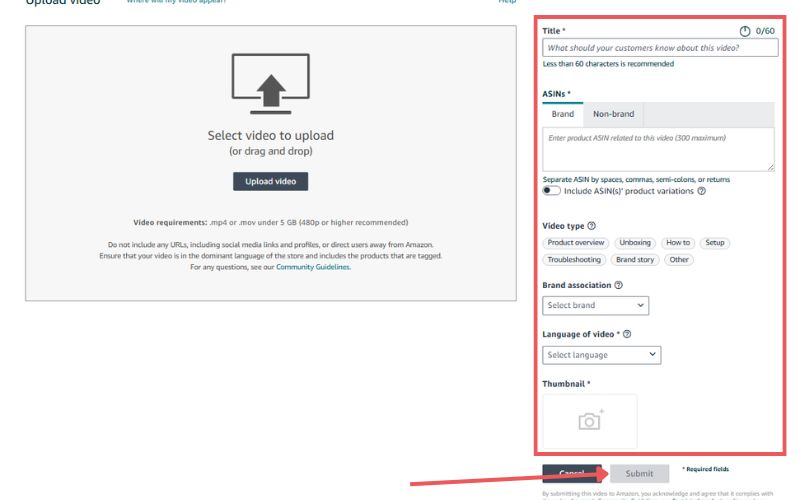Last Updated: May 9, 2025
Struggling to make sense of Amazon image policies or fix listing issues tied to your product photos? You’re in the right place; this is your go-to guide for understanding the rules and avoiding costly mistakes.
Amazon has a ton of image requirements, and trying to keep up with them is already tough. But when they change without warning (and they often do), not knowing the latest update can mean your listing gets flagged, suppressed, or worse, taken down.
That’s why we created this no-fluff guide for Amazon image policies and troubleshooting. When your images meet Amazon’s standards and follow best practices, your listings not only stay active, but they convert better.
In this guide, we’ll break down what Amazon expects, common errors sellers make, and how to fix image-related problems fast. Whether you’re a seasoned seller or just starting out, this guide will help you stay compliant and boost your product’s visibility.
Table of Contents
Why Should Sellers Adhere to Amazon Image Policies?
Amazon has strict image requirements because it wants to maintain a consistent, high-quality shopping experience for its customers. Shoppers expect product photos that clearly show what they’re buying, without confusion, deception, or low-quality visuals.
These guidelines cover technical specs like size, resolution, background color, and what kind of content is allowed in the images. If your photos don’t meet Amazon’s standards, your listing can get suppressed or even removed, which can hit your sales and visibility hard.
But avoiding suppression isn’t the only reason to take these requirements seriously. Here are a few more reasons why sellers should adhere to Amazon image policies:
- Improve Product Visibility
Clear, high-resolution images can increase your product’s visibility in search and conversion.
- Boost Sales
Good visuals help customers trust the product, leading to more clicks and higher conversion rates.
- Maintain Professionalism
Sharp, polished photos reflect well on your brand. Poor-quality images can send the opposite message.
- Enhance Customer Experience
Accurate and detailed images reduce confusion and returns, giving customers a better shopping experience.
Here are some videos that you can watch to learn more about Amazon listing images:
Amazon Image Policies and Troubleshooting: Technical Image Requirements
60% of online shoppers buy products based on the product image, but that won’t matter if your listing doesn’t meet the Amazon technical image requirements. If you skip these rules, your Amazon listing won’t even be listed, meaning no one will see your product at all.
What Are Some Technical Image Requirements I Should Meet?
Every product listed on Amazon must have an image that shoppers can see. And according to Amazon, all photos should follow these technical requirements to ensure they meet their standards:
- Image size: 500 to 10,000 pixels on the longest side
- Preferred format: JPEG (.jpg or .jpeg); also accepts TIFF, PNG, or non-animated GIF
- Must be clear and high quality; no pixelation or blurry edges
- Images over 1,000 pixels enable the zoom feature (which can help boost sales)
How Many Product Images Should You Have?
On Amazon, each product listing must have at least 1 image and 9 at most, and we recommend having at least 7 images and 1 video. Amazon product detail pages have two types of images: main images and image variants.
- Main Image
This is the first image customers see in search results and on the product page. It should clearly show the product and meet all of Amazon’s main image requirements.
- Image Variants (Secondary Images)
These show different angles, product features, or the item in use. They appear only on the product detail page, not in search results.
Why Are These Requirements Important?
Amazon’s image requirements aren’t just rules for the sake of it, they exist to improve the shopping experience and support conversions. These guidelines help both sellers and shoppers in several important ways:
- High-quality images help customers visualize the product and make a purchase decision.
- Zooming in on images can help customers see details that they might not be able to see from the product listing.
- JPEG is the most common image format and is supported by most devices.
- The other file formats mentioned are also high-quality and supported by most devices.
- Clear, unpixelated images make the product look more professional and appealing.
- Jagged edges can make the product look blurry and unprofessional.
- Multiple images and a video can help customers get a better understanding of the product.
Amazon Image Policies and Troubleshooting: Image Content
Even if your images meet all the technical requirements, that doesn’t guarantee they’ll pass Amazon’s review. Your image content will also be checked to ensure it accurately represents the product and aligns with Amazon’s content standards.
Can I Use Stock Photos to Sell on Amazon?
No, the photo must be of the actual item being sold. This means that you cannot use stock photos or photos of other items.
Can I Use Blurry Photos?
No, the photo must be in focus and well-lit. The item should be clearly visible, and the details should be easy to see.
The photo should have realistic color. The colors of the item should be accurate and not oversaturated or undersaturated.
Are Amazon Photos in Full Resolution?
No, Amazon compresses product images to optimize loading speed on its platform. However, uploading high-resolution photos is still important so customers can zoom in and see product details.
To maintain image clarity even after compression:
- Use sharp, high-quality images with smooth edges; avoid pixelation or blurriness.
- A pure white background (#FFFFFF) is preferred to help the product stand out.
- Avoid overlays, borders, or distracting elements that reduce image quality after compression.
What Can I Add to My Images?
The photo should not contain gratuitous or confusing additional objects. This means that you should not include any objects in the photo that are not related to the item being sold.
Amazon Image Policies and Troubleshooting: Image Variants
There are many image variants that sellers can use for their Amazon listings. Each one serves a specific purpose and helps customers get a clearer understanding of the product.
The types of image variants available depend on your product category, and sellers can customize them in the Image Manager during listing setup. Here’s a quick breakdown of image variants and what they’re used for:
- Main Image (MAIN)
This is the primary image shown in search results and on the product detail page. It must clearly and accurately show the product.
- Swatch Shot (SWCH)
These are small thumbnails that show different colors or styles of the item. They’re useful for products with multiple variations.
- Variant Images (PT01–PT99)
These are additional product images that show the item in use, from different angles, or with key features highlighted.
- Angle Shots (TOPP, BOTT, LEFT, RGHT, FRNT, BACK, SIDE)
Designed to show specific sides of the product for a full 360° visual presentation.
- Interior Shots (IN01–IN99)
Typically used for books, these show inside pages so customers can preview the content.
- Product Safety and Compliance (PS01–PS06)
Used to display important warnings or safety info, often required for regulatory compliance.
- Ingredient Information (INGR)
Used for products that require visible ingredients or nutrition details, such as supplements or food items.
- Energy Guide (EEGL)
Displays energy usage information, typically for electronics or appliances that require this documentation.
- Multipack Image (DTLS)
Shows multiple identical items packaged together. Useful for bulk or bundle listings.
Amazon Image Policies and Troubleshooting: Main Image (Hero)
The main image is like your product’s calling card since it is what the shoppers see first, in search results and on your product detail page, so it needs to instantly communicate what you’re selling. If it’s unclear, low-quality, or not compelling, you’re likely losing clicks and sales.
Main Image Hack
At our Amazon agency, we’ve seen how a well-optimized main image can be the difference between page 1 and getting buried. That’s why we developed a main image hack that’s helped sellers increase click-through rates and boost conversions.
Want to learn how to do it yourself? Watch the videos below and apply the same strategies we use for our clients:
Amazon Image Policies and Troubleshooting: Secondary Images
Secondary images are an essential part of your Amazon listing as they provide additional information and context about your product. They can help customers visualize how the product will look or work in their own lives, and they can also help answer any questions that customers may have about the product.
The types of secondary images that you choose should be relevant to your product and should be designed to help customers make a purchase decision. Here are some of the most common types of secondary images:
Lifestyle Images
These images show the product being used in its intended environment or setting. They can help customers visualize how the product will look or work in their own lives.
For example, if you are selling a new type of vacuum cleaner, you could include lifestyle images of the vacuum cleaner being used in a variety of different homes.
Infographics
Infographics are a great way to present product information in a visually appealing and easy-to-understand format. They can be used to illustrate product features, specifications, or instructions.
For example, if you are selling a new type of smartphone, you could create an infographic that compares the features of your phone to those of other popular smartphones on the market.
Product-In-Use Images
These images show the product being used, demonstrating its functionality. They can be very helpful for products that are difficult to understand or visualize.
For example, if you are selling a new type of medical device, you could include product-in-use images of the device being used by a doctor or nurse.
Close-Ups or Detail Shots
If your product has unique details or features, close-up shots can help highlight these. For example, if you are selling a new type of jewelry, you could include close-up shots of the intricate details of the jewelry.
Comparison Charts
If your product has advantages over similar products in the market, a comparison chart can help highlight these differences. For example, if you are selling a new type of laptop computer, you could create a comparison chart that compares the features of your laptop to those of other popular laptops on the market.
Images with Text
You can use text to call out key features or benefits of your product. However, ensure the text is easy to read and does not overwhelm the image. For example, you could include text on an image of your product that highlights its unique features or benefits.
Customer Avatar
Use images that reflect your target customer. This helps potential customers identify with your product. For example, if you are selling a new type of clothing, you could use images of models who are similar to your target customers.
Award Images
If your product has won any awards, including an image of the award, you can add credibility and attract attention. For example, if your product has won an award from a respected industry organization, you could include an image of the award on your product listing.
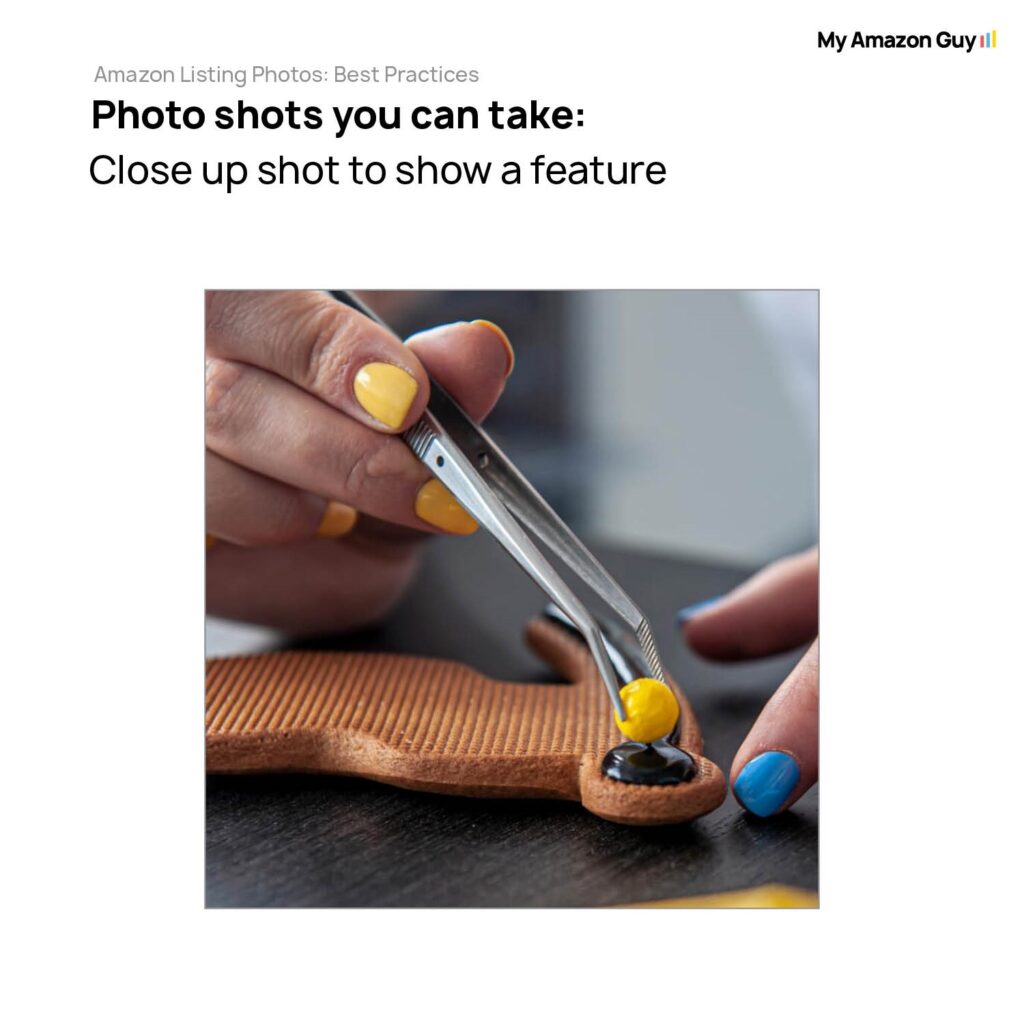

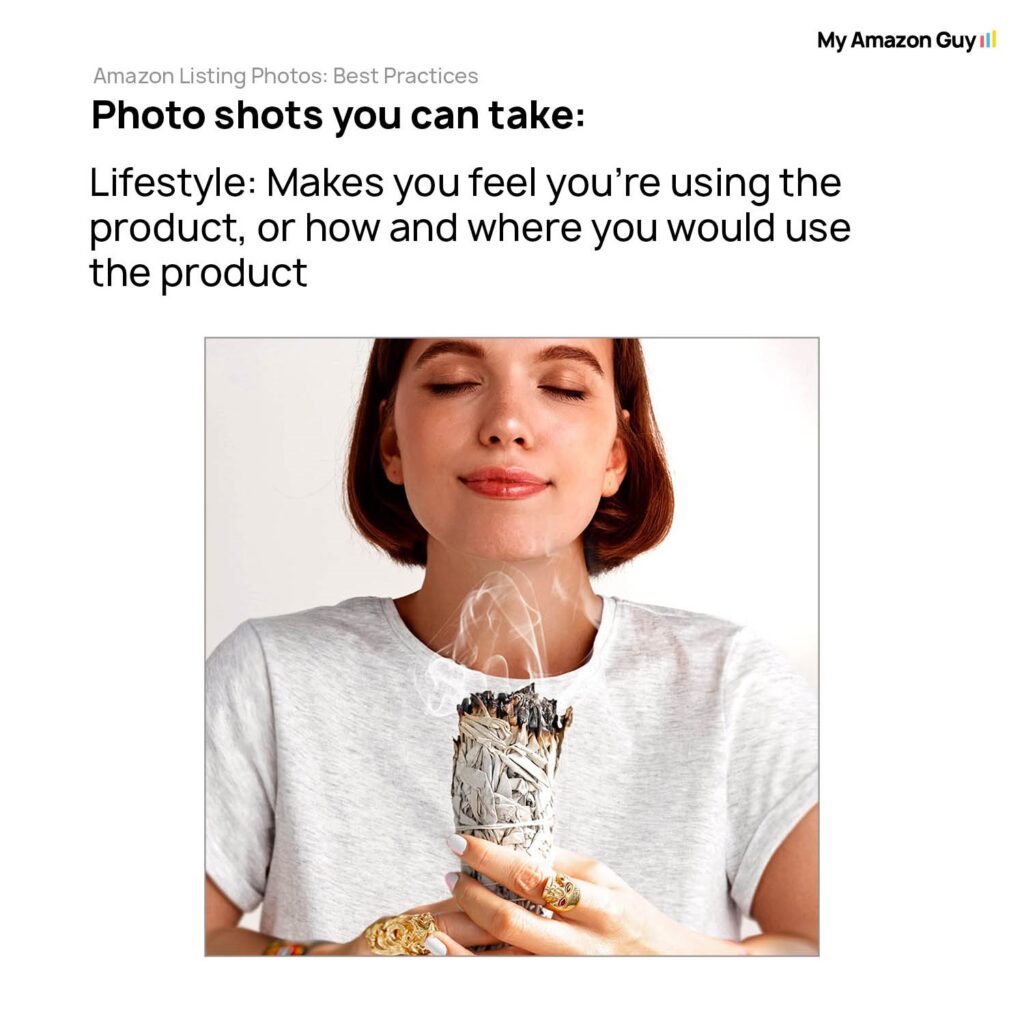
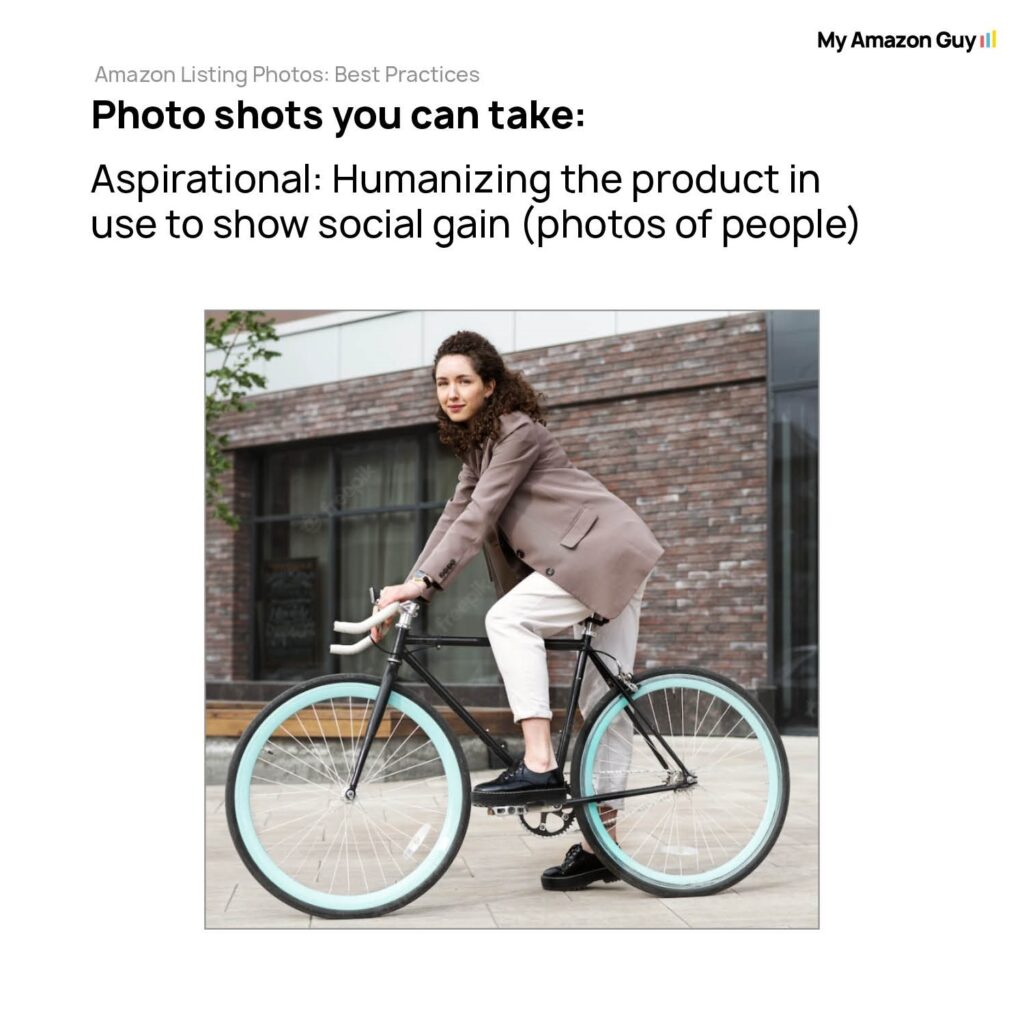
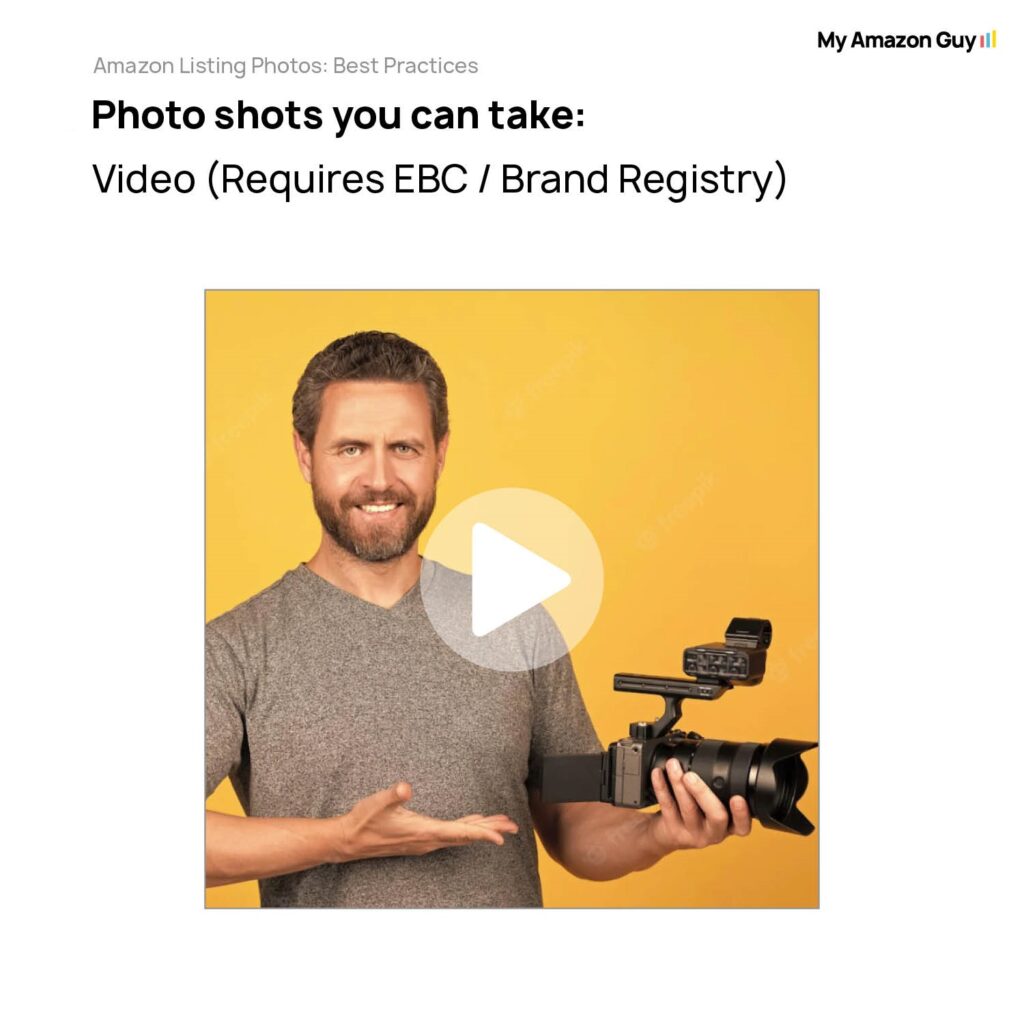
Amazon Image Policies and Troubleshooting: Multipacks
Some sellers offer products in sets that contain more than one item, and these are called multipacks. Because of this, Amazon has specific product image requirements for multipacks to ensure customers clearly understand what they’re getting.
- The main image must show all units included in the pack, there are no exceptions.
- It must also display the packaging, so customers know the size, branding, and contents at a glance.
- The product title must clearly state the total quantity (e.g., “Pack of 3” or “6-count”).
- The image and title must match to avoid misleading buyers or causing returns due to confusion.
Amazon Image Policies and Troubleshooting: Image File Names
When uploading images in bulk, Amazon uses the file name to match each image to the correct product detail page and to identify whether it’s a main image or a variant. That’s why getting the file name format right is non-negotiable.
Use this structure: Product Identifier + Variant Code + File Extension
Example: B000123456.MAIN.jpg or B000123456.PT01.jpg
Key File Naming Rules for Product Photos
- The product identifier can be an ASIN, UPC, ISBN, EAN, GTIN, SKU, or JAN.
- Do not use spaces, dashes, or special characters (e.g., NEW-B000123456.jpg will fail).
- Images without a variant code will default to being treated as a main image (e.g., B000123456.jpg = main image).
- Use four-character variant codes to specify image types like alternate angles, lifestyle, packaging, etc.
- Amazon may still rearrange image order to optimize customer experience.
If your image won’t upload, double-check the file name format and ensure the ASIN is already active in the catalog.
Amazon Image Policies and Troubleshooting: Uploading Images
In your Amazon Seller Central account, there is an Image Manager tool you can use to upload your photos and manage listing images.
3. Select the correct item from the search results. You can also preview the current images associated with your product by clicking the “Live images” drop-down.
4. If you wish to modify various image variants (such as main, front, side, back, etc.) for your product, locate the “Images submitted by you” section and click on “Upload”.
5. Select an image file from your computer by clicking “Open”. This action will submit the chosen image to the selected variant.
6. Amazon provides pre-selected image variant recommendations based on your product category style guide. If you want to include a variant that isn’t pre-selected, use the drop-down menu next to the variant name to replace it with another variant ID code before proceeding with image upload.
Note that images shared among child ASINs need to be deleted individually from each ASIN. You cannot delete the main images since every ASIN requires a main image.
Instead, you can replace the main image with a new one by clicking on the camera icon under the main thumbnail, which will delete the original image. Also, uploaded images may take up to 24 hours to reflect on the product detail page.
Watch this video to learn about uploading in bulk:
Amazon Image Policies and Troubleshooting: Uploading A Video
Sellers who have been selling for at least 3 months can upload videos to their live product listings. These videos can be displayed in the main image block, the videos section below the fold, and in search results.
You can use the Upload and Manage Videos or Image Manager tool to upload product videos. To upload a product video using Upload and Manage Videos:
4. Make sure you fill in the correct details and then hit Submit:
- Title: This is the text that will appear next to your video on the product detail page. It should be clear and concise, and it should accurately describe the content of the video.
- ASINs: These are the Amazon Standard Identification Numbers (ASINs) of the products that you want your video to be displayed on. You can select multiple ASINs.
- Thumbnail: This is the image that will be displayed to customers before they play your video. It is important to choose a thumbnail that is clear and visually appealing. You can use a high-quality image in .jpg, .png, .gif, or .bmp format.
Upload videos in the best quality possible, up to 1080p resolution, and a file size of no more than 5 GB. Amazon accepts .mov and .mp4 file formats. Reviews are typically processed within 1 business day, but may take longer during busy periods such as the holiday season.
Benefits of Adding a Product Video
Some sellers think adding a product video isn’t worth the hassle, but that mindset can cost you conversions. For example, adding a video to your product detail page can make shoppers 144% more likely to add the item to their cart, and that’s a major advantage you don’t want to miss.
But aside from that, here are the reasons why you should add a product video to your Amazon listings:
Amazon Image Policies and Troubleshooting: Image Issues
When you upload your image files, Amazon performs a technical check to ensure they meet the necessary file requirements. Any files that do not meet these technical requirements will not be uploaded to your product listings.
Furthermore, it’s important to note that if Amazon identifies non-compliance with their image content requirements for the images on your product listings, certain actions are taken. Specifically, your product listings may be temporarily removed from search results until you provide images that meet Amazon’s content guidelines.
Amazon Image Issues and the Necessary Actions to Solve Them
When there’s something off with your product images, Amazon will usually flag it with a warning or suppression notice. If that happens, it’s important to act fast to avoid sales disruptions, so here are some common image-related issues and how you can fix them:
- Your main image has text, logo, graphic, or watermark. Submit a new image without these elements to remove the suppression.
- Your main image has a background that is not pure white. Submit a new image with a pure white background to remove the suppression.
- Your main image is missing a portion of the product. Please submit a new image that shows the entire product.
- Your main image shows your product in its packaging or with brand or swing tags. Submit a new image that shows the product without its packaging or tags.
- Your main image has props inside your product or obscures or surrounds your product. Resubmit a new image that shows the product clearly without any props.
- Your main image is blurred or pixelated. Please submit a new image that is clear and in focus.
- Your main image has a product that is too small in the image frame. Submit a new image that shows the product more prominently.
- Your main image has multiple images of a single product. Submit a new image that shows a single view of the product.
- Your main image has a human model for a non-clothing product. Please submit a new image that does not show a human model.
- The file name you gave me doesn’t match the product’s ASIN or variant. Please upload a file with a name that follows Amazon’s image naming requirements.
- The file that you are trying to upload is not in a format that Amazon accepts. Please try uploading a file in one of the following formats: JPEG and GIF.
- The image file appears to be damaged or in an unexpected format. Verify that your file is under 10,000 pixels on its longest side, is not corrupted, and is saved in the appropriate file format (JPEG, TIFF, PNG, or GIF) in either RGB or CMYK color modes.
- The image you are trying to upload is too small. Please upload an image that is larger than 500 pixels on its longest side. Images that are larger than 1000 pixels will enable zoom functionality.
- Amazon already has a preferred image for your ASIN and variant. Your image will not be accepted because it is not the preferred image.
- You have already submitted an image file for your ASIN and variant. If your ASIN still requires an image for this variant, please make sure that the image you are submitting meets Amazon’s image requirements.
- Another image with the same ASIN and variant was submitted after you submitted this image. Amazon always accepts the latest image submissions. Ensure you are uploading the correct photo.
For more image troubleshooting tips and guidelines, watch these videos:
Amazon Image Policies and Troubleshooting: Best Practices
There’s no one-size-fits-all strategy when it comes to product images on Amazon. Every seller’s brand and product are different, but there are proven best practices that apply to most listings.
Follow these best practices to stay compliant, avoid suppressed listings, and increase your chances of turning browsers into buyers:
- Use sharp, high-resolution images that look clean and professional.
- Accurately show the product and highlight key features or benefits.
- Stick to white backgrounds with even, soft lighting.
- Avoid any copyrighted or trademarked visuals to prevent takedowns.
- Name your image files using Amazon’s required format for smooth uploads.
- Upload at least 7 images showing different angles, lifestyle use, packaging, and size references.
- Add clear, concise alt text to improve accessibility and user experience.
- Check your images regularly to keep up with Amazon’s evolving requirements.
- Use a good camera, either a DSLR or a modern smartphone with solid image quality.
- Shoot in well-lit spaces using natural or diffused light sources.
- Use a tripod to keep shots steady and sharp.
- Edit images to enhance brightness, contrast, and saturation, but don’t overdo it.
Your Amazon Product Image Strategy Matters
Your listing images can either pull customers in or push them away. That is why a compliant, compelling, and polished Amazon product image strategy is a must if you want to stay competitive.
Need help fixing or improving your product images? Reach out to our full-service Amazon agency and let our experts help you with:
- Listing Image Design
- Main Image Upgrades
- Suppressed Image Troubleshooting
- Image Compliance Audits and Fixes