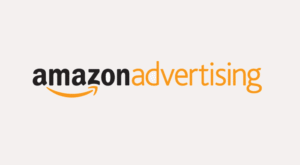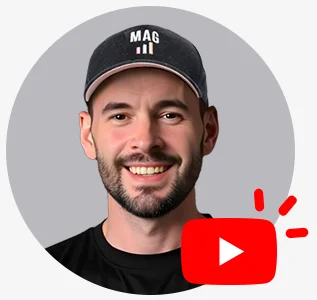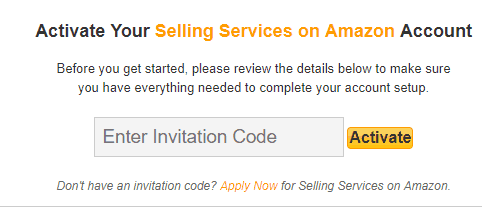
How to create and activate an Amazon Web Services Account:
- Go to the Amazon Web Services home page.
- Choose Sign Up.
Note: If you’ve signed in to AWS recently, the button might say Sign In to the Console. - Enter your account information, and then choose Continue.
Important: Be sure that you enter your account information correctly, especially your email address. If you enter your email address incorrectly, you won’t be able to access your account. If Create a new AWS account isn’t visible, first choose Sign in to a different account, and then choose Create a new AWS account. - Choose Personal or Professional.
Note: Personal accounts and professional accounts have the same features and functions. - Enter your company or personal information.
- Read and accept the AWS Customer Agreement.
Note: Be sure that you read and understand the terms of the AWS Customer Agreement. - Choose Create Account and Continue.
https://aws.amazon.com/premiumsupport/knowledge-center/create-and-activate-aws-account/
To reactivate your AWS Amazon Web Services to your Amazon Seller Central account follow the below steps:
- Visit https://console.aws.amazon.
com/support/ and file a support case for your request. - Log in to your Amazon Web Services account.
- Click the Support tab in the upper-right.
- On the right side, click Create a Case.
- Complete the form with your Amazon Web Service account questions. or request
- Click Submit button.