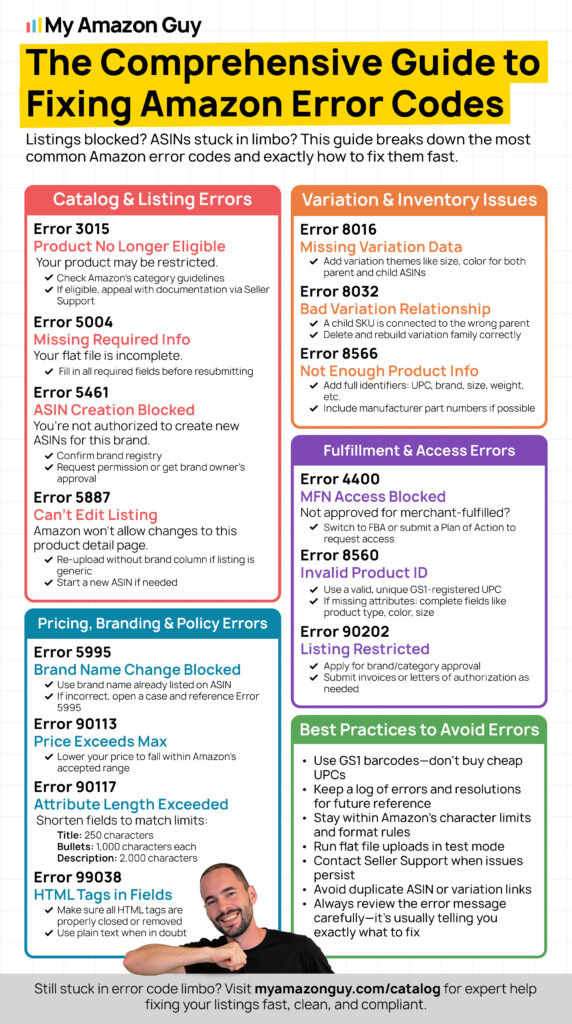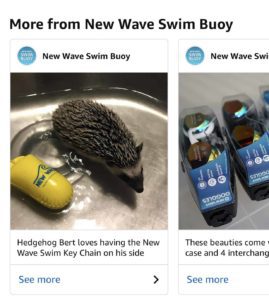Last Updated: June 20, 2025
Are you tired of Amazon error codes throwing a wrench in your selling plans? It’s time to fix those messes once and for all.
Running into Amazon error codes can feel like hitting a brick wall when you’re trying to manage your listings. These codes don’t just create roadblocks since they can throw your entire catalog off track, causing delays, lost sales, and a heap of frustration.
The worst part? They often show up with little explanation, leaving you scrambling to figure out what happened and how to fix it.
But here’s the good news: this guide breaks down the most common Amazon error codes sellers encounter in Seller Central and provides step-by-step solutions to resolve each one. It also highlights common mistakes, DIY troubleshooting challenges, best practices, and how working with an Amazon agency can speed up error resolution and protect your listings.
Table of Contents
Amazon Error Codes Slowing You Down?
Skip the guesswork and get expert help fast. Our team specializes in fixing listing errors, flat file issues, and suppressed ASINs, so you can stay focused on growing your business.
Amazon Error Codes Sellers Need to Know
Sellers often run into a wide range of error codes while managing their catalog in Amazon Seller Central. These errors can block uploads, suppress listings, or mess with your variations, so here’s a breakdown of the most common ones and how to resolve them.
Error 3015: Product No Longer Eligible
Your product has been flagged as restricted and will be removed.
Steps to Solve Error 3015:
- Ensure your product complies with Amazon’s guidelines and restrictions.
- Verify if the category is allowed on Amazon.
- If you believe the error is a mistake, appeal to Amazon’s support team, citing relevant documentation or evidence.
Error 4000: Persistent File Processing Error
This error occurs when your file repeatedly triggers the same processing error, leading to consistent failures. To resolve this, you need to fix the specific error within the file before resubmitting it.
Steps to Solve Error 4000:
- Review the error message for details on the issue within your file.
- Correct the identified error in your file.
- Resubmit the corrected file for processing.
Error 4400: Fulfillment Network Authorization Issue
This error occurs when a seller’s access to the Merchant Fulfillment Network (MFN) is restricted, often due to policy violations or seasonal limitations. If your offer is affected, it will become unbuyable.
Steps to Solve Error 4400:
- Verify if you are using the Amazon Fulfillment Network (AFN) for the SKU; if so, and your offer is live, you can disregard this error.
- If the offer is not live and AFN is selected, contact Selling Partner Support to investigate and resolve the authorization issue.
Key Takeaways from the video on the right:
Error Code 4400 usually indicates you are not authorized for Merchant Fulfilled Shipping due to either a lack of approval or poor performance metrics.
To resolve this, switch to Fulfilled by Amazon (FBA), check for and address policy violations, and if needed, submit a plan of action to reactivate MFN.
Error 5004: Missing Information
What is Amazon error code 5004? One of the 5000 Series Error Codes, this error indicates that your file lacks required information, preventing successful processing.
Steps to Solve Error 5004:
- Review your file to identify any missing information.
- Ensure all required fields are completed.
- Correct the file and resubmit it for processing.
Error 5461: New ASIN Creation Restriction
This error occurs when you attempt to create new ASINs for a brand you are not authorized to list under. Amazon restricts ASIN creation to protect brand integrity and customer trust.
Steps to Solve Error 5461:
- Verify your authorization status with the brand.
- If authorized, contact Amazon Seller Support to request permission to create new ASINs.
- If not authorized, seek approval from the brand owner to list their products.
Key Takeaways from the video on the right:
Error 5461 occurs when your UPC, often hijacked by another seller, becomes unusable despite being correctly purchased from GS1.
Instead of wasting time recovering the UPC, buy another and reload your data.
Error 5665: Brand Listing Approval Required
This error means you need Amazon’s approval to update certain brand listings.
Steps to Solve Error 5665:
- Contact Amazon Support and reference Error Code 5665 in your case.
- Alternatively, click the link in your flat file to submit an application and complete the form.
Key Takeaways from the video on the right:
Error Code 5665 means Amazon needs brand approval before listing. If not eligible for Brand Registry, contact Seller Support for an exception.
Send Seller Support the brand name, images showing branding, and batch ID if using a template. Include these details to resolve the issue.
Error Code 5887: Changes Not Allowed
This error indicates that modifications to the product detail page are restricted. To sell a generic product, you need to create a new listing instead.
Steps to Solve Error 5887:
- Follow the “Add Products” process to create a new product listing.
- Review Amazon’s generic product policy for additional guidance.
Error 5995: Brand Name Change Not Allowed
What is Amazon error 5995? This error occurs when you try to update the brand name on an ASIN with a value that differs from the one already listed on the product detail page.
Steps to Solve Error 5995:
- Use the existing brand name shown on the ASIN detail page.
- If the brand name is correct and the error persists, contact Selling Partner Support and mention error code 5995.
Error 8016: Insufficient Variation Data
This error occurs when the necessary variation theme attributes are missing or incomplete for both Parent and Child ASINs.
Steps to Solve Error 8016:
- Ensure that the correct variation theme (e.g., size, color) is specified for both the Parent and Child ASINs.
- Update the product data with the required attributes and resubmit your listing.
Error 8026: Unauthorized Category Submission
This error occurs when you attempt to submit product data for a category or sub-category you’re not authorized to sell in. Certain categories require prior approval from Amazon.
Steps to Solve Error 8026:
- Request approval from Amazon by following these steps:
- Go to the Inventory menu and select “Add a Product”.
- Search for the item you wish to sell.
- Click the “Listing Limitations Apply” link next to the item in the search results.
- Click the “Request Approval” button and complete the application process.
- Monitor your application status by returning to the “Add a Product” tool and selecting “Manage your selling applications”.
- Be prepared to provide additional documentation, such as invoices or a website URL, if required for category approval.
Error 8032: Incorrect Variation Relationship
A child variation is incorrectly linked to a parent SKU. This error typically occurs when a child variation is already associated with a different parent.
Steps to Solve Error 8032:
- Remove the existing variation relationship by deleting either the parent or child product.
- Deleting the parent removes the relationship with all its child variations.
- Deleting the child removes the relationship with its parent SKU.
- After removing the old relationship, reassign the child product to the new parent product.
Error 8056: Incorrect ASIN Provided
What is Amazon error code 8056? One of the 8000 Series Error Codes, this error occurs when an incorrect ASIN is submitted or when product data doesn’t match the ASIN’s key attributes.
Steps to Solve Error 8056:
- Use a UPC or EAN as the product ID and resubmit your template.
- If the error persists, remove the “merchant_suggested_asin” (MSA) from all stores and resubmit the file.
Error 8057: ConditionType Cannot Be Modified for SKU
What is error code 8057 on Amazon? This error occurs when you try to change the “ConditionType” for a SKU with active inventory, which conflicts with the current “ConditionType” in Amazon’s catalog.
Steps to Solve Error 8057:
- Match the “ConditionType” in your file with the last submission.
- Set the quantity to “0” and resubmit to remove active offers.
- Update the “ConditionType” and correct the quantity.
- Resubmit the file.
Error 8105: Mismatched Item Form and Unit Count Type
This error occurs when the “Item Form” and “Unit Count Type” provided do not align with the product’s actual characteristics. For example, entering “powder” as the “Item Form” but “Fl Oz” as the “Unit Count Type” will trigger this error.
Steps to Solve Error 8105:
- Review and enter the correct “Item Form” and “Unit Count Type” based on competitor data or product specifications.
- Correct any mismatched entries by selecting the appropriate options from the drop-down list.
Error 8115: Invalid ConditionType for SKU
This error occurs when the “ConditionType” value provided in your inventory file does not match Amazon’s accepted options.
How to Solve Error 8115:
Ensure that you use one of Amazon’s accepted “ConditionType” values, such as “New”, “Refurbished”, or “UsedLikeNew”, and then resubmit your file.
Error 8541: Attribute Mismatch
This error is often related to discrepancies in product attributes like Size or Style during listing updates.
Steps to Solve Error 8541:
- Submit a flat file partial update with the following attributes:
a. Product Type
b. SKU
c. Brand Name
d. Product ID (ASIN)
e. Item Type Keyword - Ensure the updated values match the correct catalog data.
Key Takeaways from the video on the right:
Error Code 8541 usually occurs when the UPC you’re using for your product matches a UPC that’s already assigned to another product in Amazon’s catalog. This often happens if UPC codes are purchased from non-GS1 sources.
To resolve Error Code 8541, obtain valid UPC codes from GS1, as Amazon verifies UPCs against its database. If the issue persists, delete the problematic listing and re-upload it with the correct UPC code.
Want an in-depth guide on this Amazon error code? Read our blog post, Amazon Error 8541: What It Is and How to Fix It.
Error 8560: Invalid Product ID or Missing Attributes
This error arises from either invalid product IDs or missing essential attributes like product type, size, or color.
Steps to Solve Error 8560:
- If the error mentions “Missing Attributes: standard_product_id”, provide a new, unique barcode for the product.
- For “Missing Attributes: product_type”, create a full product data update instead of using fast listings mode, as the product is not yet in Amazon’s catalog.
- For “Missing Attributes: color or size”, include the necessary color or size fields in your listing to complete the SKU creation.
Error 8566: Product Not Found or Insufficient Data
Your product feed contains a product that doesn’t match any existing Amazon listing, and the provided information is insufficient to create a new one.
Steps to Solve Error 8566:
- Ensure your product feed includes unique, standard identifiers such as ISBN, UPC, or EAN for each item.
- Include these identifiers along with detailed product information, including manufacturer part number, brand, and dimensions (weight, length, etc.), to help Amazon create a new ASIN for your product.
Key Takeaways from the video on the right:
Causes of Error 8566:
Insufficient Sales History
- Issue: New sellers hitting upload limits due to a lack of sales history.
- Fix: Increase sales volume to lift upload restrictions.
Incorrect Brand Name or UPC
- Issue: Mismatched UPC and brand name in your feed file.
- Fix: Ensure UPCs and brand names match and are GS1-certified.
Error 8572: UPC Mismatch
What is error code 8572 on Amazon? Amazon does not recognize the UPC that you’re trying to list as associated with your brand.
Steps to Solve 8572:
- Open a case with Amazon Seller Support and request to list the item using your UPC.
- Provide your GS1 certificate and a Letter of Authorization (LOA) to support your request.
Key Takeaways from the video on the right:
The “UPC codes do not match” error is common with new products. Purchase UPC codes from GS1 and use the certificate to resolve the issue by filing a case with Amazon Seller Support.
Buy UPC codes from GS1, print the identifier certificate from the GS1 Data Hub, and submit it to Amazon Seller Support to correct listing errors.
Error 8684: Duplicate ASIN Assignment
This error happens when more than one item is linked to the same ASIN.
How to Solve Error 8684:
Create a unique SKU for each item to ensure no SKU is associated with multiple ASINs.
Error 8804: Inconsistent Attribute Value in Variation Family
Your variation family has inconsistent values for an attribute that should be identical across all child variations. This error typically arises when there are discrepancies in values, such as character spacing or capitalization.
Steps to Solve Error 8804:
- Identify and correct any discrepancies in attribute values, including differences in character spacing or capitalization, across all variations.
- Either remove fundamentally different SKUs from the variation family or adjust the SKUs to ensure consistency.
Error 13013: Incorrect Attributes During Relisting
This error typically occurs during relisting when attributes for the affected ASIN are incorrect.
Steps to Solve Error 13013:
- Ensure all attributes for the ASIN are accurate and match the product details.
- Re-list the ASIN using a partial update to apply the corrected attributes.
Error 20004: Image URL Not Readable
This error occurs when Amazon cannot access or read the image from the provided URL, possibly due to issues like an invalid link or server timeouts.
Steps to Solve Error 20004:
- Paste the URL into your web browser to check if the image loads correctly.
- If the image does not appear, find and use a different URL where the image is accessible.
Error 90041: Missing Product Information
Your product listing is incomplete, preventing Amazon from adding or modifying the necessary details. This error occurs when required fields are left empty.
Steps to Solve Error 90041:
- Double-check all the empty fields required by Amazon.
- Fill in the missing information, which is often highlighted in orange in the flat file.
Error 90113: Standard Price Exceeds Maximum Allowed
This error occurs when the Standard Price you provided is higher than Amazon’s maximum allowed price for the product.
Steps to Solve Error 90113:
- Verify that your price is within the acceptable range set by Amazon.
- Update the Standard Price to ensure it does not exceed the maximum limit.
Error 90114: Numeric Value Below Minimum Allowed
This error occurs when a submitted file includes a numeric value lower than the minimum threshold allowed, such as “0” when “0.01” is required.
Steps to Solve Error 90114:
- Ensure that all numeric values in fields such as Shipping Weight, Price, and Standard Price meet or exceed the minimum limit of 0.01.
- Verify that the “ShippingWeightUnitOfMeasure” is included and valid when specifying Shipping Weight.
- Resubmit your flat file with corrected values.
Error 90117: Attribute Length Exceeded
This error occurs when the information you submit exceeds the character limit for a specific attribute.
Steps to Solve Error 90117:
- Download the category-specific inventory file from the “Add Products via Upload” section in Amazon Seller Central.
- Check the “Accepted Values” column on the “Data Definitions” tab to find the permitted character count for each field.
- Adjust the character length in your feed to meet the approved limits.
Common Character Limits:
- Product Title: 200 characters
- Product Description: 2,000 characters
- Key Product Features: 500 characters
- Brand Name: 80 characters
- Model Name: 50 characters
- Model Number: 40 characters
- Manufacturer Part Number: 40 characters
Error 90202: Item Listing Restricted
This error indicates that the listing is restricted, and only approved sellers can list and sell the product.
Steps to Solve Error 90202:
- Request approval from the brand owner to sell their product on Amazon.
- Apply for the necessary approval through Amazon Seller Central to gain permission to list the item.
Error 99006: Missing Required Column Value
What is error code 99006 on Amazon? This error indicates that a required value is missing in a column, causing issues because other dependent columns also need values. For instance, if you input values for dimensions, the unit of measure must also be filled out.
Steps to Solve Error 99006:
- Review your input file and identify the column with missing values.
- Ensure that all dependent columns have corresponding values. For example, if dimensions are provided, also include the unit of measure.
- Resubmit your file with all required information correctly filled in.
Error 99038: HTML Tags in Product Attributes
This error occurs when HTML tags are improperly used or left unclosed in fields like Product Description, Title, or Bullet Points.
Steps to Solve Error 99038:
- Review the fields with HTML tags to ensure all tags are properly opened and closed.
- Correct any HTML formatting errors to meet Amazon’s validation requirements.
Fix Listing Errors Without the Headache
Error codes piling up? Whether it's a suppressed listing, flat file mess, or brand approval issue, we’ve seen it all and solved it. Get one-on-one help from an expert who knows exactly what to do.
Common Mistakes Sellers Must Avoid in Handling Amazon Error Codes
When handling Amazon error codes, it’s important to avoid making mistakes that can cause even bigger issues. One wrong move can lead to suppressed listings, account flags, or, worse, your entire catalog getting stuck in limbo.
That’s why understanding these common mistakes sellers make is key to preventing a small problem from turning into a full-blown crisis:
Mistake 1: Ignoring the Error Message
Some sellers see an error code and think, “I’ll deal with it later”, assuming it won’t hurt anything right away. That mindset is risky because if you don’t address the issue immediately, it can interrupt your sales, delay updates, or trigger more complex catalog problems down the line.
Mistake 2: Misunderstanding the Error Code
Trying to fix an error without first understanding what it actually means can send you in the wrong direction and drag out the entire troubleshooting process. Instead of guessing, take time to research the error code, or better yet, ask for help from an Amazon agency that’s dealt with it before.
Mistake 3: Cutting Corners to Save Time
Some sellers run into error codes that require a long, tedious process to fix, so they look for shortcuts or workarounds to avoid the hassle. But skipping the proper steps or using underhanded solutions can trigger policy violations or account infractions that put your entire Amazon business at risk.
Mistake 4: Not Double-Checking Amazon’s Requirements
Amazon has strict guidelines, not just for listings, but also for how you resolve the error codes you run into. Many sellers skip the step of double-checking if their submitted documents or info are complete, which leads to more back-and-forth with support and delays the resolution.
Mistake 5: Being Impatient with the Process
It’s normal to feel frustrated when an error code doesn’t get resolved right away, but some cases just take time to work through. Flooding Seller Support with repeated tickets that say the same thing won’t speed things up, but it can actually slow you down or get your cases deprioritized.
Solving Amazon Error Codes: DIY vs Amazon Agency Services
Dealing with Amazon error codes might seem simple, but the process is often more complex than it appears. Here’s why turning to our Amazon experts is more effective than going it alone:
DIY Challenges
Sellers often choose to handle error codes themselves, thinking it’ll save time and money. But DIY troubleshooting comes with its own set of challenges that can make things more complicated than expected. Here are a few to watch out for:
- Complex Identification
Error codes can be difficult to interpret and diagnose accurately without in-depth knowledge.
- In-Depth Research
Understanding and applying error code information correctly often requires more than just a basic lookup.
- Contextual Analysis
Errors can stem from various issues, making it tough to pinpoint the root cause without experience.
- Expert Consultation
Missteps in resolving errors can lead to further complications, like reduced visibility or account suspension.
How Our Amazon Agency Can Make a Difference
With all the challenges that come with DIY troubleshooting, many Amazon sellers turn to an agency for help in resolving error codes. An experienced Amazon agency can handle these issues faster, more accurately, and with less risk; here’s how our team makes a real difference:
- Efficient Troubleshooting
Experts quickly diagnose and resolve errors, saving time and reducing mistakes.
- Enhanced Listing Quality
Professionals ensure compliance with Amazon’s guidelines, maintaining visibility and improving the buyer experience.
- Accurate Inventory Management
Prevents issues like stockouts and overstocking, ensuring smooth order fulfillment.
- Seamless Order Fulfillment
Experts address order processing and payment errors efficiently, ensuring reliable operations.
- Successful Product Launches
Ensures accurate listings, compliance, and pricing for a smooth launch and better performance.
Amazon Error Codes Best Practices
When resolving Amazon error codes, there are best practices you can follow to avoid costly mistakes and unnecessary complications. Here are some tips to help you troubleshoot error codes more effectively and keep your catalog running smoothly.
- Read the full error message carefully to pinpoint the exact field or issue being flagged.
- Search the specific error code online to understand what it means before taking action.
- Use reliable sources like blog posts or videos (like ours) that explain how to fix common Amazon errors.
- Don’t try to fix an error until you’re confident about its root cause to avoid making things worse.
- Open a case with Amazon Seller Support if you’re stuck, and provide clear, specific info in your request.
- Keep a spreadsheet that tracks which error codes you’ve encountered and how you resolved them.
- Always download the most recent category-specific product template from Seller Central.
- Double-check that all required fields in your flat file are filled in and properly formatted.
- Test changes on a small number of SKUs before rolling them out across your full catalog.
- Avoid uploading outdated or recycled flat files that could contain formatting issues.
- Review your listings regularly to make sure they’re complete, accurate, and policy-compliant.
- Stay patient since some issues (especially brand or variation-related ones) take time to get fixed properly.
- Don’t submit multiple cases to Seller Support for the same issue unless you have new information to add.
- Keep up with Amazon’s policy and category updates to avoid running into preventable listing errors.
- When in doubt, contact our Amazon agency for expert coaching and help with error codes.
Frequently Asked Questions
What exactly are Amazon error codes, and why do they occur?
Amazon error codes are alphanumeric identifiers returned by Seller Central when there’s an issue processing your product data or account actions. They pinpoint problems like missing information, unauthorized category submissions, or mismatched attributes. These codes help you and Amazon support diagnose and resolve listing or catalog errors quickly.
How can I quickly identify the root cause of an error code?
Check the error message for the exact field causing the issue, review Amazon’s error code documentation, and compare your flat file with the required data definitions to catch any missing or incorrect values.
I keep getting “Error 4000: Persistent File Processing Error”. What should I do?
- Review the processing report for line‑by‑line details on the failure.
- Fix the specific field that’s flagged (e.g., invalid UPC format, missing required attribute).
- Reupload the corrected file and confirm the report is clean before proceeding.
When should I create a new listing instead of updating an existing one?
You should create a new listing when you encounter errors such as:
- 5887: Changes Not Allowed (generic products with no brand/UPC)
- 5995: Brand Name Change Not Allowed (trying to overwrite an existing brand)
In these cases, follow the “Add a Product” workflow to establish a fresh SKU.
What best practices help prevent recurring error codes?
- Use Amazon‑provided flat file templates for each category.
- Validate your file locally using Excel or a flat‑file validator before upload.
- Keep required fields updated, such as product IDs, brand names, and variation data.
- Maintain GS1‑verified UPCs to avoid “Attribute Mismatch” and “UPC Mismatch” errors.
Can I troubleshoot error codes myself, or should I hire an agency?
You can fix simple errors yourself if you have time to research, but for recurring or complex issues, hiring an agency like My Amazon Guy saves time and avoids costly mistakes.
What should I do if I encounter a new or undocumented error code?
Search Seller Central for any mentions, test a minimal flat file to isolate the problem, and open a support case with screenshots, error logs, and a sample file to help Amazon diagnose it faster.
Decode and Conquer Amazon Error Codes
Amazon error codes can be frustrating, especially when you feel like you didn’t do anything wrong and still end up with one. But even the most experienced sellers run into these issues, and how you respond makes all the difference.
So, make an effort to understand what each error means so you can troubleshoot faster, avoid delays, and keep your sales flowing. We hope this guide helps you catch problems early, fix them confidently, and keep your catalog running smoothly.
Are you overwhelmed with managing Amazon error codes? Reach out to our full-service Amazon agency and let us help you fix listing issues fast and keep your business running without disruptions.
Stuck Dealing with Amazon Error Codes?
Don’t waste hours guessing what went wrong. Book a coaching call with our team and get expert help fixing errors fast, so you can get back to selling.