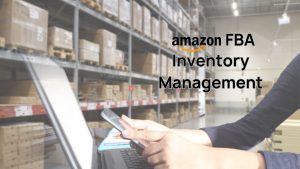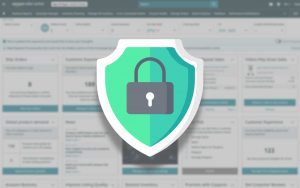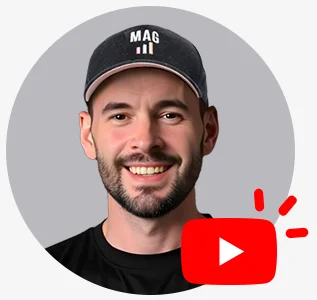First Things First
If you go into Seller Central and have an issue with a term not showing secondary images, the most important thing you need to check is that UPC/EAN is enabled (Do this on the far right-hand side where you see a drop-down column for UPC/EAN). If it’s not, go up to the ‘Preferences’ column in the top right and Enable UPC.
Next
When loading a product and using an ASIN in the GTIN field instead of using the UPC or the EAN, you may potentially cause massive catalog problems.
What to Look For
If you click edit on the listing and then ‘Vital Info’ and see the ‘Product Id’ field is grayed out, that means it cannot be changed manually.
The Solution
You will then need to do a full template upload. If you have experience, go ahead and do this, but it can be somewhat daunting for those unfamiliar with the process, and you’re probably better off hiring an expert.
- On Seller Central, go over to ‘Inventory’
- Click ‘Add Products via Upload’
- Then select ‘Download an Inventory File’
- Once downloaded, you can choose the file from ‘PREVIOUSLY GENERATED TEMPLATES’ at the bottom and physically download it
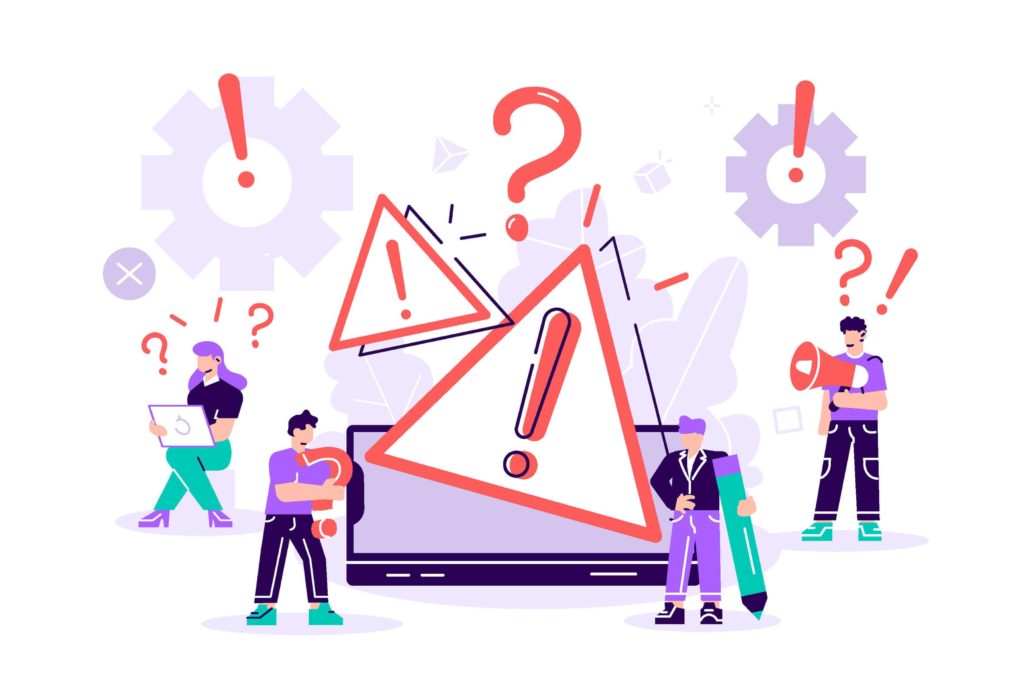
Save Time
You could do this manually, but it will take heaps of time, and a more manageable way is to get access from Amazon to a full category export report. By doing this, every one of your fields will be exported into a template, so you can easily re-import it back into Amazon with the one change you want to make. To achieve this:
- Click on ‘Help’ > ‘Get support’
Because Amazon’s ticketing process isn’t always great, it’s advisable to message the catalog team directly as they have permission to enable this report:
- Select ‘Selling on Amazon’ and then scroll down to ‘or, browse for your issue in the menu’ at the bottom
- Click on the ‘Products, Listings, or Inventory’ option
- Then choose ‘Inventory file upload issue’
Where you’re asked to describe your issue, type “Hi, can you please enable my full category export inventory report” and then simply scroll down and hit submit.
*MAG TOP TIP – Use the contact reason for organizational purposes to find the ticket when you need to quickly. In this case, type “Category Export Report” as your ‘Contact reason’ and wait for a response, which will likely take a day or two.
When you receive it:
- Go back to ‘Inventory’ on Seller Central
- Select ‘Inventory reports’
- Click ‘Select Report Type’
- Choose ‘Category Listings Report’
*MAG TOP TIP – Doing this routinely is a safe way to make sure your catalog is always backed up, in case it ever gets deleted for any reason. Just save the Excel file under whatever name you choose and be sure to date it.
Finally
Once you receive this category listings export, it will be complete with all of your products. Go ahead and remove every product that doesn’t have an issue and leave the ones that do. You’ll now need to switch the Product ID field from ASIN to UPC:
- Under ‘Product ID’ in column E, type in the UPC number
- Under ‘Product ID Type’ in column F, select ‘UPC’
In some instances, you may not know your UPC. If that’s the case, you may need to assign a new code, resulting in an error message. They will then produce the old original code, and you can simply go back to it. Following this change, you can load your images, and they’ll reflect in less than 15 minutes.
If you’re experiencing issues adding products, check out our article related to: UPC, EAN, and GS1 Issues Adding Products to Amazon