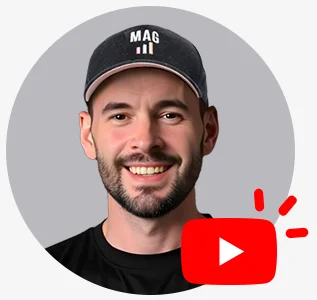Efficient Amazon ASIN and SKU management isn’t just a task—it’s the foundation of a profitable and stress-free business.
Managing Amazon ASIN and SKU might seem straightforward—until you’re buried under a mountain of product listings, mismanaged inventory, and constant headaches. It’s like trying to organize your closet with your eyes closed, and every mistake means missed sales and lost revenue.
Without a solid system for handling ASINs and SKUs, you’ll be dealing with out-of-stock disasters, mismatched listings, and a mess of inventory confusion that’ll leave you scrambling. At our Amazon Agency, we’ve seen it all, and we follow proven strategies to help our clients streamline their catalogs, avoid these pitfalls, and regain control.
Keep reading to discover how our Amazon experts do it.
Table of Contents
What's the Difference Between an ASIN and a SKU?
When selling on Amazon, it’s essential to grasp the difference between ASINs (Amazon Standard Identification Numbers) and SKUs (Stock Keeping Units). Both are used to identify and track products, but they serve distinct purposes.
ASIN: For identifying unique products
What is ASIN in Amazon? An ASIN is a unique 10-digit code assigned to each product on Amazon. It’s crucial for Amazon’s search function, helping customers find the exact product they’re looking for.
Key Functions:
- Identifies products in the Amazon catalog.
- Groups offers for the same item on a single product detail page.
- Helps organize inventory for sellers.
- Each Amazon product variation has its own unique ASIN.
How to check ASIN on Amazon?
Look in the product’s URL or the “Product Details” section.
For example, the ASIN for Age of Sage Love Box Spa Gift Set for Women is B0BS4978HC.
This first image shows where to find the ASIN in the product URL.
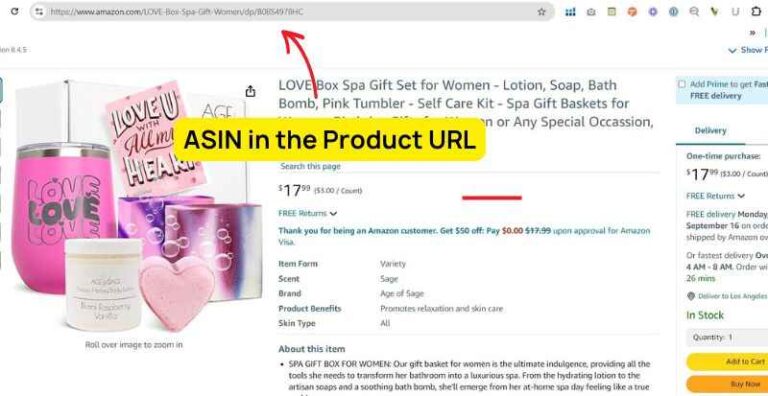
Scroll down the product detail page and you can also find the ASIN.
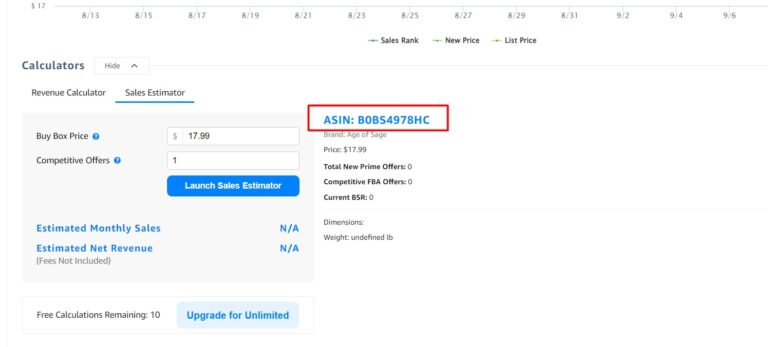
How do ASINs work?
- Unique Product Identifier
Each ASIN is unique to a single product on Amazon.com and cannot be shared. ASINs are crucial for listing products and helping buyers find them on the marketplace.
- Marketplace Specificity
ASINs are unique to each Amazon marketplace; the same product can have different ASINs across various marketplaces (e.g., Amazon.com, Amazon.de, Amazon.jp).
- Books and ISBNs
Books are an exception to the ASIN rule. They are identified using a different system called the International Standard Book Number (ISBN).
Amazon ASIN FAQs
Can I sell on Amazon without ASIN?
No, you need an ASIN to list and sell products on Amazon.
Can I create my own ASIN on Amazon?
Yes, you can create an ASIN by listing a new product not already in Amazon's catalog.
Can 2 products have the same ASIN on Amazon?
No, each ASIN is unique to a specific product.
How do I get an ASIN code for Amazon?
ASINs are automatically assigned when you list a new product on Amazon.
What is the purpose of ASIN?
ASINs are used to uniquely identify products in Amazon's catalog.
Is Amazon ASIN the same as UPC?
No, ASINs are Amazon-specific, while UPCs are universal product codes.
Is ASIN the same as SKU?
No, ASIN is an Amazon-specific identifier, whereas SKU is a seller-specific stock-keeping unit.
How to create a new SKU for ASIN?
Create a new SKU by assigning a unique code for inventory tracking within your seller account.
Why is ASIN important?
ASINs facilitate product search and management within Amazon's platform.
Do all ASINs start with B0?
No, ASINs can start with various prefixes, not exclusively B0.
Watch one of our YouTube videos for an interesting trivia about ASIN naming structure.
What is the difference between ASIN and listing ID?
ASIN is a product identifier, while listing ID is a unique reference for your specific listing.
Who owns ASIN?
ASINs are owned and managed by Amazon.
How do I find a product using an ASIN number?
Enter the ASIN in the Amazon search bar to locate the product.
Can you create your own ASIN?
Yes, by listing a new product on Amazon.
What does the ASIN number tell you?
The ASIN identifies a specific product within Amazon’s catalog.
What is the difference between SKU and ASIN number?
SKU is a seller-specific code for inventory, while ASIN is Amazon’s unique product identifier.
How do I list a product without ASIN?
You create a new ASIN by listing a product not currently in Amazon's catalog.
Is ASIN number the same as ISBN?
No, ASIN is Amazon-specific, while ISBN is used for books and is a global standard.
How can I keep my Amazon catalog optimized?
Use clean ASIN/SKU structures, back up regularly, and update incorrect UPCs.
SKU: For tracking inventory
What is SKU on Amazon? SKUs are used by Amazon to track inventory levels and locations.
- Typically consists of 8-10 letters and numbers.
- SKUs can be customized to include specific product details like size, color, or price.
Amazon-Generated SKUs
Amazon will create SKUs for your products, but they might not be ideal for your needs.
How do SKUs work?
- Inventory Tracking
SKUs help you keep track of your product quantities, locations, and variations.
- Product Variation Identification
Each SKU represents a specific product or variation within your inventory.
- Amazon Catalog Management
Amazon uses SKUs to connect your products to their catalog, ensuring accurate tracking and management.
Why Should You Use SKUs?
- Accurate tracking of stock levels, product variations, and locations.
- Streamlined processes and reduced errors in picking, packing, and shipping.
- SKUs enable better data analysis for informed decision-making.
- Easy identification of products for employees, customers, and partners.
- SKUs can be used to improve product visibility and search rankings.
- SKUs can help target advertising campaigns and measure performance.
Amazon SKU FAQs
How many characters can a SKU be on Amazon?
SKUs on Amazon can be up to 40 characters long.
How to find product SKU on Amazon?
Find the SKU in your Amazon Seller Central account under inventory or product details.
Do I make up my own SKU for Amazon?
Yes, you create your own SKU to manage and track your inventory.
Can you change SKUs on Amazon?
Yes, you can change SKUs through your Seller Central account.
How do I get a SKU for my product?
Amazon will create the SKU for you or you can create a SKU by assigning a unique code when listing your product on Amazon.
Are Amazon SKUs case sensitive?
Yes, you may read our article Are SKUs and Keywords Case Sensitive on Amazon SC?
How is SKU decided on Amazon?
SKU is decided by the seller and can be any combination of letters and numbers they choose.
What can a SKU number tell you?
A SKU number helps identify and manage individual products in inventory.
Is SKU unique for each item?
Yes, SKUs are unique to each item within a seller's inventory.
Can products have the same SKU?
No, each SKU should be unique to avoid confusion in inventory management.
What is the difference between SKU and UPC?
SKU is a seller-specific inventory identifier, while UPC is a universal product code used for broader identification.
How Do I Create Amazon ASIN and SKU?
Creating an ASIN
When to Create a New ASIN
- If your product doesn’t appear in Amazon’s search results after entering its GTIN, you’ll need to create a new ASIN.
- If your product is entirely new to Amazon, you’ll need to create a new ASIN.
- If you want to increase sales, you can launch a second ASIN with new packaging.
Steps to Create a New ASIN:
- Search for Your Product:
- Go to Seller Central.
- Hover over Catalog.
- Click Add Products.
- Enter the product’s GTIN and click Submit.
- If not found, click Create a new listing.
- Fill Out Product Information:
- Provide basic details like name, type, keywords, variations, and brand.
- Write a detailed description, bullet points, and add images.
- Include specific information like units, components, and color.
- Specify quantity, price, condition, and fulfillment channel.
- Adhere to any safety regulations or requirements.
- Optimize your listing with relevant keywords.
- Connect variations if applicable.
- Save or Submit:
- Save it as a Draft if you need to make changes later.
- Submit to send your listing for Amazon review.
Once your listing is approved, Amazon will assign a unique ASIN to your product.
Matching Your Offer to an Existing ASIN
If your product is already listed on Amazon, you can match your offer to the existing ASIN. Here’s a step-by-step guide:
- Search for the Product:
- Go to Seller Central.
- Hover over Catalog.
- Click Add Products.
- Enter the product’s GTIN, ASIN, or name and search.
- Locate Your Product:
- Find your product in the search results.
- Select Condition:
- Choose the appropriate condition for your product from the dropdown menu.
- Match Offer:
- Click Sell this product.
- If required, obtain approval for the brand or category.
- Provide Offer Details:
- Enter your quantity, price, fulfillment channel, and other necessary information.
- Click Save and finish.
Alternatively, use the Amazon Seller App:
- Take a picture of the product’s barcode.
- The app will search for the matching listing.
- Add your offer directly from the app.
Creating a SKU
When to Create a New SKU:
- If you have multiple variations of a product (e.g., different sizes, colors), creating unique SKUs for each can help you track inventory levels more precisely.
- If you offer product bundles, assigning unique SKUs to each bundle can simplify inventory management and order fulfillment.
Creating SKUs:
- Log in to Seller Central to access your Amazon seller account.
- Go to Catalog > Add Products.
- Search for the Product. Enter the product’s GTIN, ASIN, or name and search.
- Create or Edit Listing.
- If the product exists, select it and enter SKU information in the designated field.
- If it’s new, create a new listing and provide SKU details.
Tips for Customizing Your Amazon SKUs
- Start with the Vendor
Begin your SKU with a code representing the supplier or source of the product. For instance, use codes like RA for Royal Apparel or AB for Alibaba.
This method helps quickly identify the origin of the product without referring to invoices.
- Indicate Product Name and Category
Include a category code to differentiate between types of products. For example, FB for Fiction Books and NF for Non-fiction.
Use abbreviations for sub-categories or genres, such as CL for Classics or YA for Young Adults.
- Add Product Attributes and Conditions
Incorporate attributes such as size, color, material, and condition. For example, YL-L-N-SL could denote a yellow, large, new silk item.
Use two letters for colors, one letter for size, one for condition, and two for material.
- Include the Price
Adding price information in the SKU can help track profit margins and discount needs. Use three to four characters, such as 20D for a $20 item.
This allows for quick price checks and financial evaluations.
Amazon ASIN and SKU: Updating Product Variations
Key Takeaways:
- Sell out old inventory before transitioning to new SKU.
- Increase new SKU price or temporarily close old SKU.
- Reviews, BSR, and front-end data remain unaffected.
- Update advertising campaigns with new SKU to avoid disruption.
How do you replace existing products on Amazon with updated versions without disrupting sales or logistics? When updating product variations, it’s essential to maintain the original ASINs to preserve reviews, ratings, and search rankings.
- Create a New SKU for the Updated Variation
- Add a New SKU
Start by creating a new SKU for the updated product variation. This will allow you to differentiate between the old and new versions without affecting the existing ASIN.
- Use a Separate SKU
Make sure the new SKU is linked to the same ASIN as the old one. This will help in managing inventory more effectively.
- Keep the New SKU Hidden Until Old Inventory Runs Out
- Close the New SKU
Initially, keep the new SKU inactive or hidden from customers. This prevents it from affecting your current inventory and allows you to continue selling the old version.
- Monitor Inventory Levels
Keep an eye on the inventory levels of your old product. Once it’s running low, you can prepare to make the transition.
- Update the Product Listing
- Switch to the New Variation
When the old inventory is nearly depleted, update the product listing to reflect the new variation. Ensure that all details, including images and descriptions, are current.
- Edit Product Details
Update the product details, such as main images and descriptions, to showcase the improvements or changes in the new variation.
- Close the Old SKU and Activate the New One
- Close the Old SKU
Once the old inventory is sold out, close the old SKU. This ensures that no further orders are processed for the outdated version.
- Activate the New SKU
Make the new SKU active, and it will replace the old one. The product listing will now reflect the updated version.
- Address Potential Logistical Issues
- Manage Returns
Clearly communicate any changes in your product listing to your customers to avoid confusion and returns. Update your return policies if necessary.
- Timing and Stock Levels
Plan the transition to minimize downtime. Ensure that the new SKU is ready to go live as soon as the old inventory runs out.
- Main Image Updates
Update the main images in the product listing to reflect the new variation. High-quality images can help in maintaining customer interest and sales.
Duplicating Amazon ASINs and SKUs
Sellers may inadvertently create duplicate ASINs or SKUs, leading to confusion and inventory discrepancies. However, there are instances when duplicating ASINs and SKUs can be beneficial.
When a SKU is “bugged” (e.g., can’t ship inventory), sellers often need to create a new SKU while keeping the same ASIN. Also, having separate SKUs for FBA (Fulfilled by Amazon) and FBM (Fulfilled by Merchant) is a useful technique to manage stockouts.
If FBA stock runs out, the FBM SKU can still fulfill orders, reducing downtime. Here are some crucial steps to consider:
- Duplicating a SKU involves copying the listing and assigning a new, unique SKU to continue managing the product.
- Adding a suffix like “-new” to the SKU helps track the updated SKU easily for inventory purposes.
Merging ASINs and SKUs
Merging reduces the competition between identical or similar listings and concentrates sales onto a single listing. It can help combine customer reviews, enhancing the credibility and appeal of the product.
Attempting to merge ASINs, even if they are copies, can lead to errors, particularly when Amazon claims that product details don’t match. This can happen even when details seem identical, often due to invisible fields in the product data (Category Listing Reports or product templates).
Here are things to consider:
- Retain the ASIN with the most reviews and highest sales velocity. This ensures that the most valuable data stays intact after the merger.
- After merging, always verify if the reviews have been correctly consolidated and if the product data is accurate.
- If the reviews do not combine as expected, you may need to escalate the issue to Amazon support.
Mistached Product Classification Across Marketplaces
Merging reduces the competition between identical or similar listings and concentrates sales onto a single listing. It can help combine customer reviews, enhancing the credibility and appeal of the product.
Attempting to merge ASINs, even if they are copies, can lead to errors, particularly when Amazon claims that product details don’t match. This can happen even when details seem identical, often due to invisible fields in the product data (Category Listing Reports or product templates).
Here are things to consider:
- Retain the ASIN with the most reviews and highest sales velocity. This ensures that the most valuable data stays intact after the merger.
- After merging, always verify if the reviews have been correctly consolidated and if the product data is accurate.
- If the reviews do not combine as expected, you may need to escalate the issue to Amazon support.
Barcode Conflict
Sellers encounter an error when trying to create FBA shipments due to a barcode/ASIN conflict. Recreating a SKU with a suffix can help solve this:
- Go to the ASIN with the conflict, and copy it.
- Add the ASIN to your catalog again by creating a new SKU.
- When creating the new SKU, add a suffix like “-new” to differentiate it from the old SKU.
- Use the new SKU for creating shipments and ensure the product is labeled with Amazon barcodes (FN SKUs).
- Once you’ve sold out existing stock under the old SKU, you can discontinue it. You may need to adjust pricing until the old SKU sells out.
Title ASIN Conflict Error
Amazon rejects a new title because it detects a conflict with the previously provided title, which might be due to significant differences between the old and new titles, or a potential data entry error.
To avoid title conflict errors, update the title in smaller steps, rather than attempting a complete overhaul in one go.
- Start by copying the original title and pasting it into the title field.
- Make minor changes to the title, such as removing or adjusting a few keywords while keeping it similar to the original title.
- Submit this partial change, ensuring that the title is close enough to the original so that Amazon accepts it.
- Wait 3-5 minutes for the title change to reflect in the backend.
- After the initial change is accepted, make additional updates to fully reflect the desired title, ensuring the entire contribution is now accepted.
Parentage Reviews Not Combining
Parentage reviews not combining due to mismatches in product type, item type categories, or brand names.
- Ensure all ASINs in a parentage share the same product type and item type categories. Check these in the Category Listings Report from Seller Central.
- Download and correct the template file to align product and category IDs. Re-upload the updated file to Seller Central.
- If issues persist, file a ticket with Brand Registry Support to request category fixes. Provide supporting documentation or evidence if needed.
- Respond to auto-rejections with detailed explanations. If necessary, escalate to the Seller Escalations team with a comprehensive account of your issue.
Incomplete Listings or Parent Variations
Issues like invalid search terms or missing information can lead to listings or parent variations marked as incomplete.
- Go to “Complete Your Drafts” in your catalog to find incomplete listings.
- Correct issues such as invalid search terms or missing prices.
- Click “Edit Draft,” update the necessary fields, and save.
- Click “Save and Finish” to activate your listings within 24 hours.
Amazon ASINs and SKUs Catalog Backup
Why Backup Your Amazon Catalog Data?
- Safeguard your data in case of accidental deletions or errors during updates.
- Quickly restore previous data if changes lead to mistakes or issues.
- Ensure you can revert to a previous state if making extensive updates.
How to Backup Your Amazon Catalog Data
- In Seller Central, hover over “Reports” and select “Inventory Reports.”
- Choose “Category Listings Report” from the dropdown.
- Click “Request Report.”
- After the report is generated, download it.
- Open the file in Excel or upload it to your Google Folder and name it with a date for easy tracking.
When to Backup Your Catalog Data
- Perform a backup before making significant updates or modifications, such as parentage changes or UPC updates.
- Backup your catalog every 10-14 days, especially if you frequently update your inventory.
- Backup before addressing any issues with your listings to ensure you can revert if necessary.
Best Practices When Using Amazon ASINs and SKUs
For Inventory Management
- Ensure each product variant (size, color, etc.) has a unique SKU.
- Use a consistent naming convention for easy tracking (e.g., ProductCategory-Color-Size).
- If you change your SKUs or ASINs, update your inventory management system accordingly.
- Use Amazon-specific FN SKUs for better integration with Amazon’s system.
- Frequently update your inventory data to reflect current stock levels and avoid discrepancies.
- Regularly back up your Amazon catalog to catch and correct any data inconsistencies.
- When possible, ship products one SKU per shipment plan to minimize errors during check-in.
For Sales and Marketing
- Optimize ASIN listings with keyword-rich titles, bullets, and product descriptions and CTR-optimized images.
- Use SKUs to create targeted ad campaigns for specific product.
- Tailor promotions and discounts based on SKU performance.
- Regularly review ASIN performance metrics like sales, conversion rates, and CTR.
- Classify ASINs into Emerging, Flagship, Potential, and Longtail categories based on their product lifecycle and sales data.
For Customer Service
- Verify that each ASIN is correctly assigned to the corresponding product. This helps prevent customer confusion and misdelivery.
- Provide clear return instructions linked to specific ASINs to ensure customers follow the correct procedure.
- Ensure customer service reps are well-trained in using ASINs and SKUs to accurately handle inquiries and resolve issues.
We are an official GS1 Channel Partner, providing Amazon sellers with direct access to GS1 identifiers, including GTINs (Global Trade Item Numbers).
Manage Amazon ASIN and SKU To Thrive On Amazon
Navigating Amazon’s complexities can be challenging, whether you’re managing ASINs and SKUs yourself or seeking professional assistance. Our Full Service Amazon Agency is here to support you at every stage.
If you prefer a DIY approach, our coaching services provide the guidance you need to succeed independently. For those looking for a more comprehensive solution, our full account management services include expert organization of ASINs and SKUs, ensuring your Amazon catalog is optimized for peak performance.
Let us help you achieve your Amazon goals, no matter which path you choose.