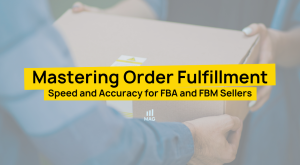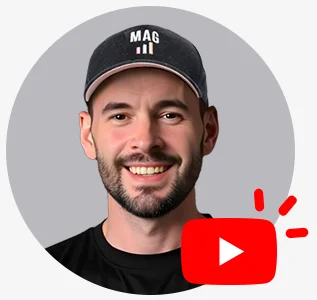Fees on Amazon
Are you wondering what fees you are paying on your Amazon Seller Central and why?
- Navigate your way to your summary report/transaction report on your account by going to reports > date range reports > click generate report > click download when it is completed.
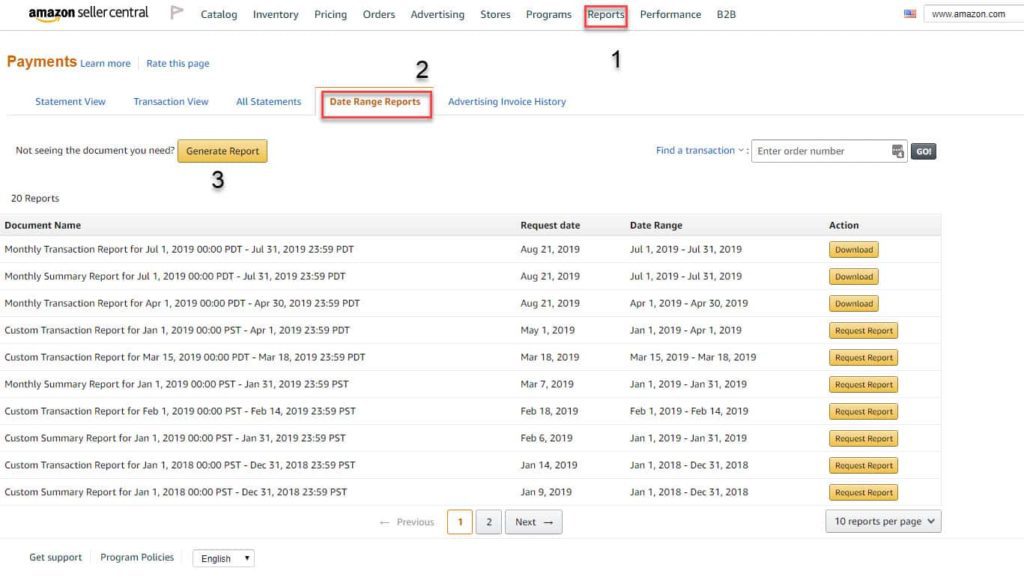
2. Select either summary/transaction > select what reporting range you’d want to see.
Amazon will then generate a PDF file for summary reports.
Or if you select the transaction report, Amazon will generate an excel file, showing line by line of all transactions for the selected date.
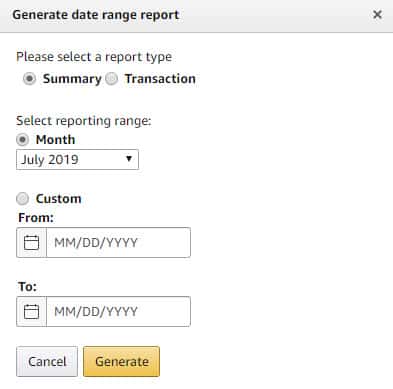
3. Below is an example of what the summary would look like:
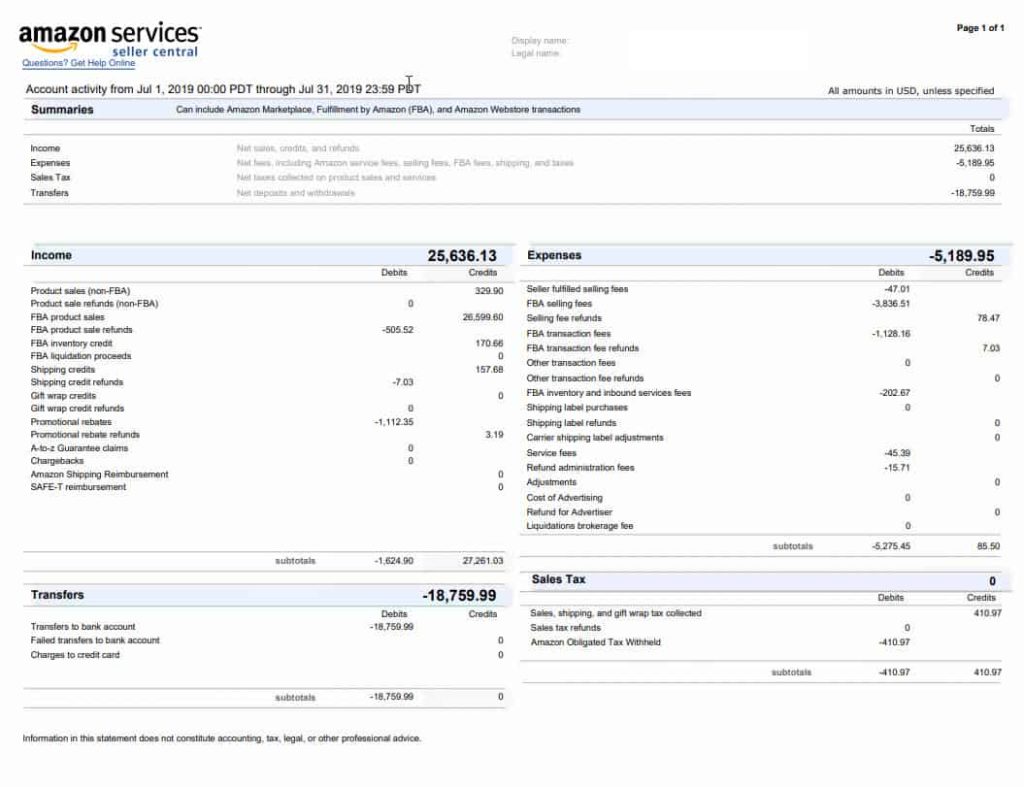
fees report