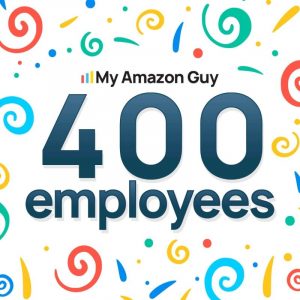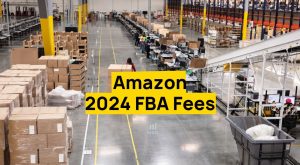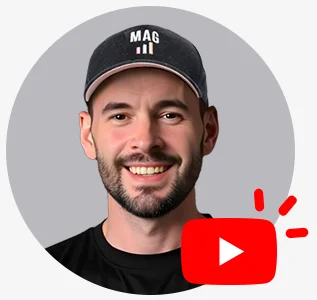In this video, we will be talking about the Amazon Brand Registry. This will be a comprehensive A-to-Z guide – from the trademark registration with USPTO (United States Patent and Trademark Office), and how to open up a Brand Registry on Amazon, to an overview of every feature that you can get access to with Brand Registry.
Amazon Brand Registry – Summary
- Storefront Example
- You can have a vanity URL. For example www.amazon.com/momstir
- You can create dedicated landing pages. It functions like a website.

- A+ content is a great SEO tool. It truly helps index keywords.
- Use product grids.
- Use as much text as possible.
- Use Alt-Text on photos.
- We also offer this as a service.
- Go to https://myamazonguy.com/amazon-enhanced-brand-a-plus-content/
- For $1,000 we will build you a fully launched A+ content, copyrighting, keyword research, etc.
3. Infringement Reports: If you have a trademark that is commonly used, you can report infringement through the infringement page. You can access this page at amazon.com/report/infringement
How to get Brand Registered – Step by Step
- To be brand registered on Amazon, you must have a legal trademark. Typically, sellers would receive their trademark through the United States Patent and Trademark Office, and you will then submit your trademark registration number to Amazon when filing your Brand Registry through brandservices.amazon.com in the registration process.
- Please note that if you do not have your trademark, My Amazon Guy offers this service. Simply go to the link below and we will take care of the filing and paperwork. Our cost is a one-time $825.00 fee. My Amazon Guy Trademark Registration
3. If you are not sure if your company has a trademark, please follow the steps below to find out.
Go to https://www.uspto.gov/trademarks-application-process/search-trademark-database
- Click “Search Trademarks” (lands you at https://tmsearch.uspto.gov/bin/gate.exe?f=tess&state=4810:tt6qdr.1.1)
- Click “Basic Word Mark Search (New User)”
- Type the name of the brand or trademark in, it is case sensitive.
- Find the live trademark in question to find the needed information
4. Once your trademark is in place go ahead and get started with Go to https://brandregistry.amazon.com/

5. Amazon will ask for you to create a user login. Make it under your name.
- We suggest using the admin email login from your Seller Central Account. You will save yourself a good deal of trouble to keep these logins uniform.
6. To find out whether you are using your seller central login:
- Go to settings.
- Go to user permissions.
- You will see one login does not have delete next to it. This is the admin login that needs to be used.
7. Moving forward, on the next page after your Brand Registry account is created, and after clicking getting started you will choose the country that you want to be Brand Registered for. In our case, it would be the United States. On the next page, you will click Enroll a new brand as shown below.

8. On the next page, Amazon will ask a series of questions regarding your trademark and brand. There will be three sections to fill out.
Brand Information
- What is your brand name? Enter the name of the trademark
- Select a Trademark Office Select United States – the United States Patent and Trademark Office
- Please enter the registration or serial number Enter the Serial Number of the trademark
- Product images Upload an image of the product with the trademark on the packaging of the product itself.
Selling account Information
- Are you a seller or a vendor for the brand you’re enrolling in? Seller
- Please provide the categories which best describe your brand Use the search bar to find the category that matches your brand
Distribution information
- Does your brand sell to distributors? No
- Does your brand license trademarks to others who manufacture products associated with your intellectual property? No
9. Once you finish, click submit. Your brand registry application is now filed!
10. Amazon will send an email to the person who owns the trademark.
11. If you used a lawyer, Amazon will send the email to the lawyer.
12. There are two steps from here to finish your brand registry:
- Whoever owns the trademark must respond directly to Amazon stating that they give permission for the trademark to be used in “such in such fashion”.
- In this email, there will be a verification code sent. This code must be provided to Amazon through the Brand Registry case through Seller Central. To access your case log, go to the Amazon Seller Central homepage, click help on the top right corner of the page, scroll down to the bottom and click launch case log.
- If done correctly, your Brand Registry should be approved within 24 hours.
- Go to your Seller Central home page.
- Hover over the store’s tab.
- If you see your brands and your store name as shown on the image below, you will know that your Brand Registry is ready.

14. Sometimes you may have an issue with the brand node ID being set. See this guide if that occurs: https://www.youtube.com/watch?v=z6CXeuqDN7U
One last piece of information. A trademark lasts for a very long time but may need maintenance at years 5 and 10, and you may need to consult a lawyer to keep your mark active at those stages.
Any questions and it’s our pleasure to answer them!
Most Common Brand Registry Bug:


Video: https://youtu.be/VW__aDGfJGk
Trademarks are public record.
- Safely ignore any communication that is not directly from the USPTO.
Conclusion:
We hope that our guide on Amazon Brand Registry has been helpful. As always remember to go to https://myamazonguy.com/ and we will help you out with any eCommerce-related issue – large or small!