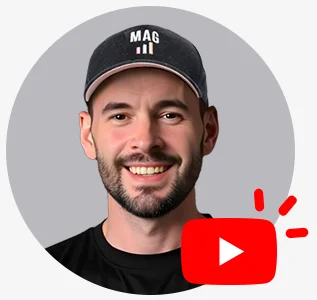How long does it take for Amazon Product Listings to Refresh a Change?
At our full-service Amazon agency, we update hundreds of product detail pages daily, often in response to urgent client requests. However, the timing of these updates can vary.
Our general rule of thumb is that most, about 40%, changes appear within 30 minutes. About 30% of changes take a full 24 hours. And an additional 30% require a physical ticket to be filed to get the change to show. This is often due to retail contributions, or a detail page being locked down by Amazon. A ticket causes a manual review, and then the change goes through if you share manufacturer proof. So when you make changes the best practice is to update the back end of Amazon Seller Central, wait a day, check to see if it reflects. If it doesn’t file a ticket.
One additional tip, hold down CTRL+f5 to hard refresh a listing. This clears your cache and lets you see the most recent update. Often images require a hard refresh before displaying on your screen. Other people who don’t have a cache will see the changes, but those that have a cache will see the old version until that cache is cleared.
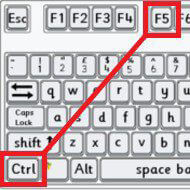
Per the Amazon help file.
Edit a listing
In most cases, changes you make to product information appear on Amazon within 5 minutes. However, some updates can take up to 6 hours. Product descriptions longer than 500 characters are generally updated at 8:00 AM PST the following day. Images may take up to 24 hours to appear on a product detail page.
To edit details for an existing listing:
- On the Inventory menu, select Manage Inventory.
- Select the Active status filter above the product list.
- Find the listing you want to edit, and select Edit from the drop-down menu for that listing.
- Click the links at the top of the page to add, edit, or change the listing’s content. You can also type price and quantity updates in the text boxes in the Price and Quantity columns.
- Click Save and finish.
Streamlining Amazon Listing Updates with My Amazon Guy
At My Amazon Guy, a full-service Amazon agency, we navigate the intricacies of updating Amazon product listings. Most changes appear within 30 minutes, though some can take up to 24 hours or require a manual ticket for issues like retail contributions or locked listings.
Always update the backend of Amazon Seller Central and allow a day before checking for updates. If not updated, file a manual ticket.
Remember, using CTRL+f5 may be necessary to view the latest updates, especially for images. With our expertise as an Amazon Agency, your Amazon FBA operations are optimized for timely and effective listing updates.