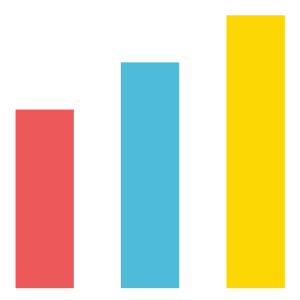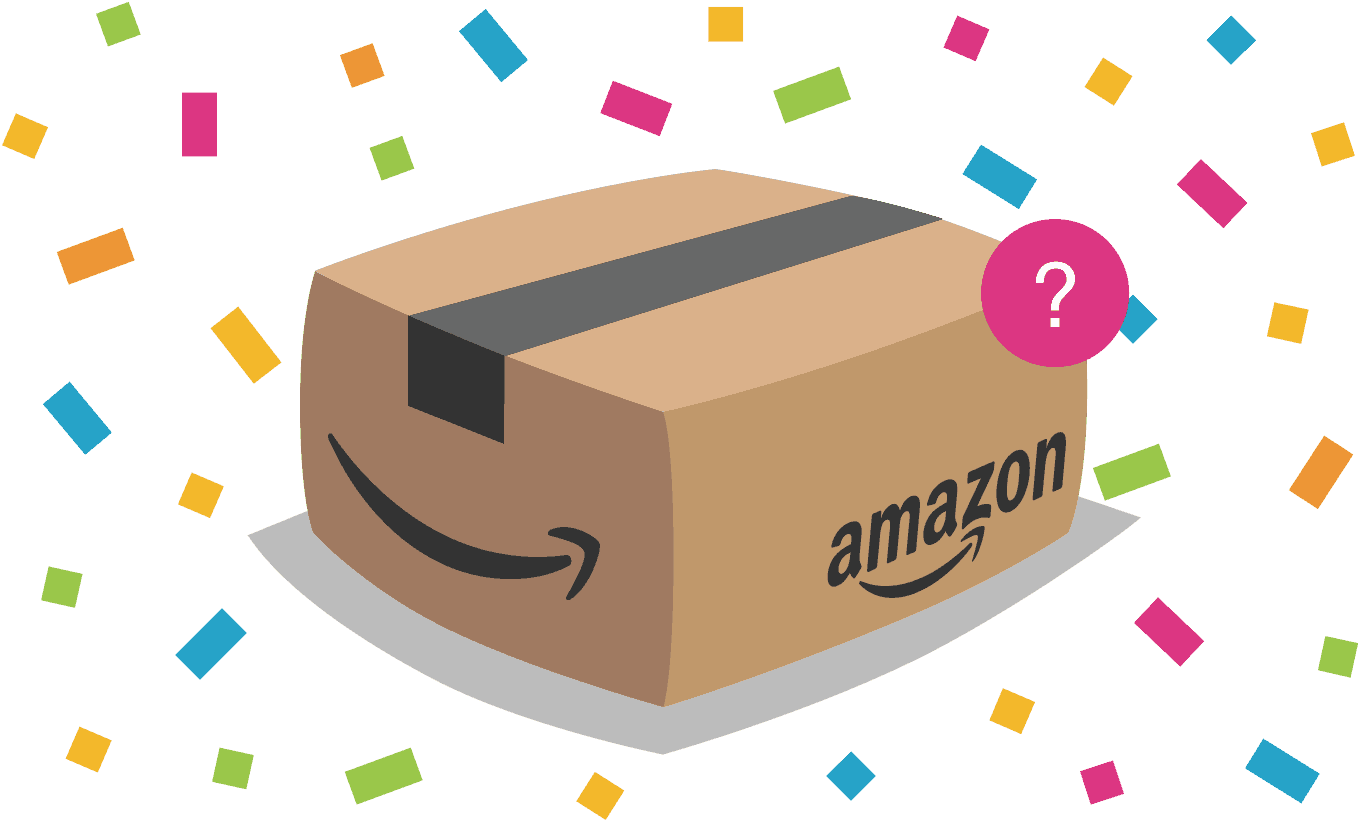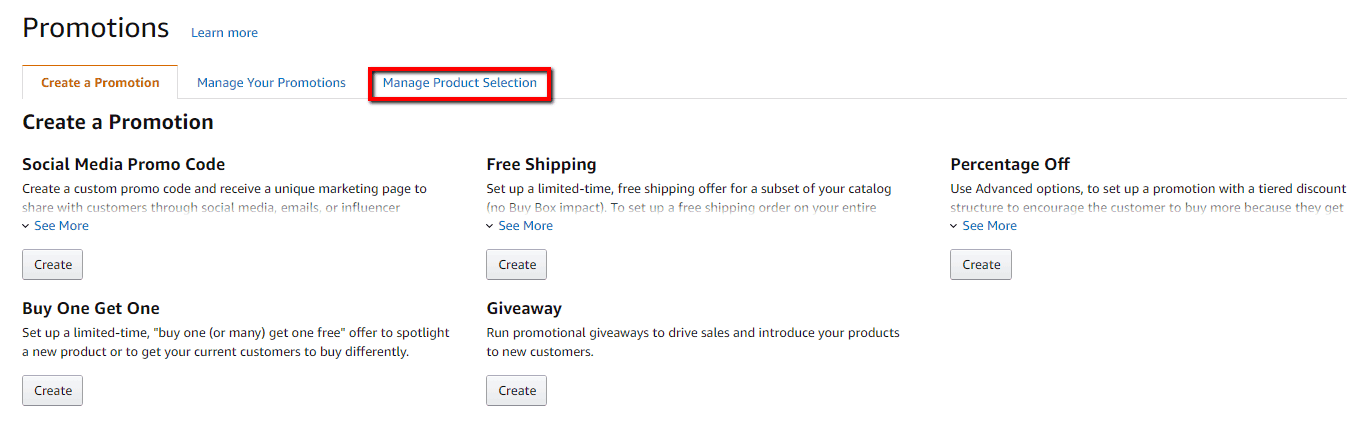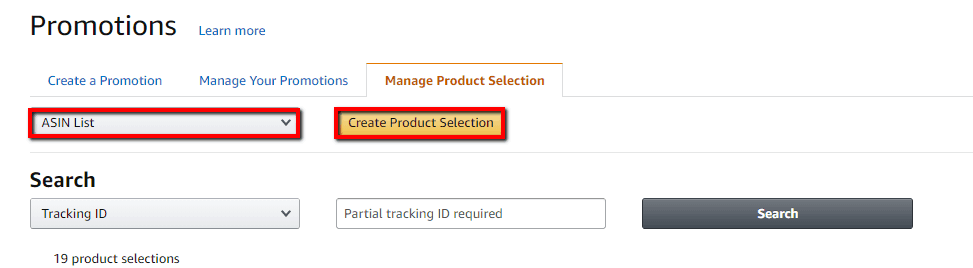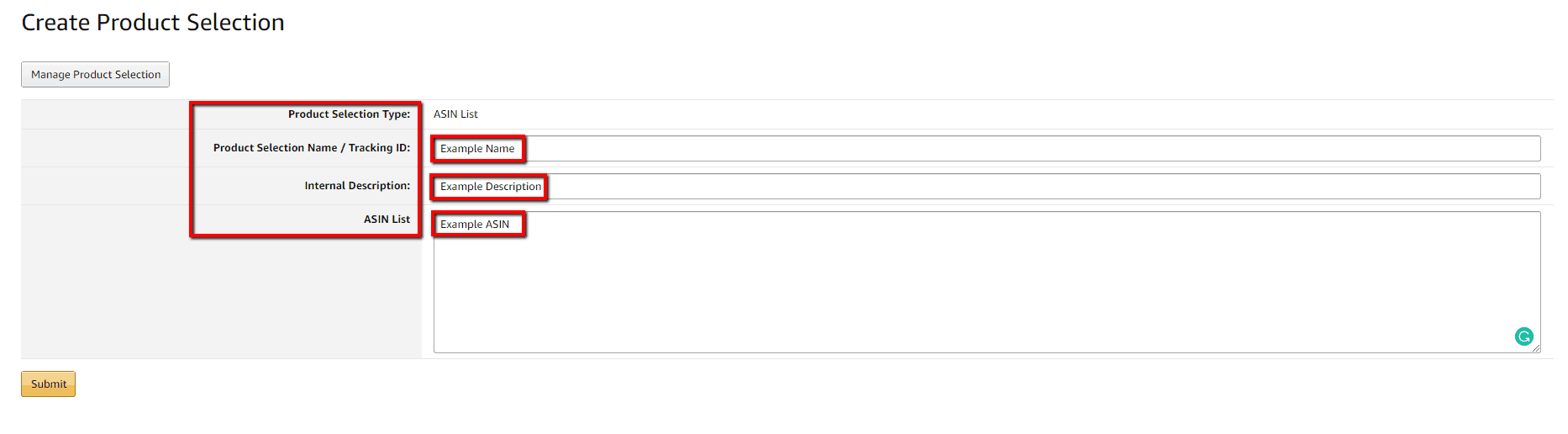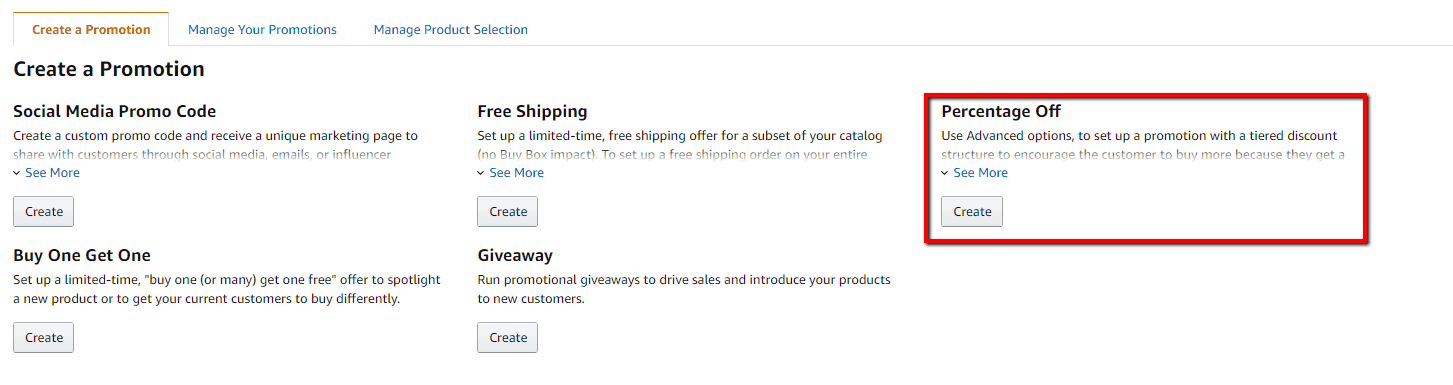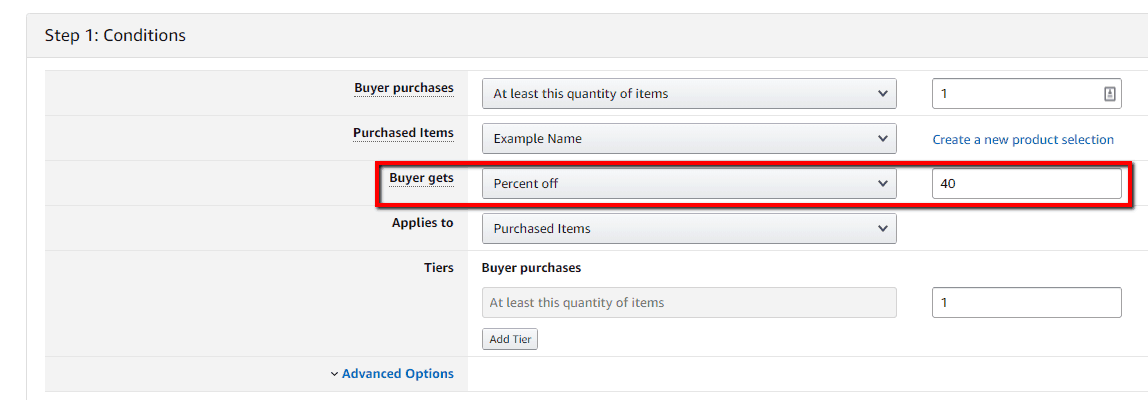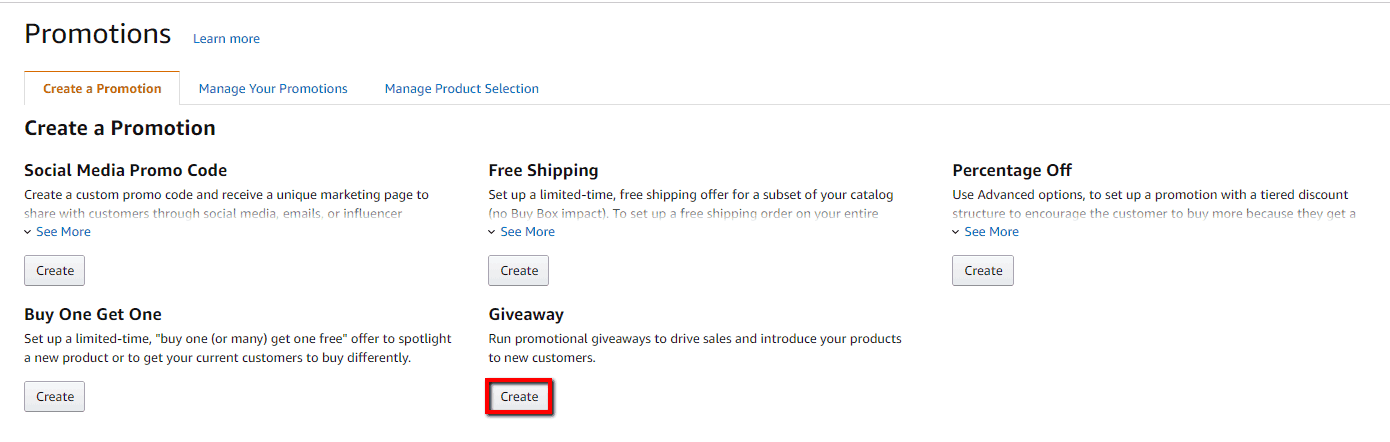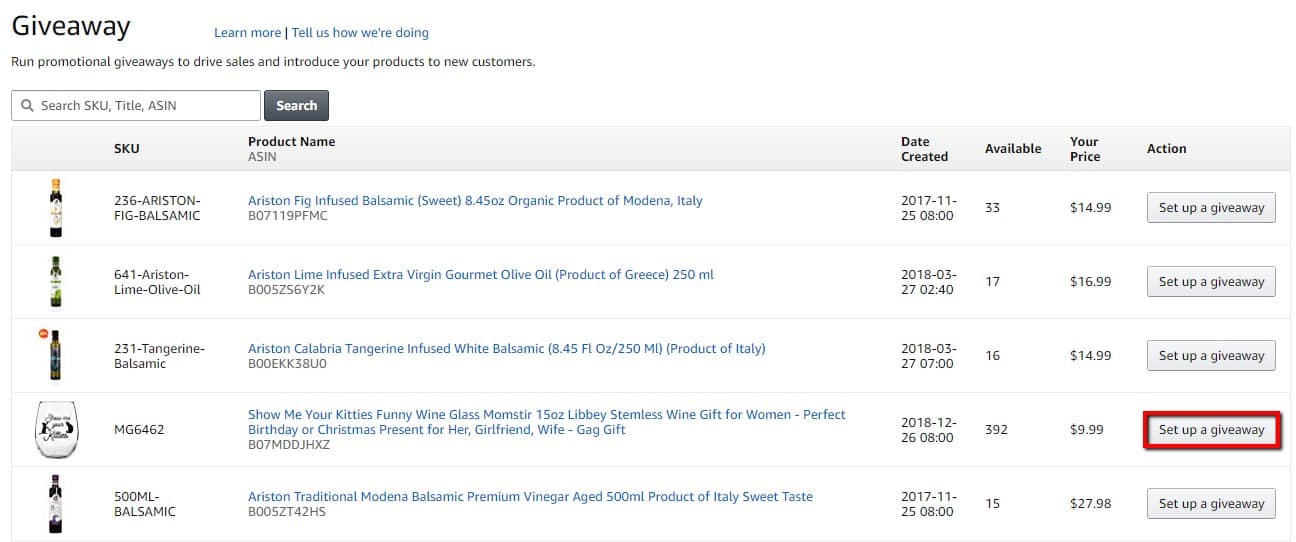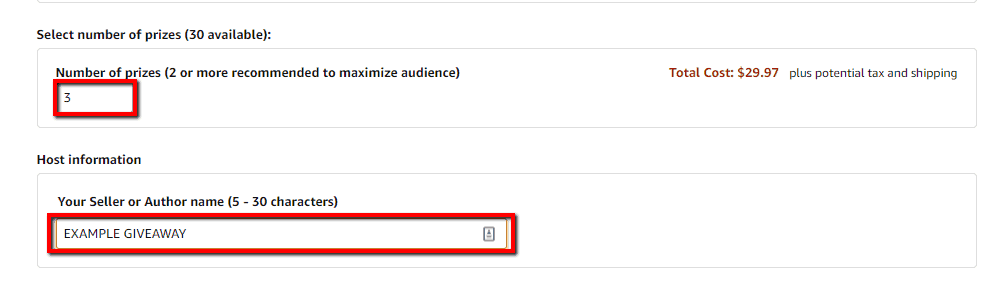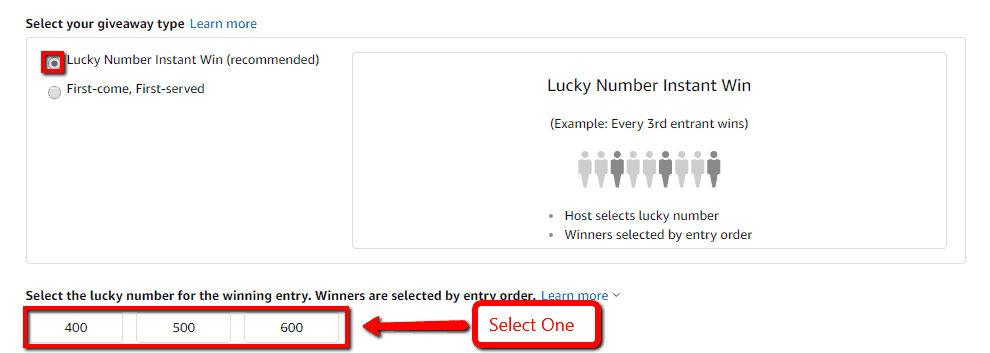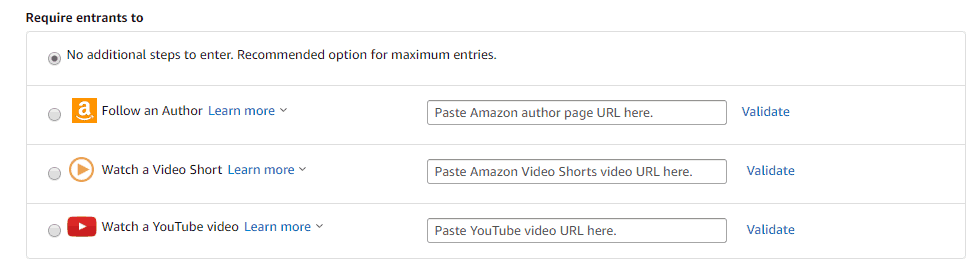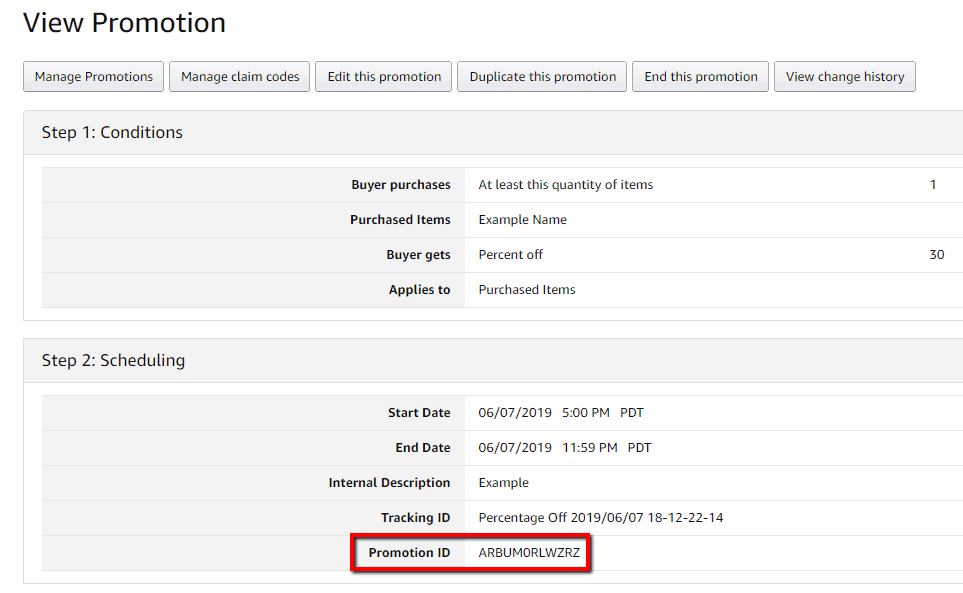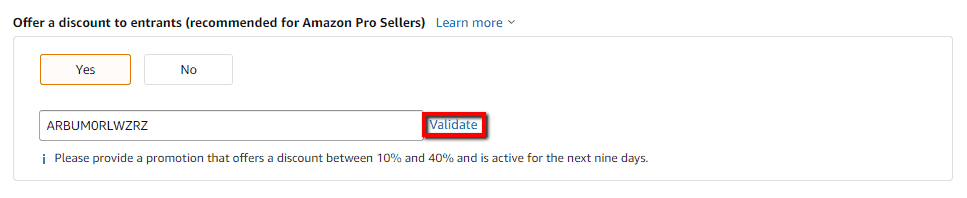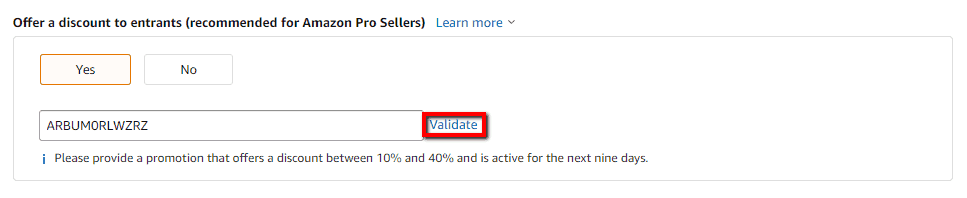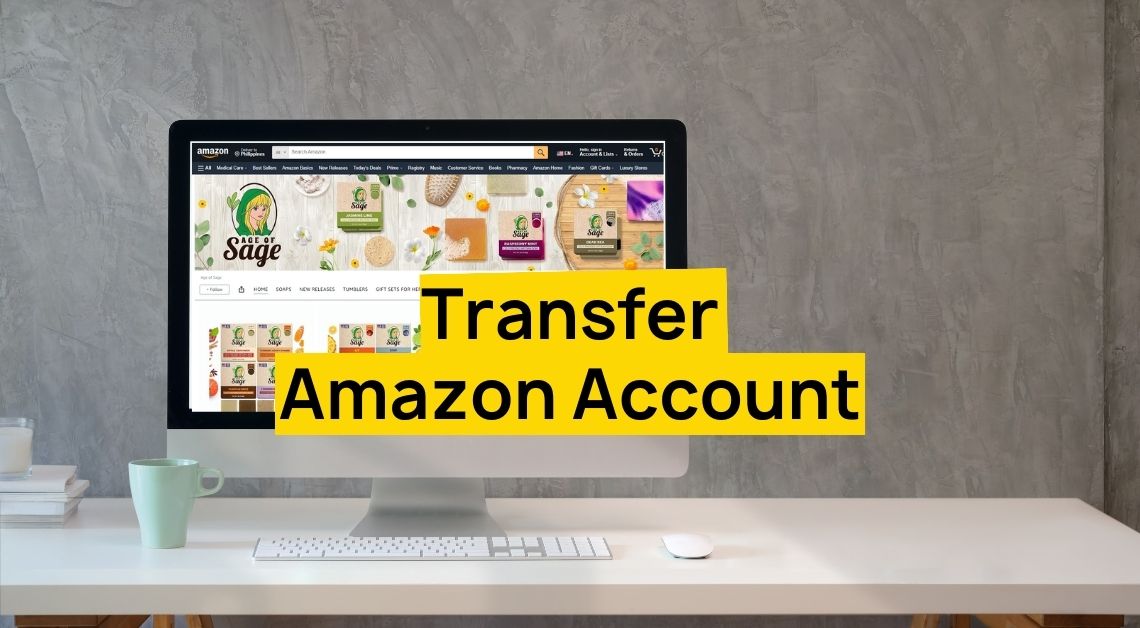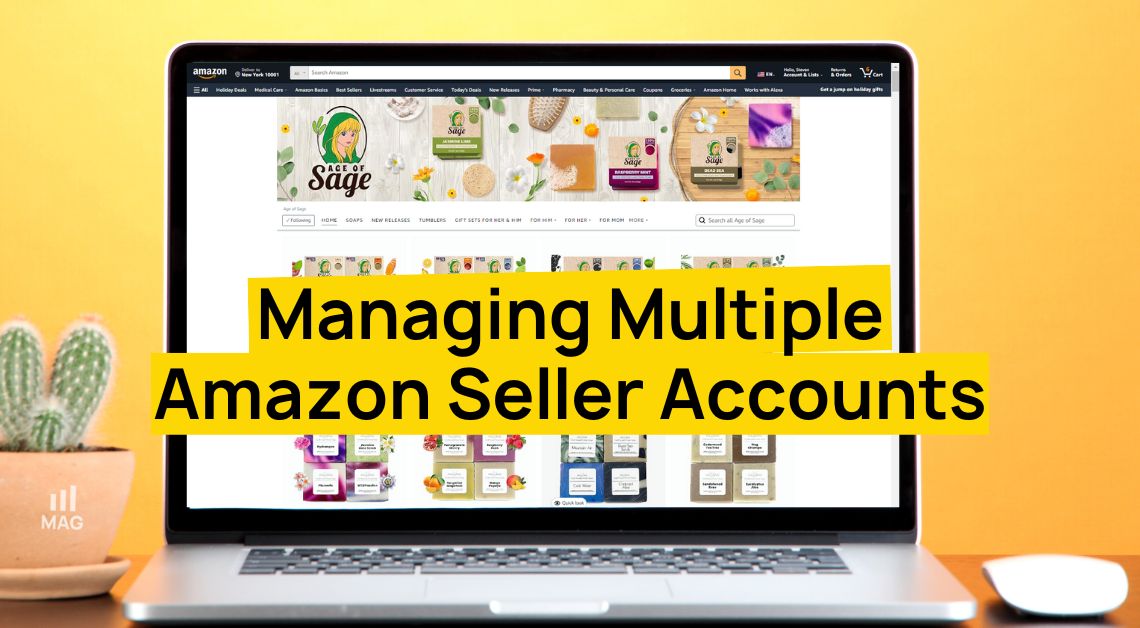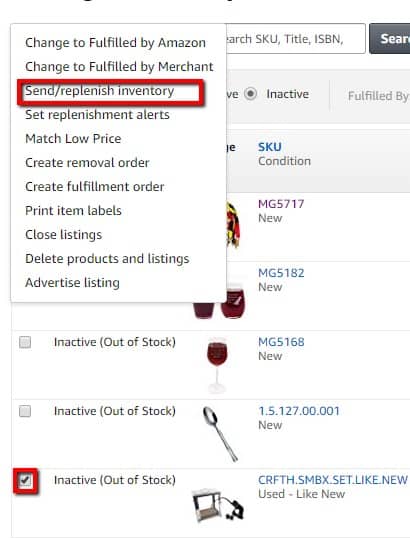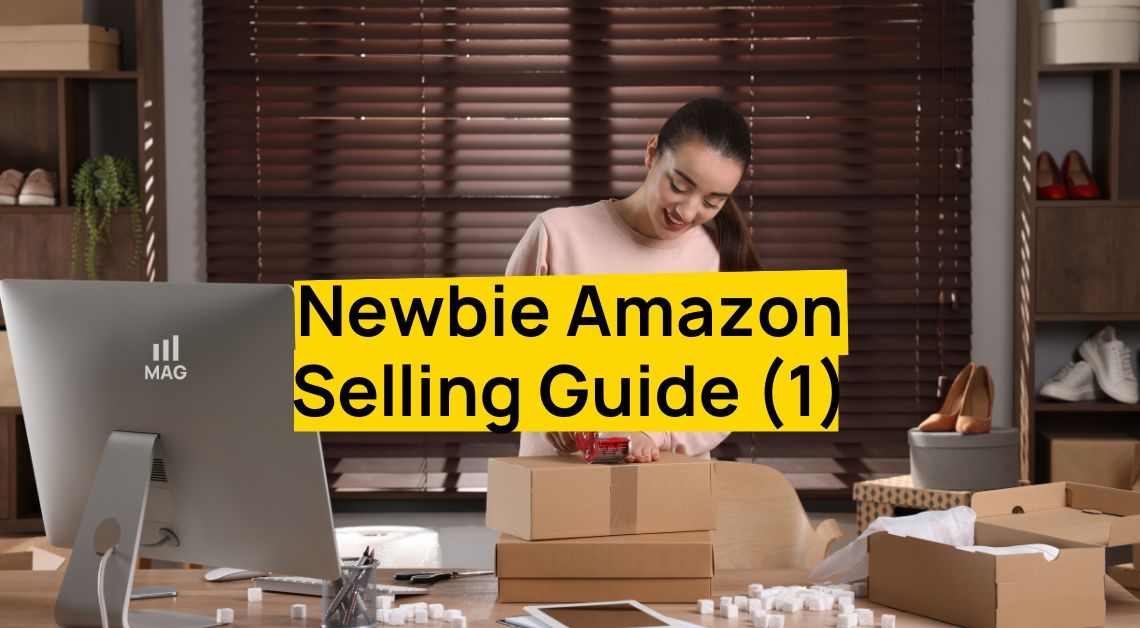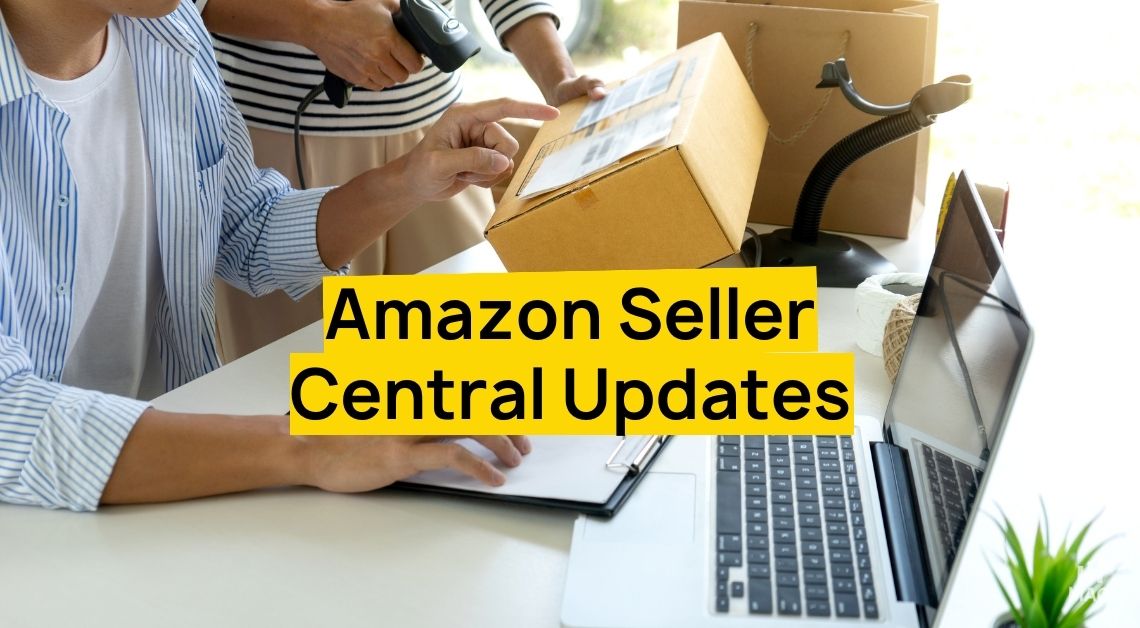How to Create an Amazon Giveaway on Seller Central
Amazon has released a new giveaway feature under promotions that allows you to giveaway up to 30 units. In addition to 30 units given away, there will be a 30%-40% off promotion for people who enter the giveaway and do not win. The seller will choose how many units for the giveaway and the percentage off promotion. Amazon will handle the target audience, selection of winners, and shipment of prizes. Below is an example scenario of how this giveaway promotion works.
The seller has chosen to give away 10 units for free in addition to anyone else who enters the giveaway to get 40% off. Amazon will select 1 person every 1200 entrants and send them their free unit. You can select how often Amazon will giveaway 1 unit when setting up the giveaway. On one product you could select every 3000 entrants 1 unit is given away while on another product every 1500 entrants 1 unit is given way. This varies for each product and depends on its metrics. People who did not get selected to receive a free product will be given the 40% off promo code.
About 3,000 people will enter the giveaway and 6,000 people will see it. This can help get a few sales in the door and gain exposure on selected products. It is especially useful when wanting to push a product.
In our experience, we recommend starting with giving away 2 units of 2 different SKUs (products). We’ve found that it’s been the right number to start out with. Below is what Amazon’s giveaway page looks like and where your product will show up.
How to create a giveaway in Seller Central:
There are two parts to setting up a giveaway. First, you’ll need to create a percentage off promotion for the product being given away. After creating the promotion, you’ll need to set up the giveaway and link the promotion to it. I’ll cover each step in granular detail below.
Promotion:
Navigate to promotions by hovering over “Advertising” on the top taskbar and clicking on “Promotions”. Once on the promotion tab, click “Manage Product Selection”.
Now click the “Product Selection Type:” drop-down menu and select “ASIN List”. Then click on “Create Product Selection”.
Here you will list the ASIN in which you are creating the promotion for along with a name and internal description. Submit the product selection and go back to the promotions tab.
Now click on “Create” under “Percentage Off”.
This will take you to the promotion creation page. Under step 1 click on the drop-down for “Purchased Items” and find the product selection you just made.
Now you will need to give the percentage off amount. The max percentage for a giveaway is 40%. However, if this was not a promotion for a giveaway then there is no limit to the percentage amount. When entering the percentage off amount, do not use the “%” sign. Only use numerical values as shown below.
Once you have your conditions set, you’ll need to set a date range and name it. Note this promotion has to be longer than 9 days or you won’t be able to link the promotion to it. You can set the date range by clicking on the start and end dates. Name this promotion under internal description. This name will not be customer facing but a reference for you to remember what the promotion is.
Under additional options, you will set the claim code as a group claim code. You can either limit customers to one redemption per customers or allow them to redeem it more than once. This is done by checking or unchecking the one redemption per customer option. Set the claim code compatibility to unrestricted. This allows the customer to have multiple items in their cart. This will not apply the promotion to other items in the cart. Click review and submit your promotion. The promotion will take 4 hours to go live from the start date.
Giveaway:
Now that the promotion is set up, you’ll need to set up to giveaway and link the promotion to it. Do this by going back to the “Create a Promotion” tab under “Advertising” and click on create under “Giveaway”.
Find the product you are going to giveaway and click on “Set up a giveaway”. This will take you to the giveaway set up page.
Once on the giveaway set up page, you’ll need to enter the number of units giving away and your seller name. The max amount of units you can give away is 30 units. I recommend starting with a 2-3 unit giveaway.
To maximize exposing your product, select “Lucky Number Instant Win” as the giveaway type and select the lucky number. In this example giveaway, we are given 3 lucky numbers; 400, 500, and 600. You can only choose one. If we select 400 as the lucky number then that means ever 400th entrant 1 unit will be given away. So if we give away 3 units then 1 unit will be given away on the 400th entrant, 800th entrant, and 1,200th entrant.
You can make all entrants watch a video or follow an author on Amazon to before participating in the giveaway. Keep in mind this can limit the number of entrants, to maximize the number of entrants it’s recommended to select no additional steps to enter.
Click “Yes” on the offer discount to entrants option. Here you’ll need to get the promotion ID of the promotion you created previously. The promotion ID can be found by viewing the promotion. Copy over the promotion ID and validate it in the giveaway. This will link your promotion to your giveaway so all entrants get the discount.
Select “Public” as the discoverability and click next the proceed to check out.
Amazon makes you pay for the units you are giving away. If you are giving away 3 units then you’ll pay those 3 units at full price. This will then show up as a sale in your seller central account. Any units that are not given away will be refunded back to you.
Once you complete the check out process, it will take 8 hours for your giveaway to go live and Amazon will send you an email with a link to view your giveaway. This completes setting up your giveaway!
If you need further assistance you can contact us here.