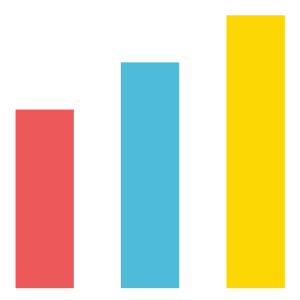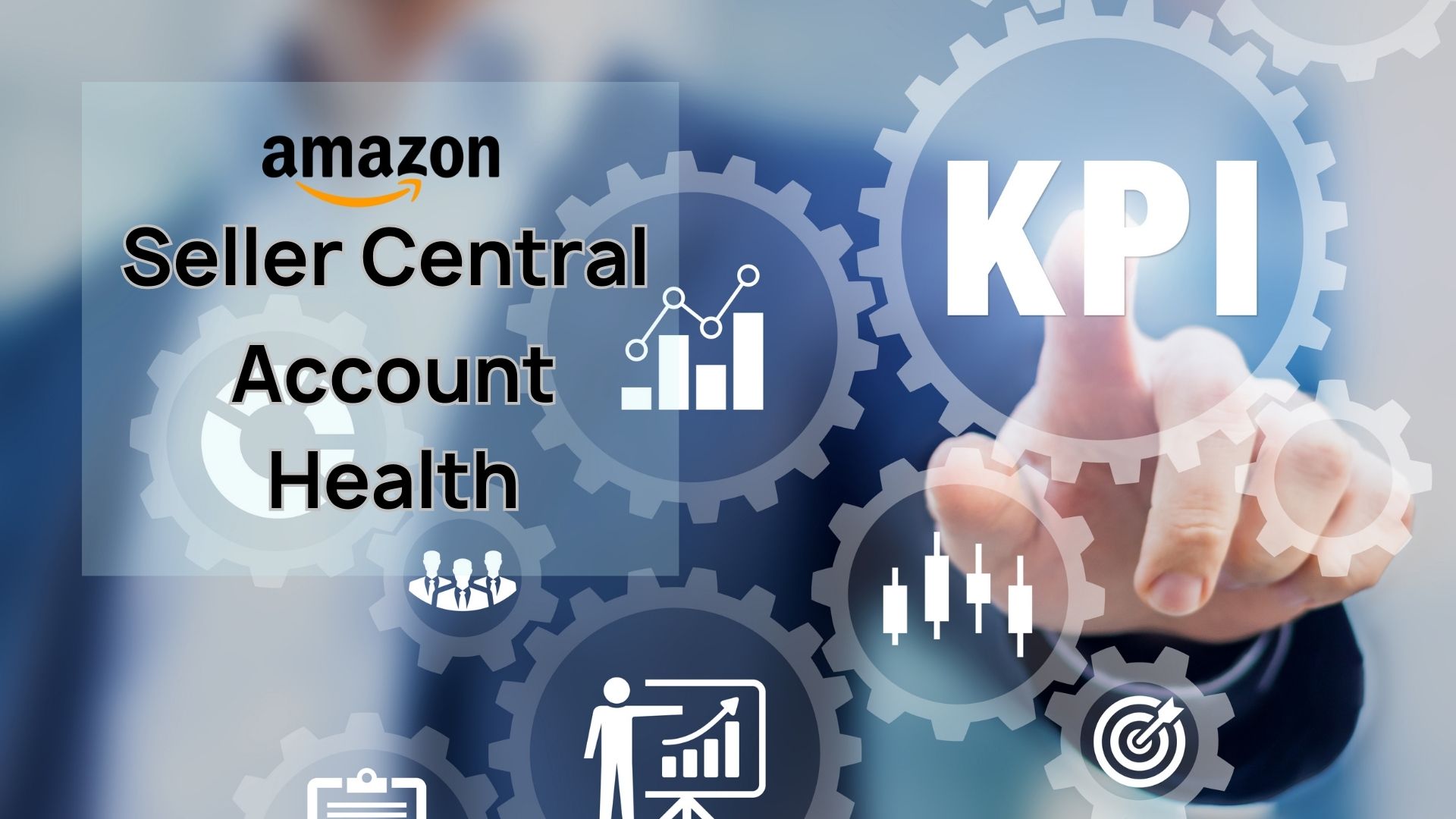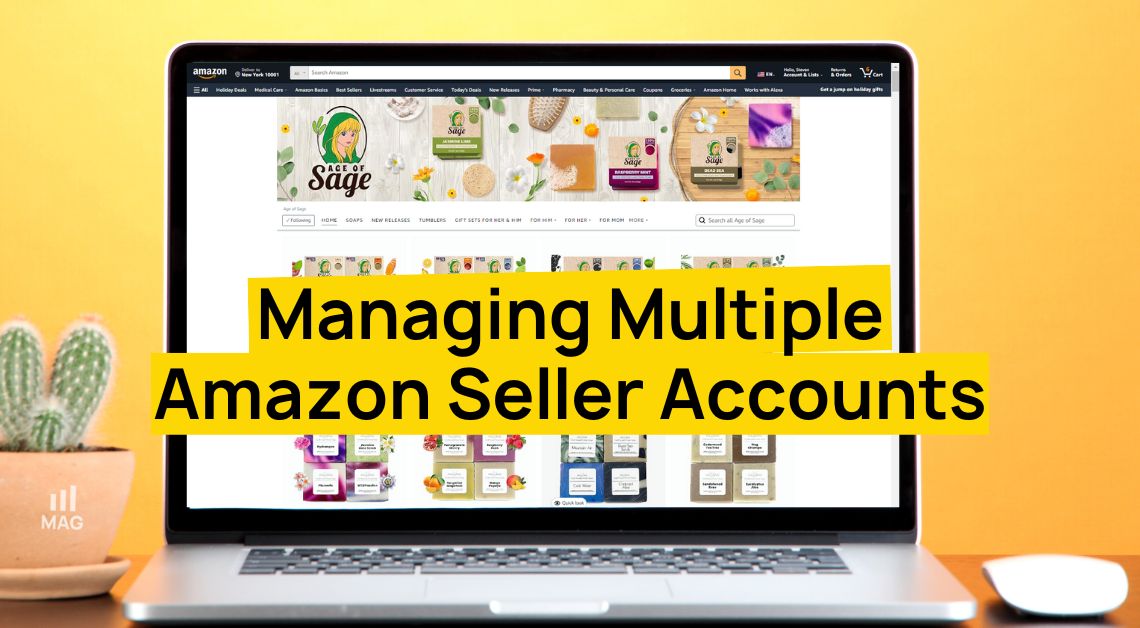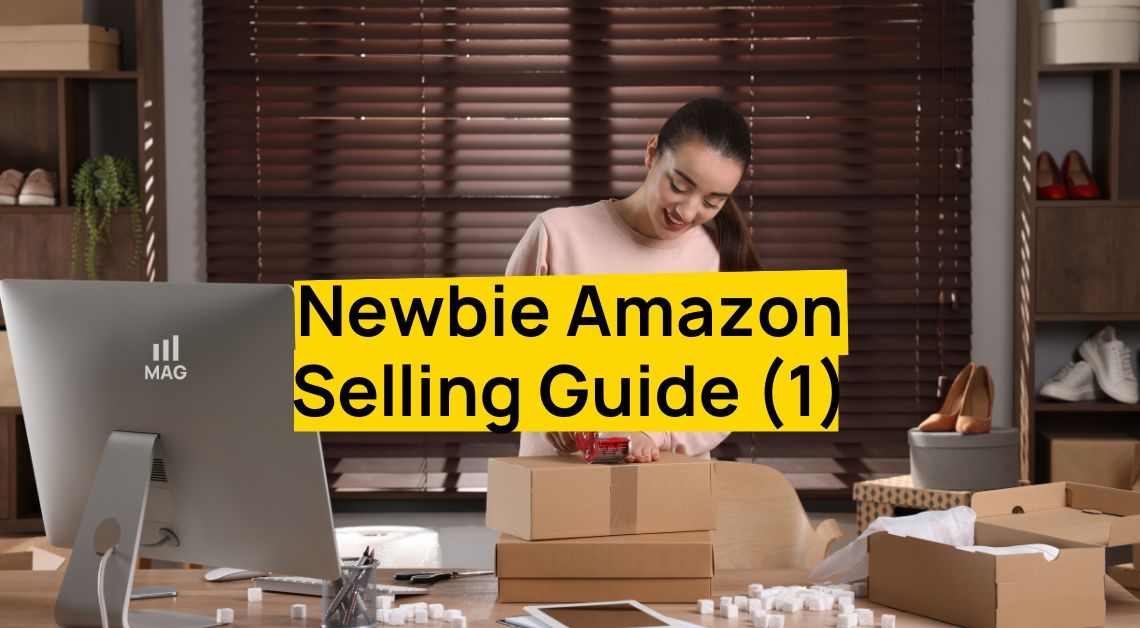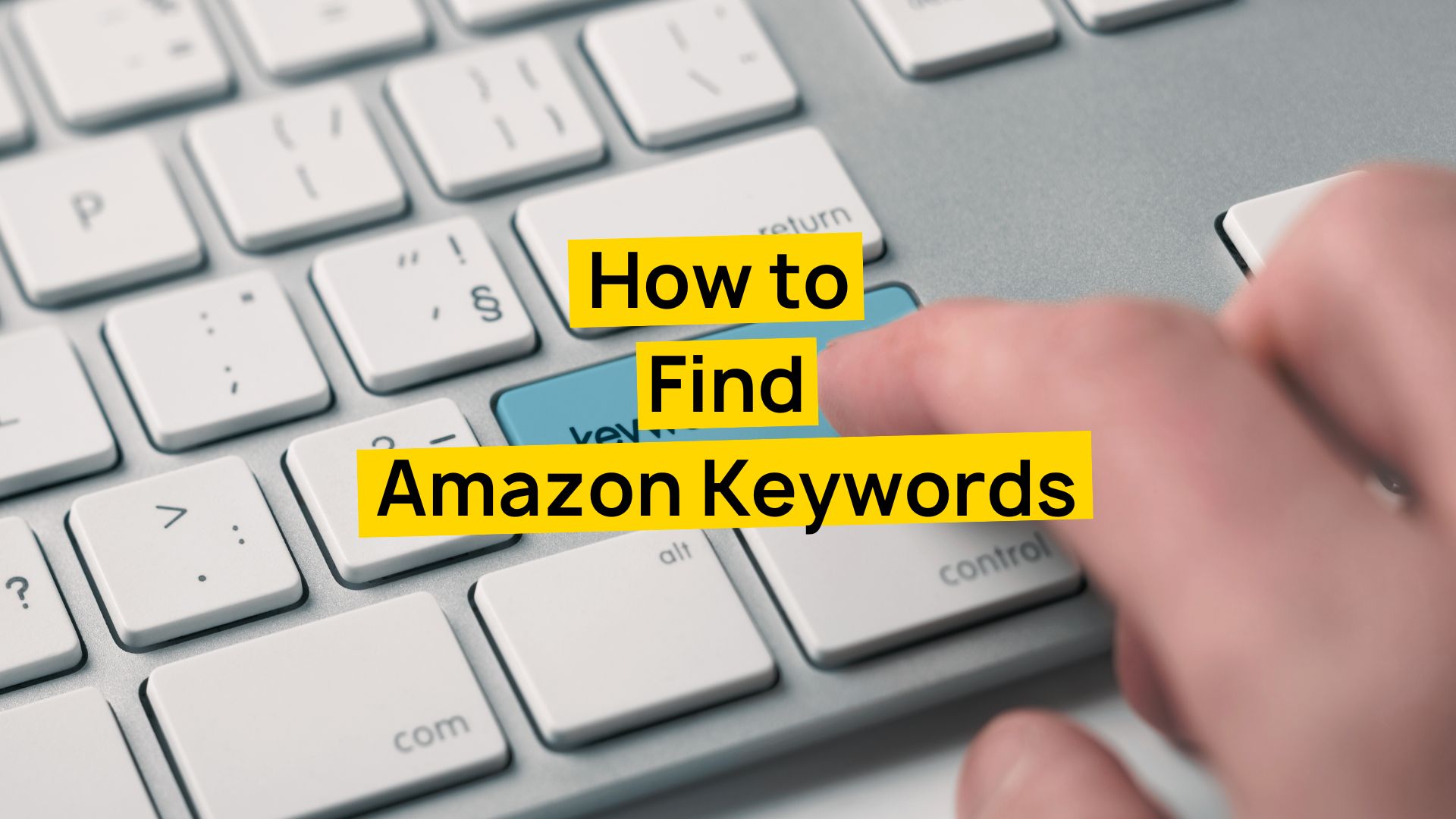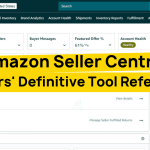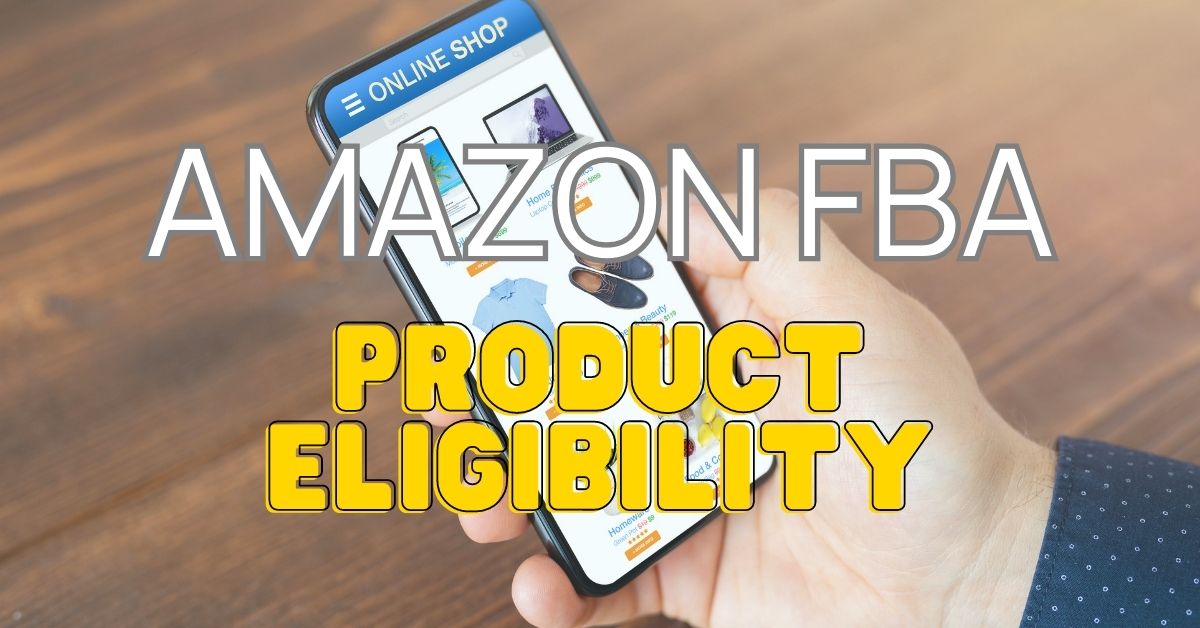Amazon error codes are a valuable tool for sellers to quickly identify and resolve errors in their listings, products, and accounts. By understanding the meaning of each error code, sellers can take the necessary steps to fix the problem and avoid future errors.
In a recent blog post, we discussed Amazon error 8541, where we shared some expert insights from Steven Pope, founder of My Amazon Guy, a Full Service Amazon Agency. The recipe for a successful venture in the world’s largest marketplace can be unique for each seller, but knowledge about Amazon error codes is one of the staple ingredients all sellers must have.
Let your favorite Amazon Agency guide you through and we hope to provide you with crucial information.
Amazon Error Codes Sellers Need to Know
There are numerous error codes that you can encounter when you’re managing a brand in Amazon Seller Central. Some of them are:
Error 15: Image Download Issue
Our system encountered Error 15 due to an invalid image URL format. To resolve this issue, please ensure that your image URL adheres to the following standard format, as exemplified below:
Example Correct Image URL Format:
http://www.domain.com/directory/image-file.jpg
Please note the following guidelines:
While not mandatory, it is preferred to include an image file suffix such as .gif or .jpg.
Use the “http” protocol; “https,” “ftp,” or the “file” protocols are not supported.
Avoid any spaces or non-alphanumeric characters like $, ?, @, &, and the like.
By following these instructions and providing a properly formatted image URL, you can rectify Error 15 and ensure a smooth image download process.
Error 3015: Product No Longer Eligible
Error 3015 signifies that your product has transitioned into a category of restricted items, resulting in the removal of your offer from Amazon’s listings. This happens when a product no longer complies with Amazon’s catalog inclusion criteria.
Amazon operates within legal and regulatory boundaries that necessitate the exclusion of certain product types. If you believe this error is unjustified, we recommend reviewing the terms outlined in your participation agreement for further clarification.
Error 4000: Persistent File Processing Error
Error 4000 indicates that the file you’ve submitted is consistently triggering the same error during processing, resulting in repeated processing failures. To proceed, it’s crucial to address and rectify the specific error within the file before attempting any further processing. This error must be resolved to ensure a successful file-processing outcome.
Error 4400: Fulfillment Network Authorization Issue
Error 4400 arises when a seller’s authorization to use the Merchant Fulfillment Network (MFN) is restricted, typically due to policy violations, seasonal restrictions, or customer complaints. If you attempt to sell a product using MFN under these circumstances, your offer will become un-buyable. However, if you have previously chosen to use the Amazon Fulfillment Network (AFN) as your fulfillment method and your offer is currently live, you can disregard this error.
If you have selected AFN for your SKU but discover that your offer is not live, it’s advisable to contact Selling Partner Support to investigate and resolve the issue.
Error 5004: Missing Information
It is one of the 5000 Series Error Codes. This error occurs when the seller’s file is missing the required information.
Check your file and resubmit: This means that the seller should check their file to make sure that all of the required information is included. Once the seller has checked their file, they can resubmit it.
Error 5461: New ASIN Creation Restriction
When encountering Error 5461, it signifies that you’re attempting to generate new ASINs for a specific brand for which you lack authorization.
Amazon only allows authorized individuals to create new ASINs for specific brands. This is to protect customers and ensure a trusted shopping experience.
Here’s a video from Steven about Error 5461:
Errors 5661, 5664 And 5665: Brand Attribute Errors
- Error 5661: This error occurs when the seller enters a brand name that is not approved by Amazon. To resolve this error, the seller must contact Amazon Brand Registry and request approval for the brand name.
- Error 5664: This error occurs when the seller enters a brand name that is not unique. To resolve this error, the seller must choose a different brand name that is not already in use on Amazon.
- Error 5665: This error occurs when the seller tries to create a new ASIN for a product that is already associated with a specific brand. To resolve this error, the seller must contact Amazon Brand Registry and request approval to create a new ASIN for the product.
Watch this video about Error Code 5665:
Error 6000: Various Data Format and Integrity Errors
Error 6000 encompasses a wide range of data format and integrity issues that can occur when submitting information. These errors indicate discrepancies, missing data, or incorrect formats that need to be addressed for proper processing. Here are some specific instances of Error 6000 and their descriptions:
- Characters Are Not Decimal: The provided characters do not form a valid decimal number.
- Characters Aren’t Positive Integers: The characters supplied are not positive whole numbers.
- Characters Not Integer: The input does not constitute an integer.
- Characters Not Positive Integer: The provided characters do not represent a positive integer.
Error 8058: Invalid Field Value in Inventory File
One of the 8000 Series Error Codes, 8058 occurs when the seller enters an invalid or missing value for a field in their inventory file template.
Check your file for missing or incorrect values: This means that the seller should check their inventory file to make sure that all of the required fields are filled out and that the values in the fields are correct.
Error 8115: Invalid ConditionType for SKU
If you encounter Error 8115, it means you have provided an incorrect “ConditionType” value in your inventory file or product data feed.
This error occurs when you submit a “ConditionType” value that does not match the accepted options. Amazon requires that you use one of its accepted values for “ConditionType” like New, Refurbished, and UsedLikeNew.
Error 10018: Unnecessary Missing_keyset_reason Value
Error 10018 indicates that you’ve included a “missing_keyset_reason” value for a product when it was not required. This error typically arises when you provide this value without a specific request to do so.
- Remove the “missing_keyset_reason” Value: This means that the seller should review their product data and remove the “missing_keyset_reason” value from the affected product.
- Resubmit Your Product Data: After making the necessary corrections, the seller should resubmit their product data without the unnecessary “missing_keyset_reason” value.
Efficiently Solving Amazon Error Codes
The steps needed to resolve the error
- Identify the Error Code: Amazon assigns a specific error code to each type of issue that can occur. These codes are your first clue in identifying the problem.
- Research the Error Code: Once you’ve identified the error code, look it up to understand what it represents. Amazon provides a list of error codes and their meanings, or you can refer to resources like My Amazon Guy’s YouTube channel or blog for more detailed explanations.
- Analyze the Situation: Consider the context in which the error occurred. For example, if you received an error while trying to list a new product, the issue might be related to the product details you’re trying to submit.
- Consult Experts If Needed: If you’re unable to understand or resolve the issue, don’t hesitate to seek help from experts. You can reach out to Amazon Seller Support or consult with an Amazon agency like My Amazon Guy.
Amazon Error Codes: Maintaining Listing Quality
How errors can affect listing visibility
Errors can significantly impact your Amazon listing visibility in several ways:
- Reduced Searchability: If your listing has errors, especially in crucial areas like the title, product description, or keywords, your product may not show up in the search results when customers search for it. This can drastically reduce your product’s visibility.
- Poor Buyer Experience: Errors in your listing can lead to a poor buyer experience. If there are discrepancies in product details or misleading information, it can lead to negative reviews and ratings, which in turn can affect your listing visibility.
- Suspension: In some cases, if the errors violate Amazon’s policies, it could lead to the suspension of the listing. In such a case, your listing visibility drops to zero until the issue is resolved and the listing is reinstated.
- Lower Conversion Rate: If customers find errors in your listing, they may lose trust in the product or the seller. This can lead to lower conversion rates, which can impact your product’s ranking and visibility on Amazon.
The best way to handle errors is to regularly review your listings, correct any errors immediately, and align your listings with Amazon’s guidelines. If you need help in fixing the errors, you can download your check maya file report or your processing report to identify them. After fixing the errors, upload your file again to make your listing error-free. If required, you can book a coaching call on myamazonguy.com for expert assistance.
How Amazon Error Codes Help With Listing Accuracy
Error codes can significantly affect the accuracy of your Amazon listings in several ways:
- Incorrect Product Information: Certain error codes might indicate that there’s incorrect or inconsistent information in your listing. This could be related to the product’s features, specifications, or pricing. Such inaccuracies can mislead customers and lead to poor customer experiences.
- Listing Visibility: Error codes can result in your product listing being suppressed or hidden from search results until the issues are resolved. This could drastically reduce your product’s visibility on Amazon.
- Compliance Issues: Error codes can sometimes indicate compliance issues, like violation of Amazon’s selling policies. This could lead to penalties including listing suspension or even account suspension.
- Operational Efficiency: Frequent error codes can indicate a need for improved operational efficiency. Spending time addressing these issues can divert resources from other important tasks, such as product development or marketing.
To maintain listing accuracy, it’s important to promptly address any error codes in your Amazon listing. After resolving the issues, re-upload your file for a smoother selling experience. If needed, you can seek professional assistance by booking a coaching call on myamazonguy.com.
Amazon Error Codes: Smooth Order Fulfillment
There are many Amazon error codes that can affect order fulfillment. Here are a few of the most common ones:
- Error 5004: This error occurs when the seller’s file is missing required information. This can prevent Amazon from processing the order and shipping the product to the customer.
- Error 5007: This error occurs when the seller’s inventory is not sufficient to fulfill the order. This can lead to the order being canceled or the customer being asked to wait for the product to be back in stock.
- Error 5008: This error occurs when the seller’s shipping address is not valid. This can prevent Amazon from shipping the product to the customer.
- Error 5010: This error occurs when the seller’s payment information is not valid. This can prevent Amazon from charging the customer for the order.
- Error 5011: This error occurs when the seller’s account is not active. This can prevent Amazon from processing the order.
These are just a few of the many Amazon error codes that can affect order fulfillment. If you encounter an error code when trying to fulfill an order, it is important to understand the cause of the error and take steps to resolve it. You can find more information about Amazon error codes in the Amazon Seller Central help pages.
Here are some additional tips for avoiding Amazon error codes that affect order fulfillment:
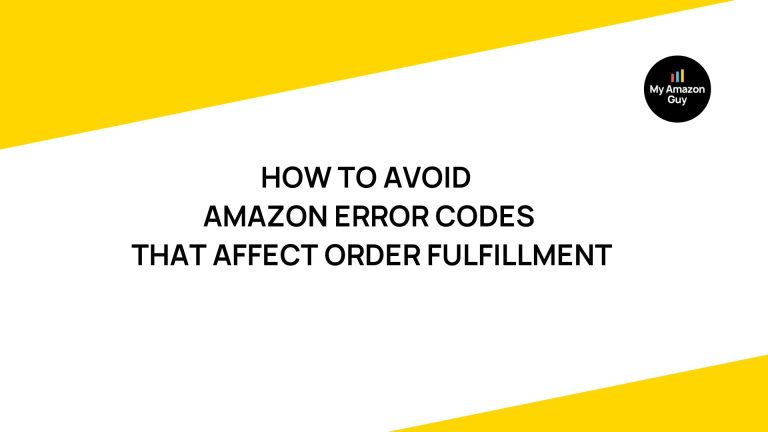
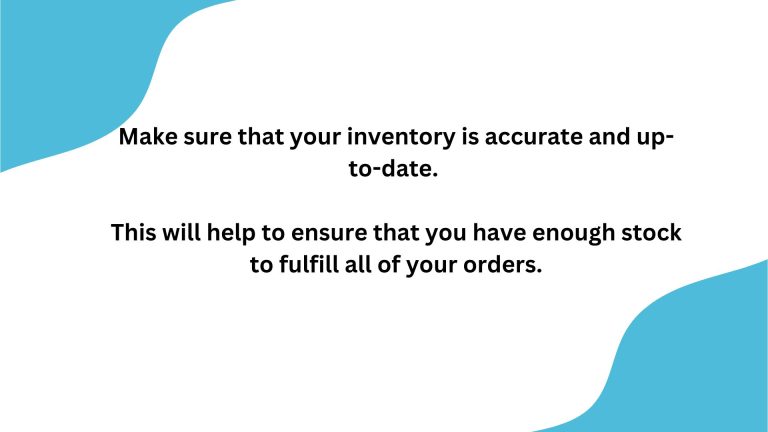
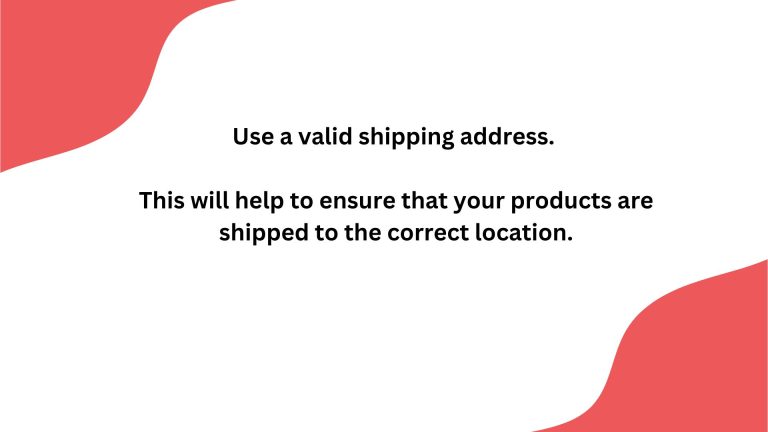
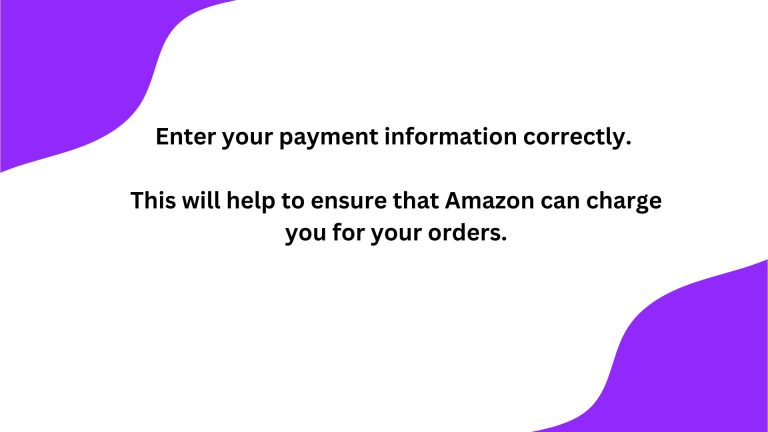
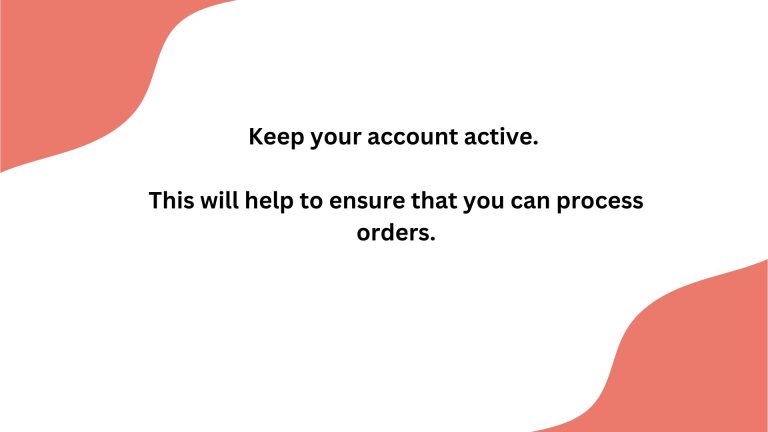
Amazon Error Codes: Accurate Inventory Management
The impact of inventory errors on stock levels and order fulfillment
Inventory errors can have a significant impact on stock levels and order fulfillment in e-commerce businesses. Here’s how:
- Stockouts: If your inventory levels are inaccurately high, you may think you have more stock than you do. This could lead to stockouts, where customers are unable to purchase your product because it’s out of stock. Stockouts can lead to lost sales and possibly negative reviews from customers who were unable to purchase your product.
- Overstock: Conversely, if your inventory levels are inaccurately low, you may overstock items thinking you need more when you don’t. Overstocking can lead to increased storage costs and potentially lower profit margins if you have to discount items to make room for new stock.
- Delayed Order Fulfillment: Inventory errors can also lead to delayed order fulfillment. If an item is marked as in stock when it isn’t, it can lead to delays in fulfilling customer orders. This can result in negative customer experiences and negative feedback.
- Decreased Customer Satisfaction and Trust: Frequent inventory errors can lead to decreased customer satisfaction and trust. If customers frequently find items out of stock or experience delays in order fulfillment, they may choose to shop elsewhere.
- Affects Seller Performance Metrics: On platforms like Amazon, frequent stockouts and delayed order fulfillment can negatively impact your seller performance metrics, affecting your rankings and potentially your ability to sell on the platform.
It’s crucial for e-commerce businesses to have accurate inventory management systems in place to prevent these types of issues.
Here are some videos to watch to know more about inventory management:
Amazon Error Codes Successful Product Launches
Amazon error codes serve as diagnostic tools that can help sellers identify and resolve issues that might hinder the successful launch of their products. Here’s how they can assist:
- Identifying Listing Errors: Amazon error codes can help identify problems with your product listings. This includes issues with product descriptions, images, or categorization. Fixing these errors before launch can help ensure your product is presented accurately and attractively to potential customers.
- Ensuring Compliance: Some error codes are related to policy violations or non-compliance with Amazon’s selling guidelines. By addressing these errors, you can ensure your product complies with Amazon’s rules and avoid potential listing removal or account suspension.
- Avoiding Inventory Issues: Certain error codes may indicate inventory problems, such as discrepancies between listed and actual inventory. Resolving these issues can prevent stockouts or overstock situations, ensuring smooth order fulfillment after launch.
- Facilitating Pricing Accuracy: Error codes can also highlight pricing errors, helping to ensure that your product is priced correctly and competitively.
- Ensuring Order Fulfillment: Some error codes are related to order processing and fulfillment. Addressing these can ensure that your orders are processed efficiently and accurately, leading to improved customer satisfaction and potentially better reviews.
By paying close attention to Amazon error codes and promptly addressing any issues they highlight, you can increase your chances of a successful product launch. It’s all about creating a seamless shopping experience for your customers, and these error codes can help you identify any potential roadblocks in that experience.
For more information about product launches, here are additional videos you can watch:
Conclusion
Amazon error codes are a critical part of the Amazon selling experience. By being aware of these codes and how to troubleshoot them, sellers can avoid disruptions to their business and ensure that their listings are compliant with Amazon’s policies.
Here are some of the outstanding benefits of being aware of Amazon error codes:
- Efficient troubleshooting: By understanding the cause of an error code, sellers can quickly and easily troubleshoot the issue and get their listings back up and running.
- Prevention: By being aware of the common causes of error codes, sellers can take steps to prevent them from occurring in the first place.
- Improved listings: By ensuring that their listings are free of errors, sellers can improve their ranking in Amazon’s search results and attract more customers.
- Avoid penalties: Amazon can penalize sellers who violate its policies. By being aware of Amazon error codes, sellers can avoid these penalties and keep their accounts in good standing.
- Peace of mind: By knowing how to handle Amazon error codes, sellers can have peace of mind knowing that they are prepared to deal with any issues that may arise.
If you are an Amazon seller, it is important to be aware of Amazon error codes and how to troubleshoot them. By following the tips in this blog post, you can help to ensure that your listings are compliant with Amazon’s policies and that you are able to avoid disruptions to your business.
Amazon Error Codes: Best Practices
- Read the error message carefully. The error message will usually provide some clues about the cause of the error.
- Research the error code. There are many resources available online that can help sellers troubleshoot Amazon error codes.
- Troubleshoot the issue. Once the seller has a good understanding of the cause of the error, they can start to troubleshoot the issue.
- Contact Amazon Seller Support for help. If the seller is unable to resolve the issue on their own, they can contact Amazon Seller Support for help.
- Keep track of error codes. It is a good idea to keep track of the error codes that you encounter so that you can avoid them in the future.
- Use a valid product template. Using a valid product template can help ensure that your product listings are formatted correctly.
- Test your product listings before submitting them to Amazon. This will help you to catch any errors before they cause problems.
- Keep your product listings up-to-date. This will help to ensure that your products are visible to customers and that you are not violating any Amazon policies.
- Be patient. It may take some time to resolve an Amazon error code.
- Stay informed. Amazon regularly updates its policies and procedures, so it is important to stay informed of the latest changes.
By following these best practices, sellers can help to avoid Amazon error codes and ensure that their listings are compliant with Amazon’s policies.
Here are some additional tips:
- Use a spreadsheet to track your error codes and the steps you have taken to resolve them. This will help you to keep track of your progress and identify any patterns.
- Join an Amazon seller forum or group. This can be a great way to get help from other sellers who have encountered similar problems.
- Subscribe to Amazon’s Seller Central blog. This is a great way to stay up-to-date on the latest Amazon news and policies.
- Consult with or hire professionals. My Amazon Guy offers coaching sessions with Steven Pope and our in-house experts where you can ask questions or request guidance on how to deal with the error codes you are dealing with.
- By following these tips, sellers can help to ensure that they are handling Amazon error codes in the most efficient and effective way possible.