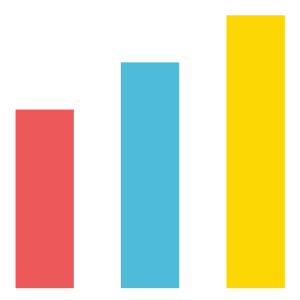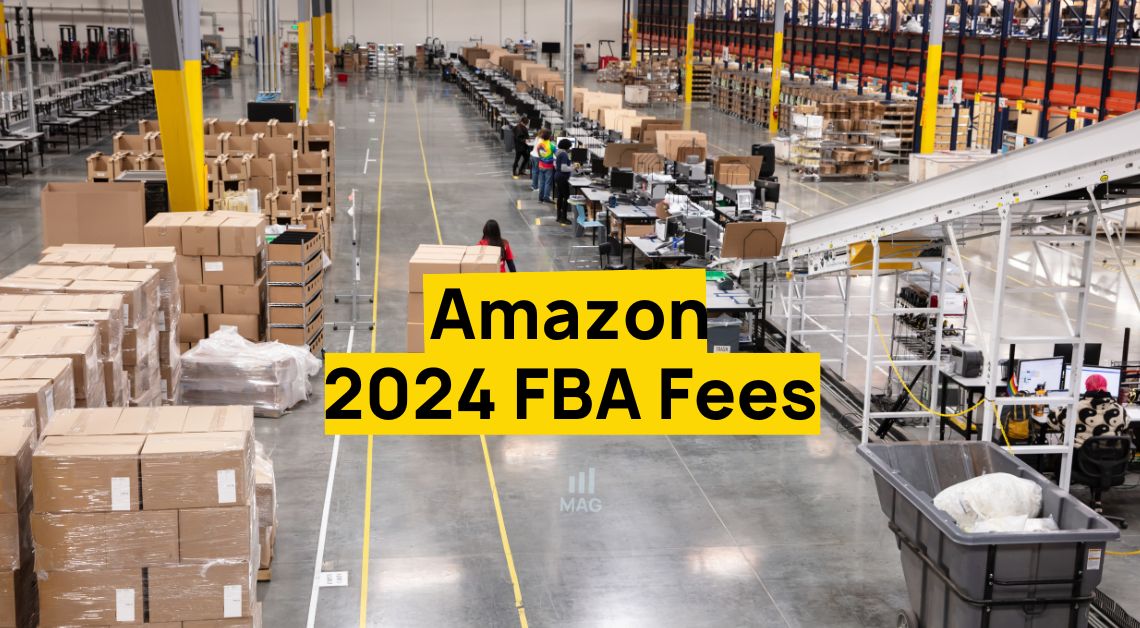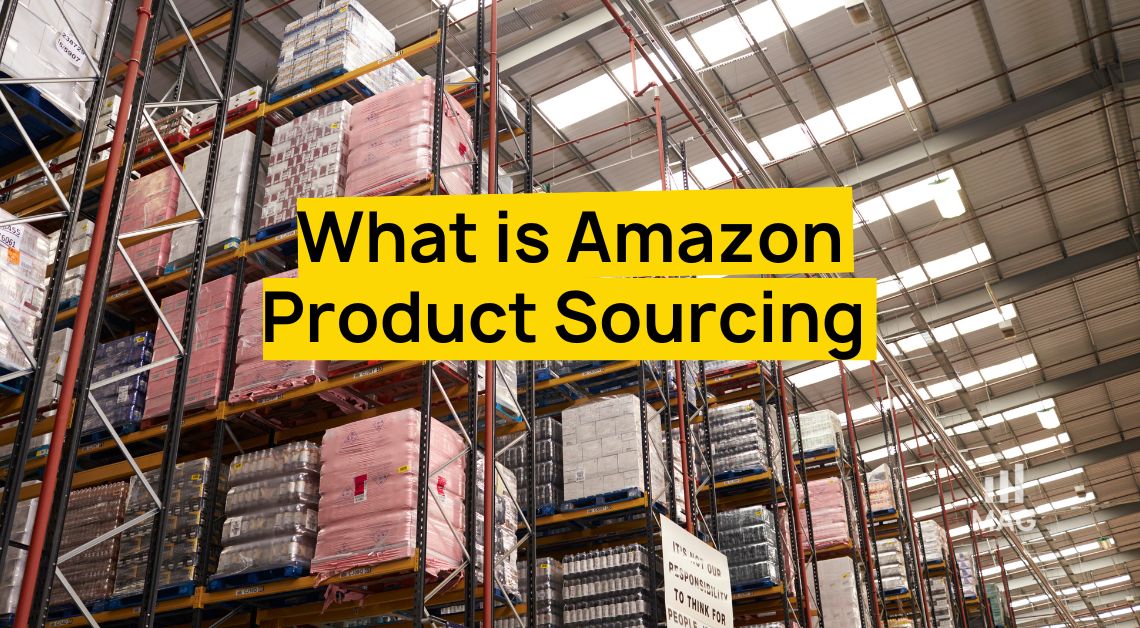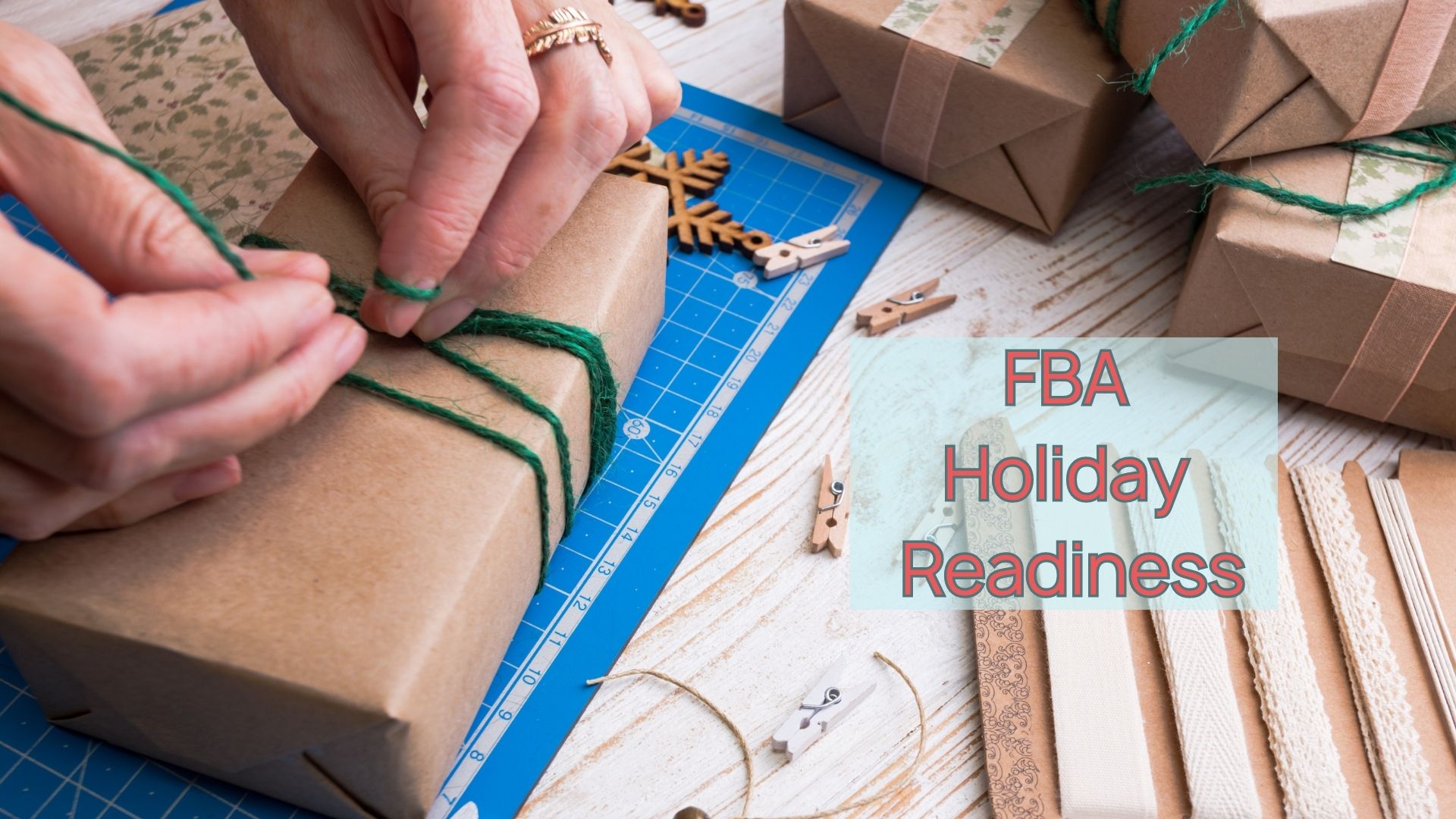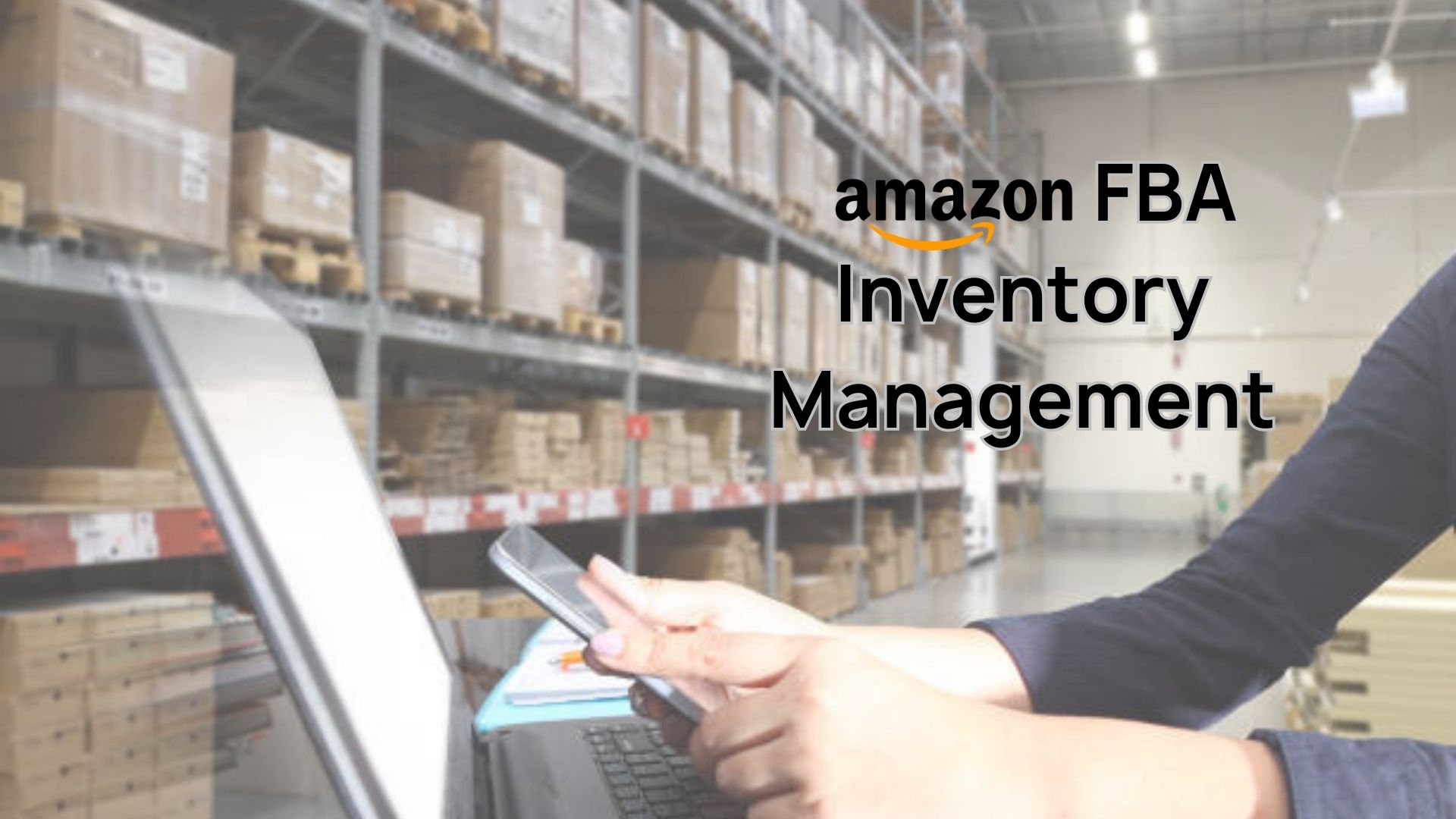As a contender in the competitive realm of the world’s largest marketplace, the Amazon Capacity Manager is one of the weapons that you need to master in order to succeed. If you’re an FBA seller, seize the advantage—utilize this powerful Capacity Manager to effectively manage your inventory and propel your business to new heights.
Ready to delve into the strategic insights? Follow our Full Service Amazon Agency for more tips. If you’re interested in asking Amazon Experts for help, our Amazon Agency is ready to serve you.
What is Amazon Capacity Manager?
If you have Amazon FBA storage limits but anticipate a higher demand for specific products, you can request an increase to your capacity limits through Capacity Manager.
Amazon Capacity Manager is a tool introduced by Amazon to facilitate the effective management of storage space for sellers on its platform. As of 2023, it has become a crucial component of Amazon’s strategy for handling inventory. The key features and aspects of Amazon Capacity Manager include:
- ASIN Limits Replacement: Instead of ASIN (Amazon Standard Identification Number) Limits, Capacity Manager institutes a single storage volume limit, measured in cubic feet.
- Monthly Capacity Calculation: Capacity is calculated on a monthly basis, departing from the previous weekly calculation method.
- Monthly Announcement Schedule: Capacity limits are announced on the third Monday of each month, and they apply to the next two months. This regular schedule provides sellers with predictable information to plan ahead.
- Advance Bidding: Sellers have the option to bid on more capacity for any individual month up to three months in advance. This feature allows for strategic planning and allocation of resources.
- Rolling Basis Bidding: Bidding on more capacity for the next two months can be done on a rolling basis, enabling sellers to adapt to changing circumstances and demands.
When Should I Use Amazon Capacity Manager?
Here are some specific scenarios where you might want to use Amazon Capacity Manager:
- Anticipated surge in demand for specific products: If you know that there is an upcoming seasonal event or promotion that is likely to drive demand for one or more of your products, you can use Capacity Manager to request additional storage space for those products. This will ensure that you have enough inventory on hand to meet customer demand and avoid stockouts.
- Introduction of new products: When you introduce new products to your Amazon store, you may need to request additional storage space to accommodate the increased inventory. You can use Capacity Manager to estimate your storage needs based on your product forecasts and historical sales data.
- Expansion of product line: If you plan to expand your product line and bring in new SKUs (stock-keeping units), you may need to request additional storage space. You can use Capacity Manager to plan your storage needs based on your anticipated sales volume for the new products.
- Seasonal changes in demand: If your business experiences seasonal fluctuations in demand, you can use Capacity Manager to manage your inventory levels accordingly. You can request additional storage space during peak seasons and reduce your storage footprint during slower periods.
- Forecasting future demand: Capacity Manager provides built-in forecasting tools that can help you predict future demand for your products. You can use these forecasts to request additional storage space in advance of upcoming demand spikes.
- Managing overstock and stockouts: Capacity Manager can help you avoid both overstock and stockouts by providing you with real-time insights into your inventory levels. You can set up alerts to notify you when your storage usage approaches or exceeds your limits, so you can take corrective action before you run into problems.
- Improving fulfillment efficiency: Efficient inventory management is essential for improving fulfillment efficiency. By using Capacity Manager to optimize your storage levels, you can reduce storage fees and improve your order fulfillment times.
- Growing your Amazon business: As your Amazon business grows, you may need to request additional storage space to accommodate your increasing inventory. Capacity Manager can help you manage your storage needs as your business expands.
Where Can I Find The Amazon Capacity Manager?
In Seller Central, go to Inventory > Dashboard
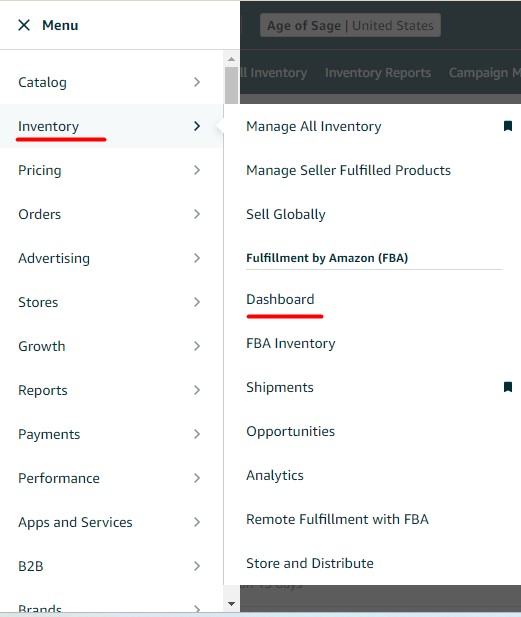
At the bottom of the Dashboard page, look for the Capacity Monitor and click the arrowhead to expand the tab.

Click “Go to Capacity Manager”, as shown below.
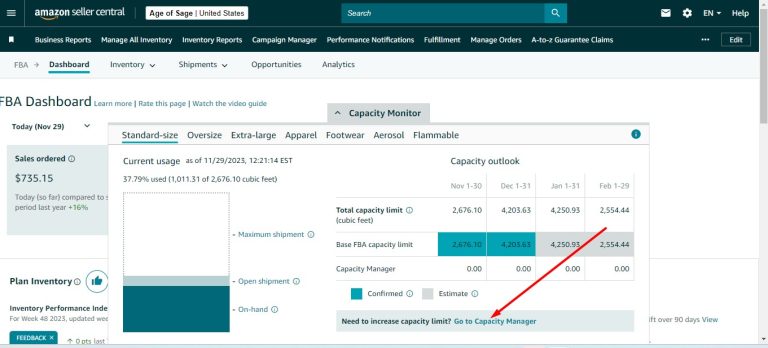
How Do I Use the Amazon Capacity Manager?
Important things to remember when requesting for additional storage capacity using the Capacity Manager:
- Request for any upcoming period for which a confirmed or estimated limit has been declared.
- Submissions for the current period are not accepted.
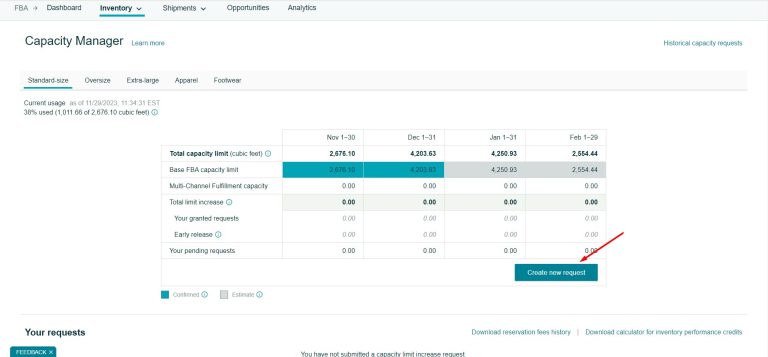
- Click the “Create new request” button.
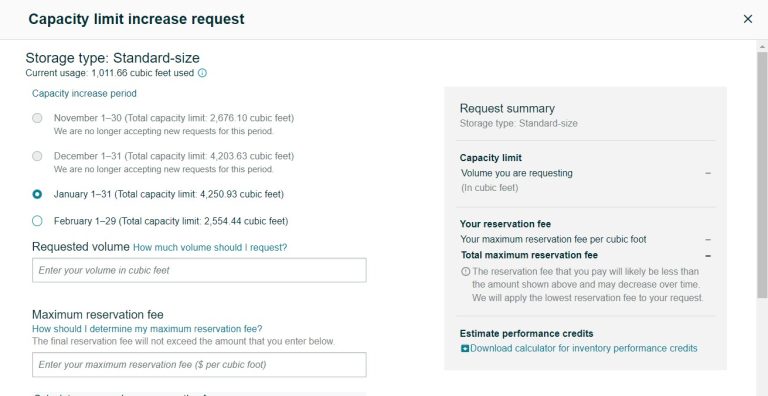
2. This will prompt the request form to pop up.
- Current usage: You will see here how many cubic feet of storage you have used. This includes:
Open Shipment Capacity: Refers to the capacity consumed by your shipments awaiting receipt by Amazon (Working, Shipped, In transit, Delivered, Checked in, or Receiving status).
On-hand Capacity: Represents the capacity utilized by your existing inventory within Amazon fulfillment centers. This excludes any inventory pending removal.
- Capacity Increase Period
- Requested Volume: The maximum amount of storage that can be requested depends on the available capacity of Amazon’s networks.
- Maximum Reservation Fee: This refers to the amount of money you are willing to pay for your needed storage capacity. This fee can be balanced with performance credits earned through sales utilizing the supplementary capacity. There will be no upfront fees to pay.
Amazon’s Fulfillment Center Capacity
- According to Amazon, they constantly (typically every 3 to 4 days) evaluate their available storage space and make adjustments as needed.
- When sellers request additional storage capacity, Amazon will grant requests objectively, starting with the highest reservation fee per cubic foot. This means that sellers who are willing to pay more for additional storage will have their requests granted first.
- Amazon will continue to grant requests until all allocated capacity has been granted. This means that once that space is gone, no more requests will be granted.
- The capacity granted to sellers will be available to them for the entire period specified in their request. This means that sellers can be confident that they will have the storage space they need for the entire period they requested.
- Amazon may also make additional capacity available to sellers up to one month before the requested period. This is to allow sellers to create shipments and send inventory to Amazon’s fulfillment centers so that it is available in the network for the period for which the limit increase was granted.
Reservation fee
When making a capacity request, you define the maximum reservation fee you’re willing to pay. Your request may be granted at the specified amount or at a lower rate.
Upon creating a new request in Capacity Manager, you can review the estimated maximum reservation fee after filling in the Requested volume and Enter your maximum reservation fee ($ per cubic foot) fields.
Additionally, you have the option to download the calculator tool to compute your estimated maximum reservation fee and check your reservation fee history.
If your request is approved, Amazon may further reduce the reservation fee later, adhering to the lowest reservation fee guarantee. This fee is subject to partial or full offset by earned performance credits.
The actual reservation fees are invoiced after the specified period concludes. For instance, if you were granted additional capacity from June 1 through June 30, any reservation fees would be charged in early July.
Performance credits
- Performance Credits for Capacity Use: Sellers granted additional capacity and generating sales with it earn performance credits.
- Credit Rate: Performance credits accumulate at a rate of $0.15 for every dollar of sales generated using the additional capacity.
- Calculation Method: Sales generated using extra capacity are calculated based on units shipped between the start and end date of the period for relevant ASINs in the storage type (e.g., standard-size storage). The calculation is prorated by the percentage of the total limit that the additional capacity represents.
- Exclusion Criteria: Requests for additional capacity with early access are excluded from the calculation.
- Offsetting Reservation Fees: With sufficient sales, performance credits can offset up to 100% of the reservation fee, resulting in no additional fees for the granted extra capacity.
- FBA Sales Consideration: Only FBA sales are considered in the calculation of performance credits.
- Calculating Estimated Inventory Performance Credits: To calculate estimated inventory performance credits, initiate a new request under the specific storage type in Capacity Manager, and then download the calculator for inventory performance credits.
- Performance Credits Tracking: Once the period for your approved request begins, you can check the performance credits you’ve earned in the “Your requests” section of Capacity Manager. The performance credit preview is updated daily.
Request expiration date
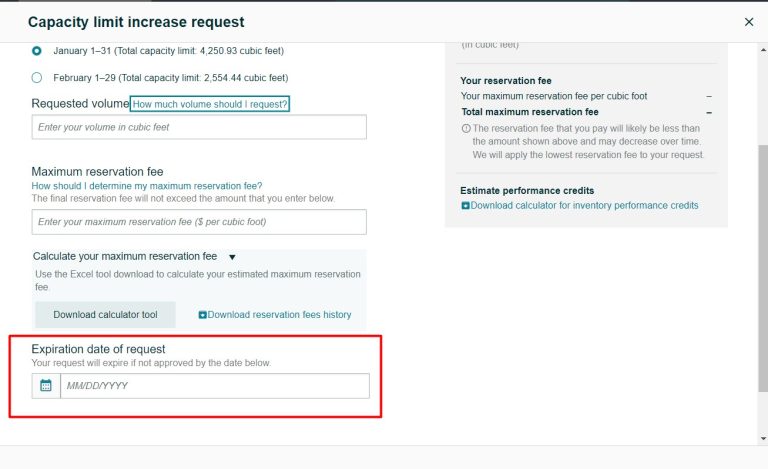
Bidding Strategy For Amazon Capacity Manager
Using the Amazon Capacity Manager is essentially bidding. By submitting a reservation fee, you’re essentially placing an offer for extra storage. Amazon then evaluates capacity availability and grants requests, prioritizing those with the highest reservation fees.
Determining Your Bid Amount
The ideal bid for you depends on two crucial factors:
- Business Necessity: How essential is the additional storage for your business operations?
- Sales Confidence: How confident are you in generating enough sales to offset the reservation fee?
Game Theory Approach to Bidding
A more strategic approach to bidding involves timing and understanding Amazon’s evaluation process.
- Time Your Bid Strategically
- Capacity requests can be made up to three months in advance.
- Amazon evaluates capacity requests every 3-4 days.
- They start with the highest bid and work down the list until all available capacity is allocated.
- All winners pay the lowest accepted bid, regardless of their individual bid.
- Utilize Amazon’s Lowest Reservation Fee Guarantee
- Amazon guarantees that you’ll pay the lowest accepted bid, even if your bid was higher.
- This means bidding early can lock in a lower rate, even if bids later increase.
Bending the FBA Capacity Limits in Your Favor
- Perfect Timing:
- Amazon announces capacity limits on the third Monday of each month.
- To influence your limits, take action in the 7-10 days leading up to the announcement.
- Play Using Your Numbers:
- Increase historical sales by fulfilling orders through Multi-Channel Fulfillment (MCF).
- Create deals for the next two months to project increased demand.
- Utilize Amazon’s ASIN-Level Forecasts:
- Seller Central provides ASIN-level forecasts for certain ASINs.
- Use these forecasts to set realistic sales targets when padding your stats.
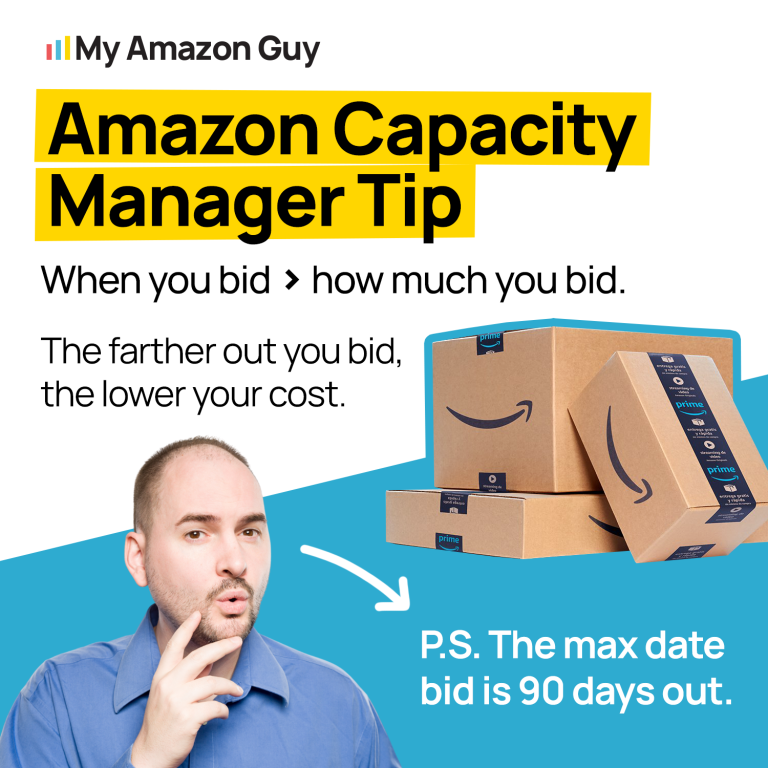
Amazon Capacity Manager Q&As
Q: How often does Amazon evaluate storage requests?
A: Amazon evaluates the availability of additional capacity in their fulfillment centers every 3 to 4 days. During these evaluations, they distribute any available capacity through the Capacity Manager.
Q: How does Amazon determine which requests to approve?
A: Amazon prioritizes requests based on the highest reservation fee per cubic foot. They start with the highest bid and continue down the list until all available capacity is allocated.
Q: How often should I check the status of my request?
A: You should check your pending requests on a weekly basis to compare your reservation fee to those of approved requests. If your fee is lower than the lowest approved fee, you may want to consider increasing your bid to increase your chances of approval.
Q: How long will it take for Amazon to approve my request?
A: The approval timeframe varies depending on the demand for additional capacity and your reservation fee. Your request may be granted in a few days, or it may remain pending until it reaches the expiration date.
Q: Can I cancel my request and submit a new one with a higher reservation fee?
A: Yes, you can cancel your pending request and submit a new one with a higher reservation fee at any time. This may increase your chances of receiving the additional capacity.
Q: What happens when my capacity limit increase request is granted?
A: Once your request is approved, its status will change to “Granted” in Capacity Manager, and you’ll receive an email notification. Your new, higher limit will take effect immediately and will be used to determine how much inventory you can send to fulfillment centers and whether you’ll be charged FBA inventory overage fees.
Q: Will I be charged a reservation fee upfront?
A: No, you won’t be charged a reservation fee upfront. Instead, you’ll be charged the difference, if any, between your total reservation fee and performance credits earned at the end of the specified period.
Q: How will performance credits be calculated?
A: Performance credits are earned at a rate of $0.15 for every dollar of sales generated using the additional capacity. You can check your performance credits balance in Capacity Manager.
Q: What happens if I don’t use all of the additional capacity?
A: If you don’t use all of the additional capacity, you’ll still be charged the full reservation fee. There are no refunds for unused capacity.
Q: Can I cancel my request after it has been granted?
A: No, you cannot cancel your request once it has been granted. You’ll be responsible for paying the reservation fee for the entire specified period.
Q: What happens if my sales don’t generate enough performance credits to offset my reservation fee?
A: If your sales don’t generate enough performance credits to offset your reservation fee, you’ll be responsible for paying the difference.
Q: When will I have access to the additional capacity from my granted limit increase request?
A: The additional capacity from your granted limit increase request may be available to you for up to one month before the requested period. This means that you can start creating shipments to send inventory to Amazon fulfillment centers so it can be pre-positioned in their network during the period you requested.
Q: Why might I have access to the additional capacity before the requested period?
A: Amazon may make additional capacity available to you early so that you have more time to prepare for the upcoming period. This can be especially helpful if you are expecting a surge in demand for your products.
Q: How do I know if I have access to the additional capacity early?
A: You will be notified if you have early access to the additional capacity. You can also check your capacity limits in Capacity Manager to see if your limit has increased.
Q: What if I don’t need the additional capacity early?
A: If you don’t need the additional capacity early, you can simply wait until the requested period to start sending inventory to Amazon fulfillment centers. Your additional capacity will still be available to you for the entire requested period.
Q: What is the benefit of having early access to the additional capacity?
A: Having early access to the additional capacity can give you several benefits, including:
- More time to prepare for the upcoming period
- The ability to avoid stockouts
- The ability to take advantage of promotional opportunities
Q: Will I still be charged the reservation fee if I don’t use the additional capacity?
A: Yes, the reservation fee is non-refundable and will be charged even if you don’t use the entire allocated capacity. This is to ensure that Amazon’s fulfillment centers are used efficiently and that there is a fair allocation of storage space among sellers.
Q: What happens if I don’t use the additional capacity and my performance credits don’t offset the reservation fee?
A: You will be responsible for paying the remaining balance (your reservation fee minus performance credits). This could negatively impact your cash flow and profitability.
Q: What is the Inventory Performance Index (IPI) score and how is it affected by unused additional capacity?
A: Your IPI score is a measure of your inventory performance and is used by Amazon to determine your eligibility for various benefits, such as additional storage capacity. Requesting and receiving additional capacity that you don’t use can negatively impact your IPI score.
Q: How can I avoid paying the reservation fee for unused additional capacity?
A: Here are some tips to avoid paying the reservation fee for unused additional capacity:
- Accurately forecast your inventory needs: Before requesting additional capacity, carefully forecast your inventory needs based on historical sales data and seasonal trends.
- Consider using MCF (Multi-Channel Fulfillment) orders to pad your stats: MCF orders allow you to fulfill orders directly from your own warehouse, which can help you increase your historical sales and boost your chances of getting approved for additional capacity.
- Create deals for the next two months: Amazon will take projected demand into account when determining capacity allocations. Creating deals for the next two months can demonstrate increased demand and make you a more attractive candidate for additional capacity.
- Utilize Amazon’s ASIN-level forecasts: Amazon provides ASIN-level forecasts in Seller Central, which can help you set realistic sales targets when padding your stats.
- Monitor your inventory performance regularly: Regularly review your inventory performance metrics, including your IPI score, to ensure you are using your capacity efficiently and avoiding unnecessary costs.
Q: Can I use Capacity Manager to request an increase to my MCF capacity?
A: No, Capacity Manager is specifically designed for increasing your FBA (Fulfillment by Amazon) capacity. MCF capacity is allocated separately and is based on your MCF usage.
Q: How does Capacity Manager affect performance credits for MCF sales?
A: Only FBA sales are considered when calculating performance credits. MCF sales do not contribute to performance credits. This means that even if you use additional capacity to fulfill MCF orders, you will not earn performance credits for those sales.
Q: Will my MCF capacity be affected by changes to my FBA capacity limit?
A: No, your MCF capacity is determined independently of your FBA capacity limit. You will continue to receive incremental MCF capacity based on your MCF usage.
Q: Where can I view my total capacity limit, including MCF capacity?
A: Your total capacity limit, including MCF capacity, is shown in the Capacity Monitor. MCF capacity is published monthly when capacity limits are announced.
Q: Why does it take time for changes to my MCF limits to be reflected in the Capacity Monitor?
A: Changes to your MCF limits are processed and finalized before the next monthly announcement. Therefore, it may take some time for updated MCF capacity information to appear in the Capacity Monitor.
Q: Can I request a limit increase for Dangerous Goods (Flammable/Aerosol) storage types through Capacity Manager?
A: No, Capacity Manager does not support requests for additional storage space for Dangerous Goods (Flammable/Aerosol) products. This is due to the stringent regulations and safety precautions surrounding the storage and handling of hazardous materials.
Q: How can I request a limit increase for Dangerous Goods (Flammable/Aerosol) storage?
A: To request a limit increase for Dangerous Goods (Flammable/Aerosol) storage, you need to contact Amazon Selling Partner Support directly. They will review your request and provide further instructions or guidance.
Q: What information will I need to provide when requesting a limit increase for Dangerous Goods (Flammable/Aerosol) storage?
A: When contacting Selling Partner Support, be prepared to provide detailed information about your Dangerous Goods (Flammable/Aerosol) products, including:
- Product descriptions and specifications
- Safety data sheets (SDS)
- Storage and handling requirements
- Shipping and transportation regulations
Q: What factors will Amazon consider when evaluating my request for a limit increase for Dangerous Goods (Flammable/Aerosol) storage?
A: Amazon will thoroughly assess your request based on various factors, including:
- Your compliance with hazardous materials regulations
- Your historical sales performance for Dangerous Goods (Flammable/Aerosol) products
- Your available storage space and handling capabilities
- The overall demand for Dangerous Goods (Flammable/Aerosol) storage
Q: What are the potential outcomes of my request for a limit increase for Dangerous Goods (Flammable/Aerosol) storage?
A: Depending on the evaluation of your request, Amazon may:
- Approve your request and grant you additional storage space for Dangerous Goods (Flammable/Aerosol) products
- Request further information or documentation to support your request
- Deny your request due to safety concerns or insufficient justification
Conclusion
Remember, timing is key to successfully navigating the Amazon Capacity Manager bidding game. By bidding early, adjusting your reservation fee strategically, and taking advantage of Amazon’s lowest reservation fee guarantee, you can effectively secure the storage space you need for your growing business.
If you need some expert guidance on managing your inventory or dealing with any issues on Amazon Seller Central, you can book a one-on-one session with Steven Pope or any of our in-house experts here at My Amazon Guy.
To better understand about FBA storage and inventory, here are some videos you can watch: